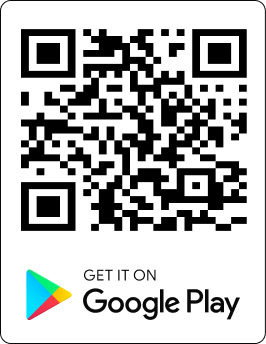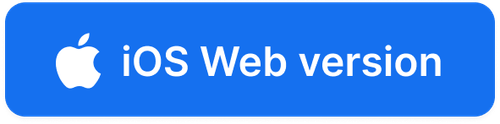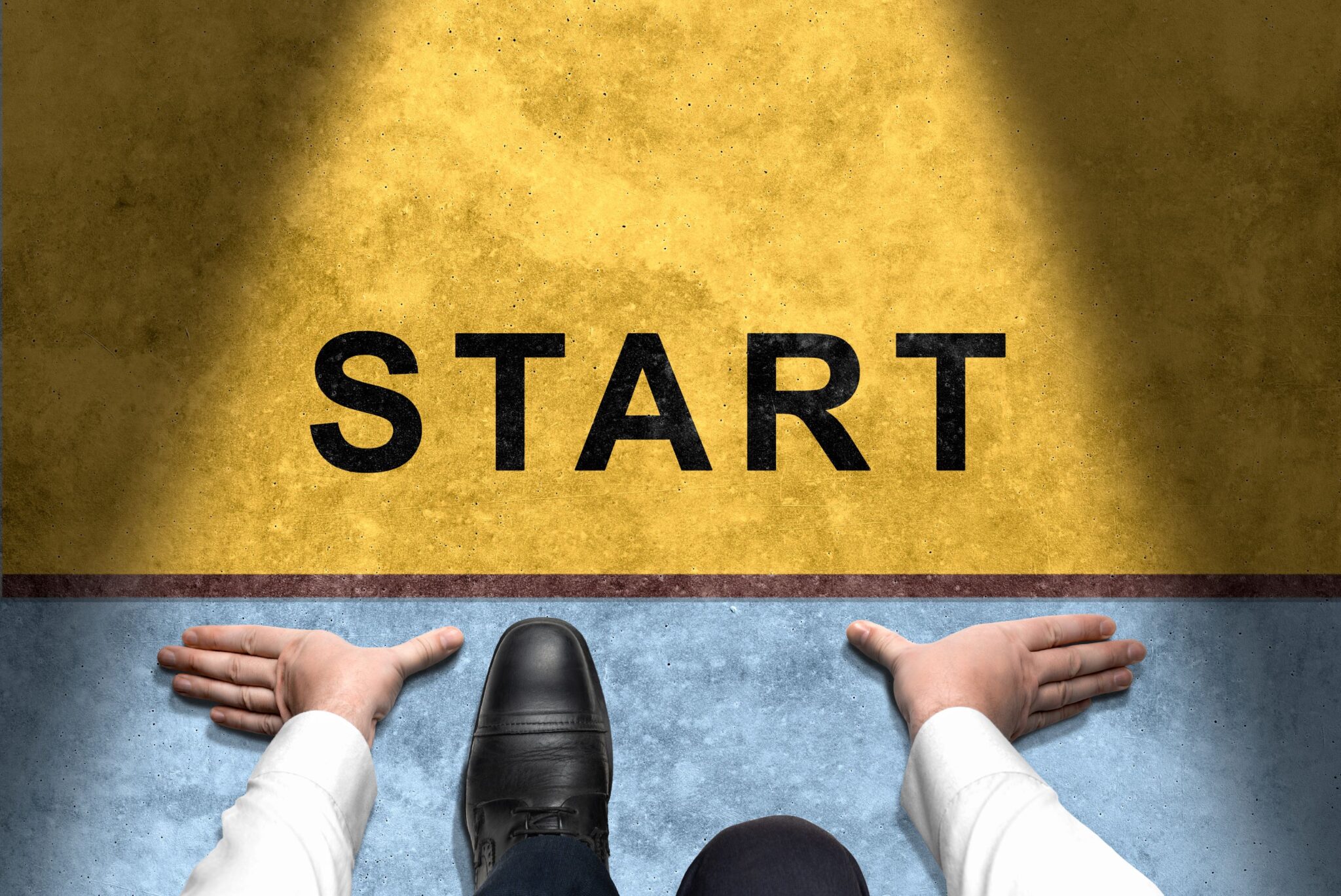
Introduction
Signing up for your access as an operation or property manager is a very simple and uncomplicated process. Follow the guide and image descriptions below to set up your account.
From the landing page of the HomeTrumpeters website, click on the sign-up button at the top right corner of your screen.
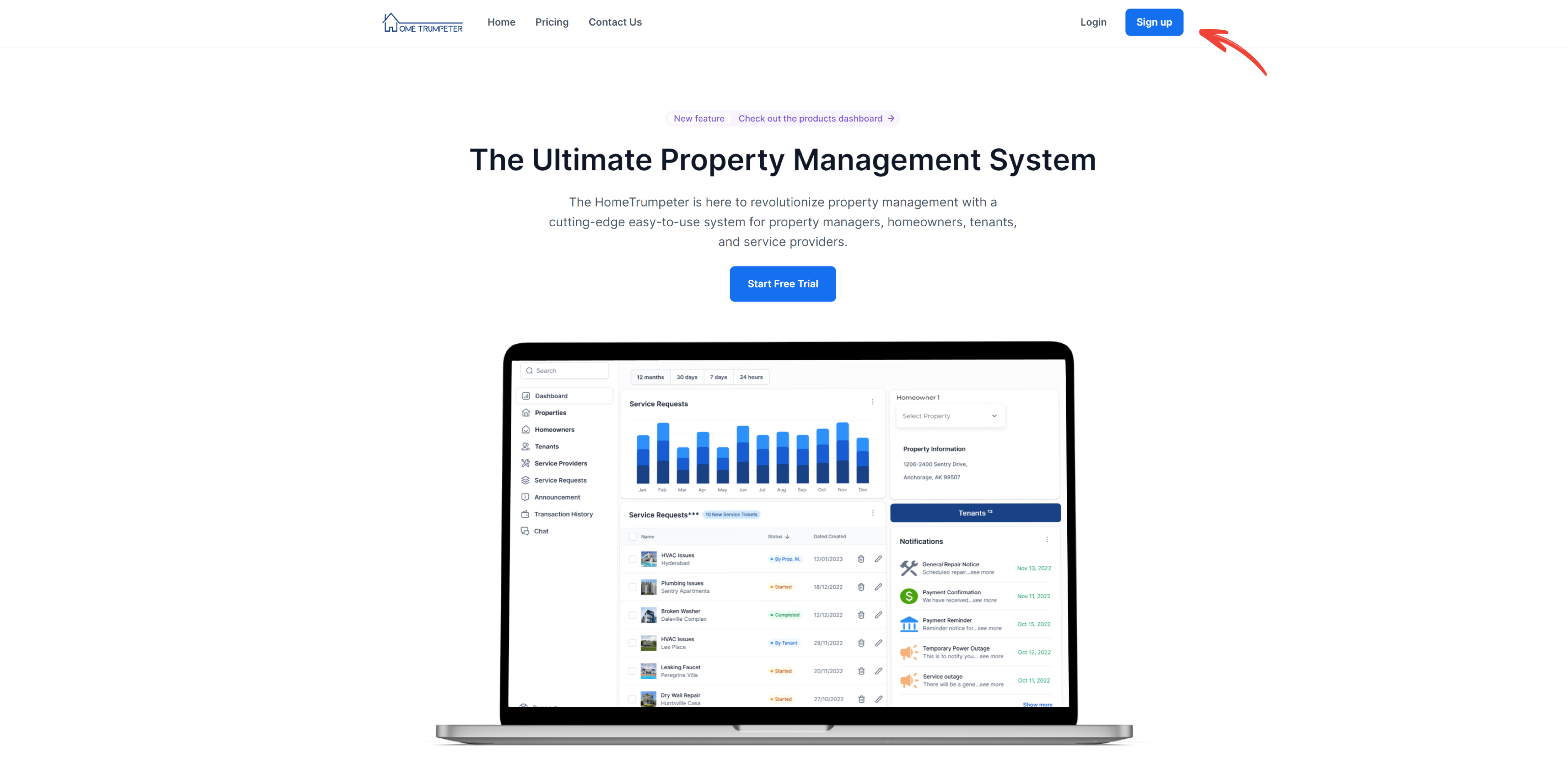
Enter all the required information on the form as shown in the image below. After every field has been filled correctly, then click “Create Account.”
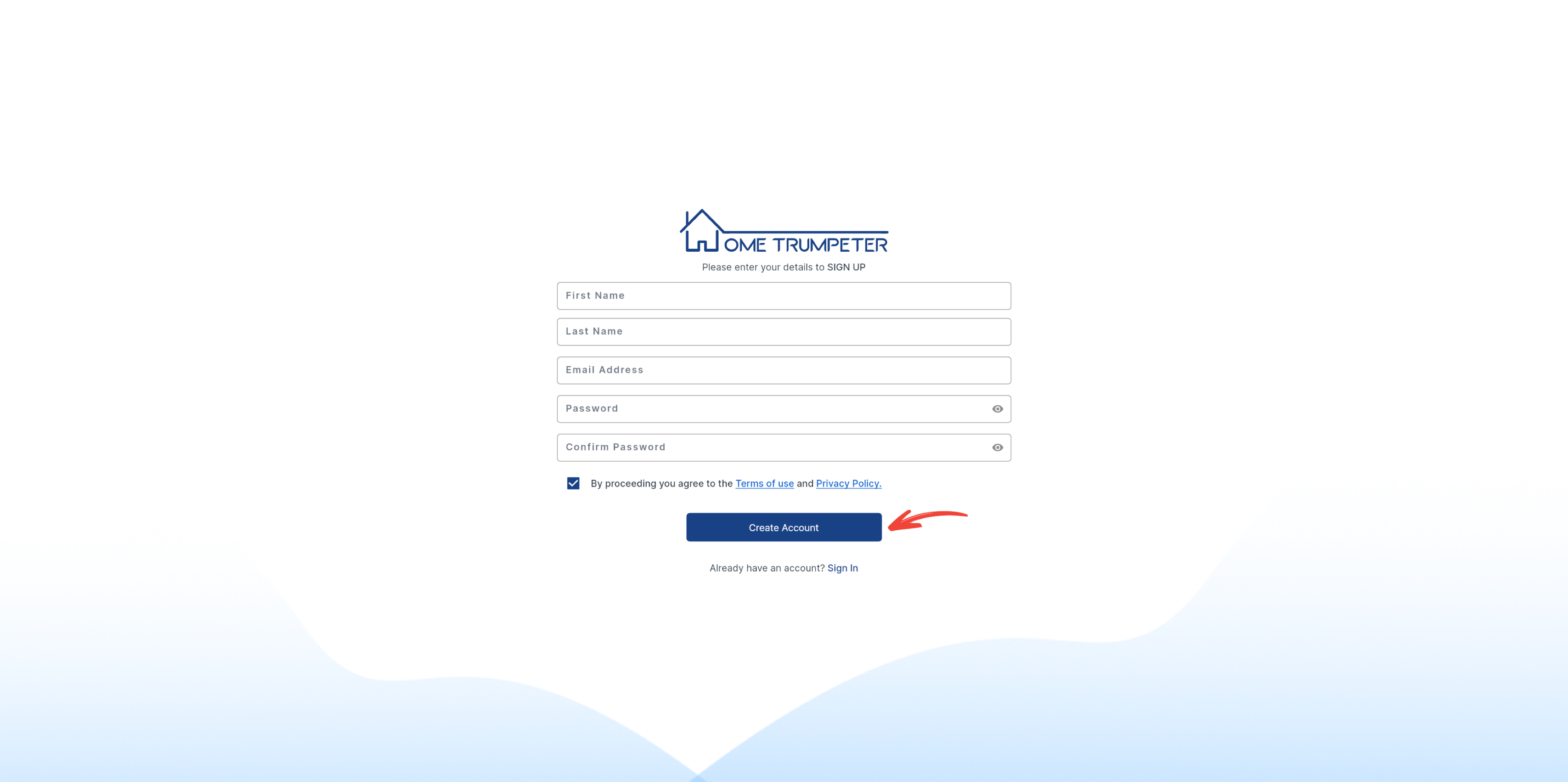
You will then receive a pop-up confirmation message on your screen, directing you to check your email for a link to complete your registration. Click on ‘OK’ to continue.
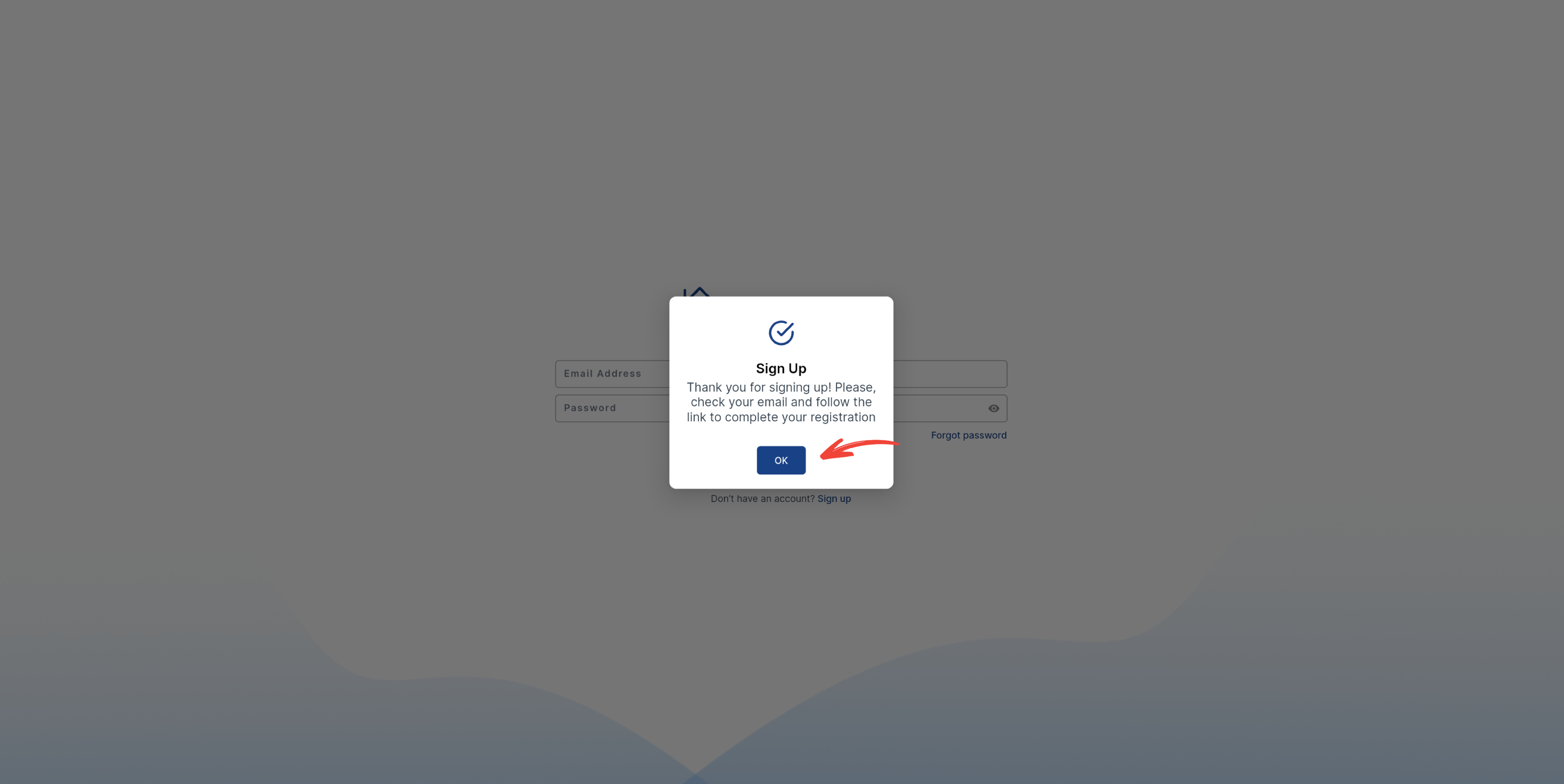
Check your email for an email verification request. Click on ‘Verify email.’
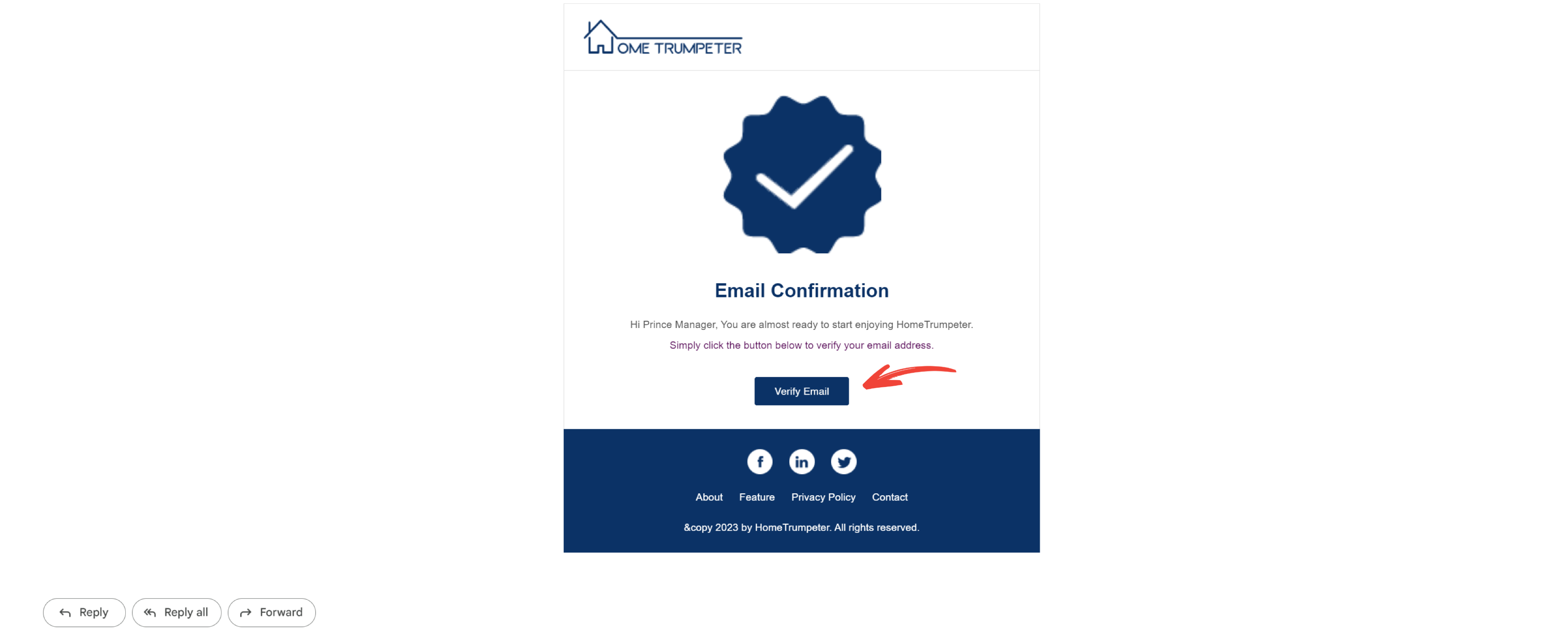
You will then be redirected to a verification page. A pop-up notification will be displayed on your screen to confirm the completion of your email verification. Click on ‘OK’ to be redirected to our login page where you will be asked to enter your verified email and password.
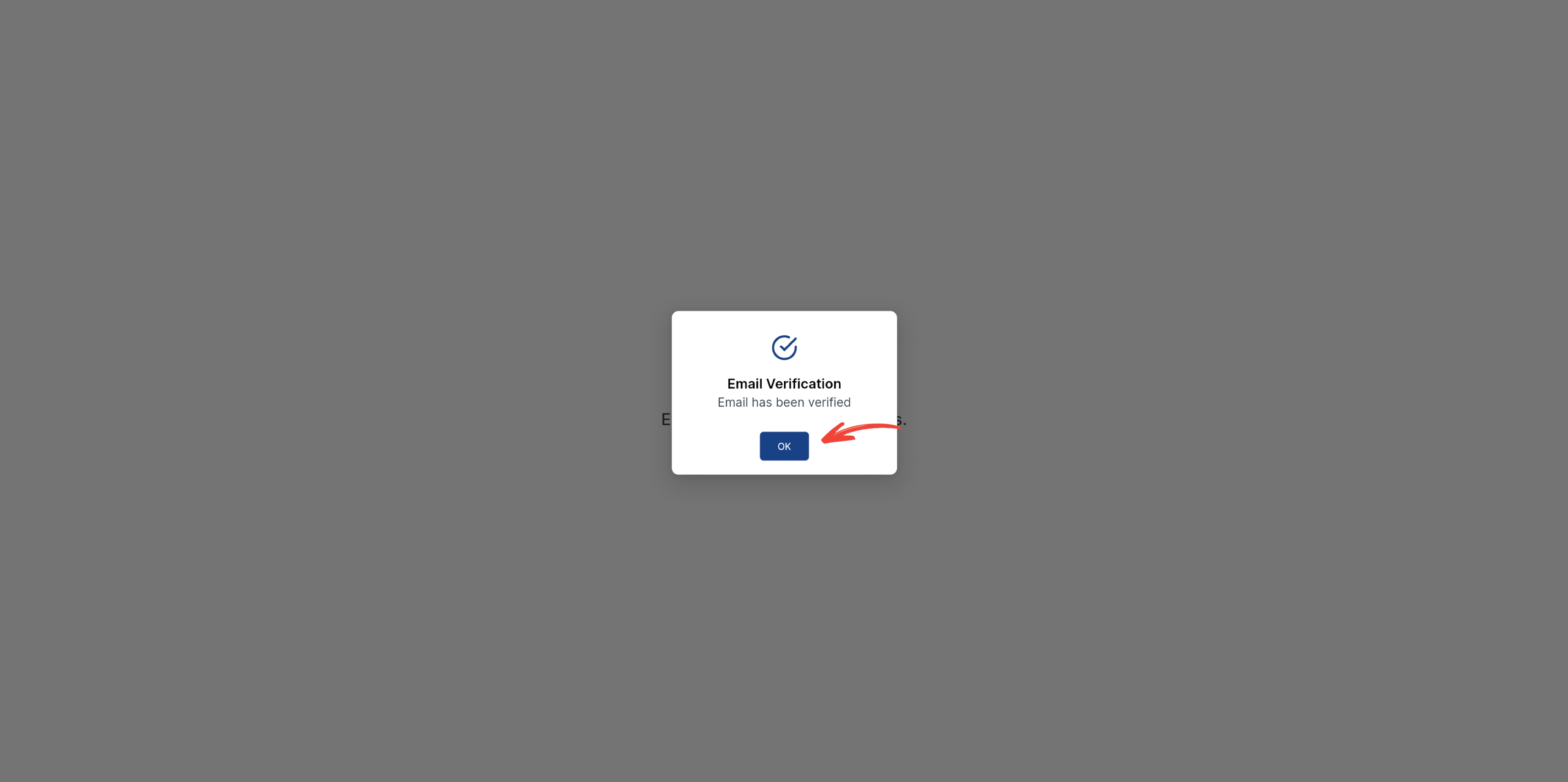
Enter your verified email and password, and log in.
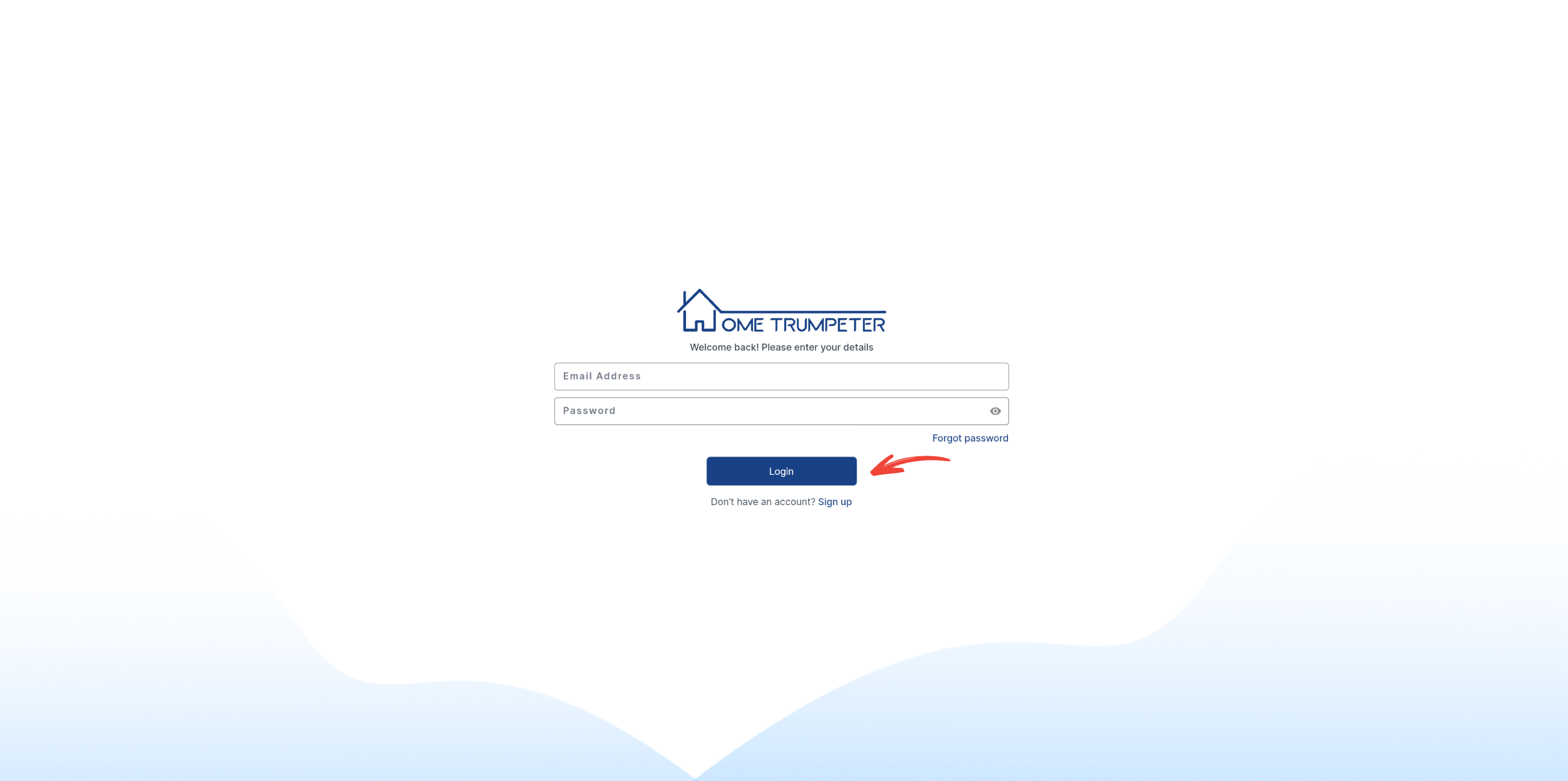
Next, you will be directed to our onboarding page. Select the ‘Operation manager’ option.
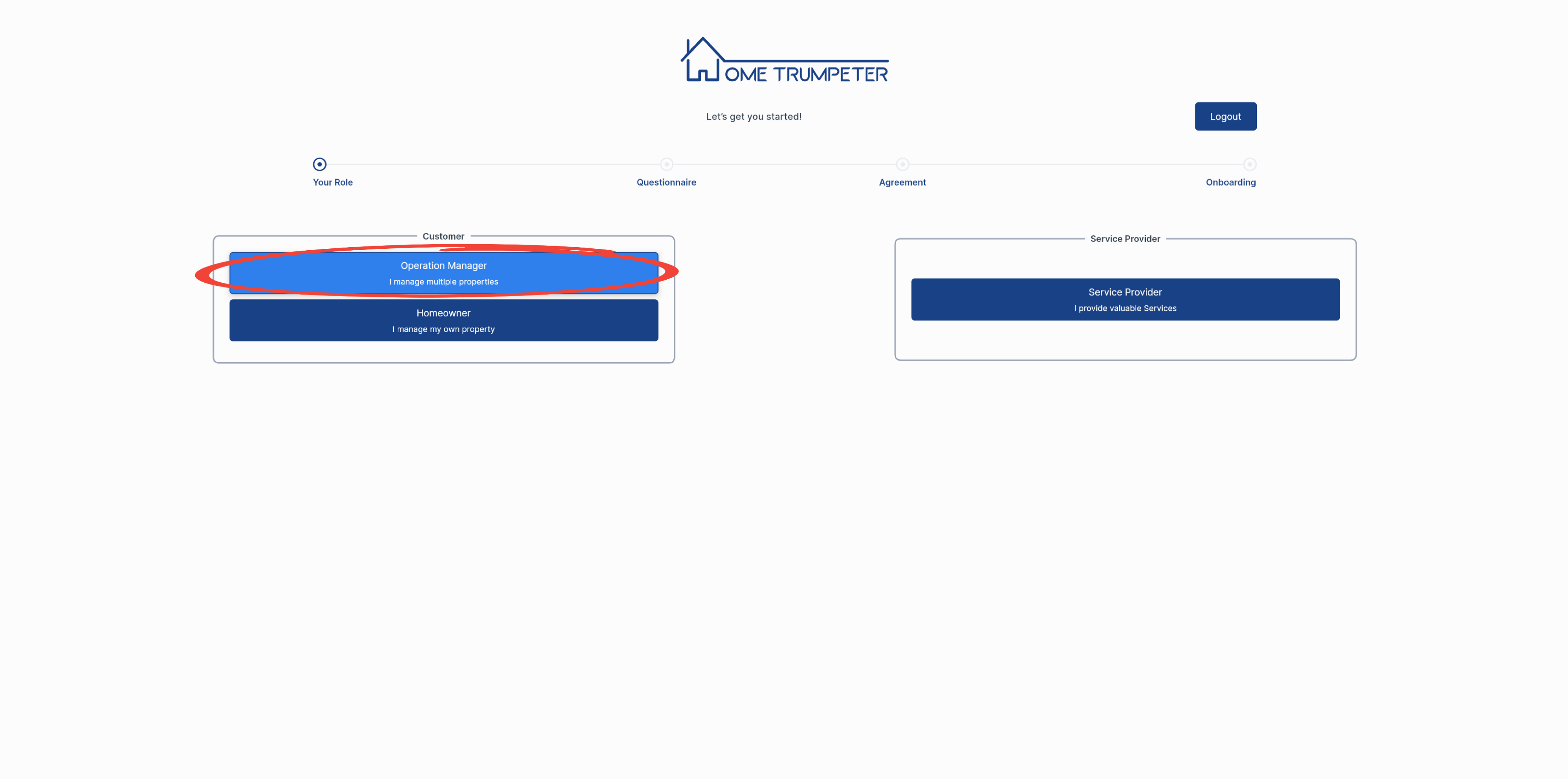
On the questionnaire screen, you are required to make at least one selection to proceed. Click ‘Next’ to continue.
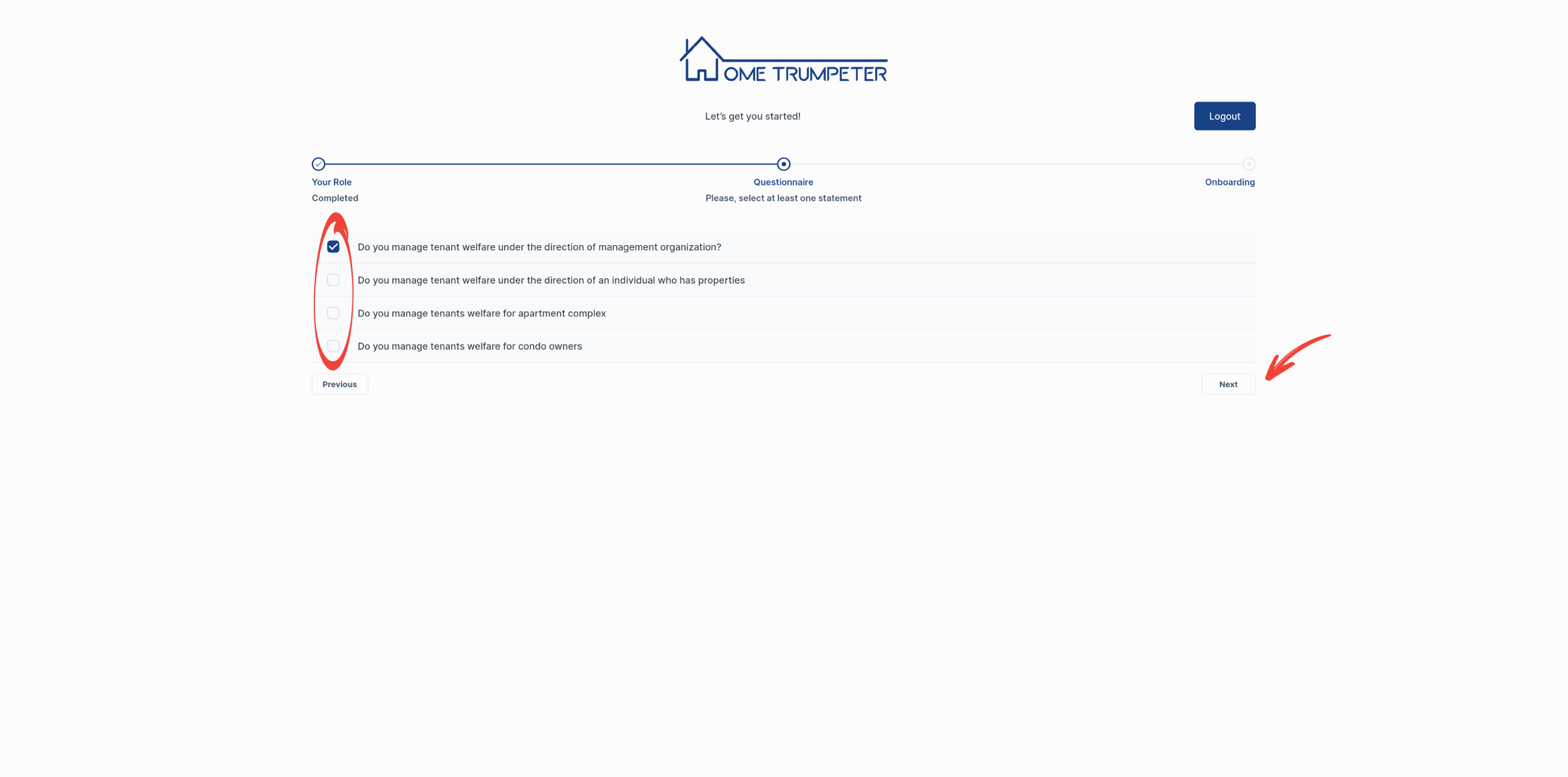
You will then be shown a short video clip, introducing and welcoming you to the HomeTrumpeter system. You can choose to skip the intro.
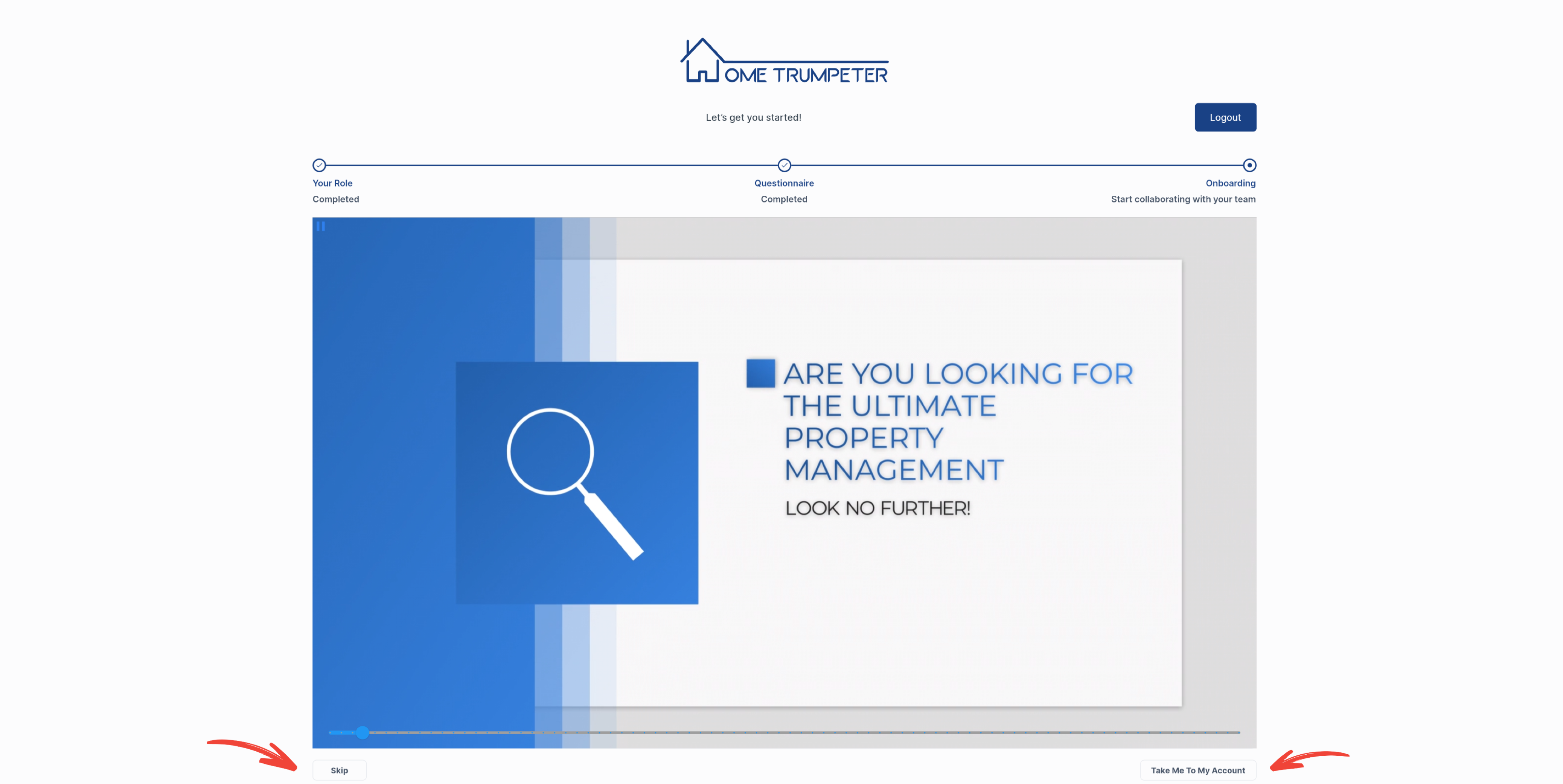
To complete your registration you will be asked to verify your phone number. Enter your phone number and click ‘Next’.
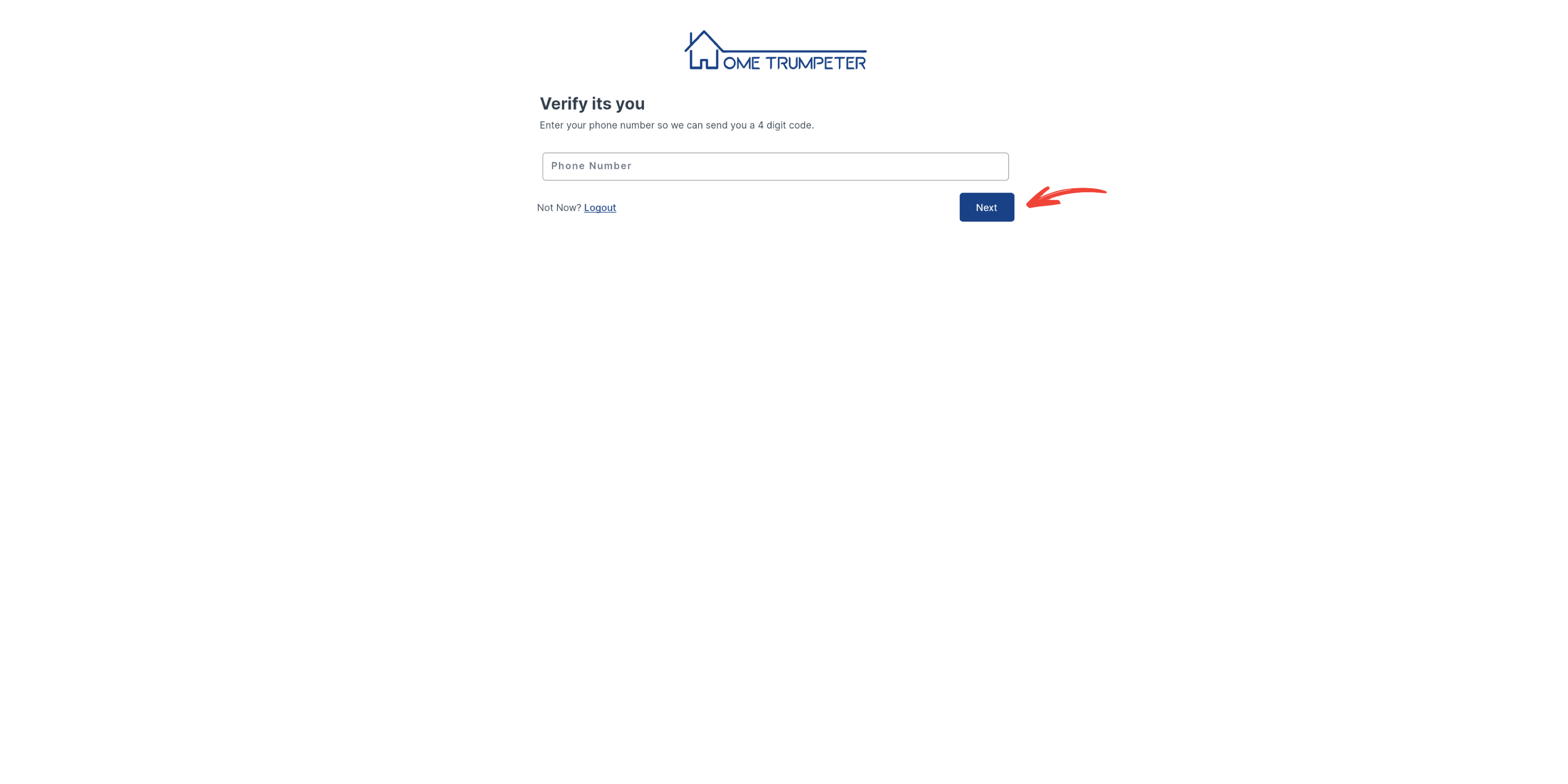
A one-time passcode (OTP) will be sent to your phone via text message. Click ‘OK’ on the pop-up confirmation.
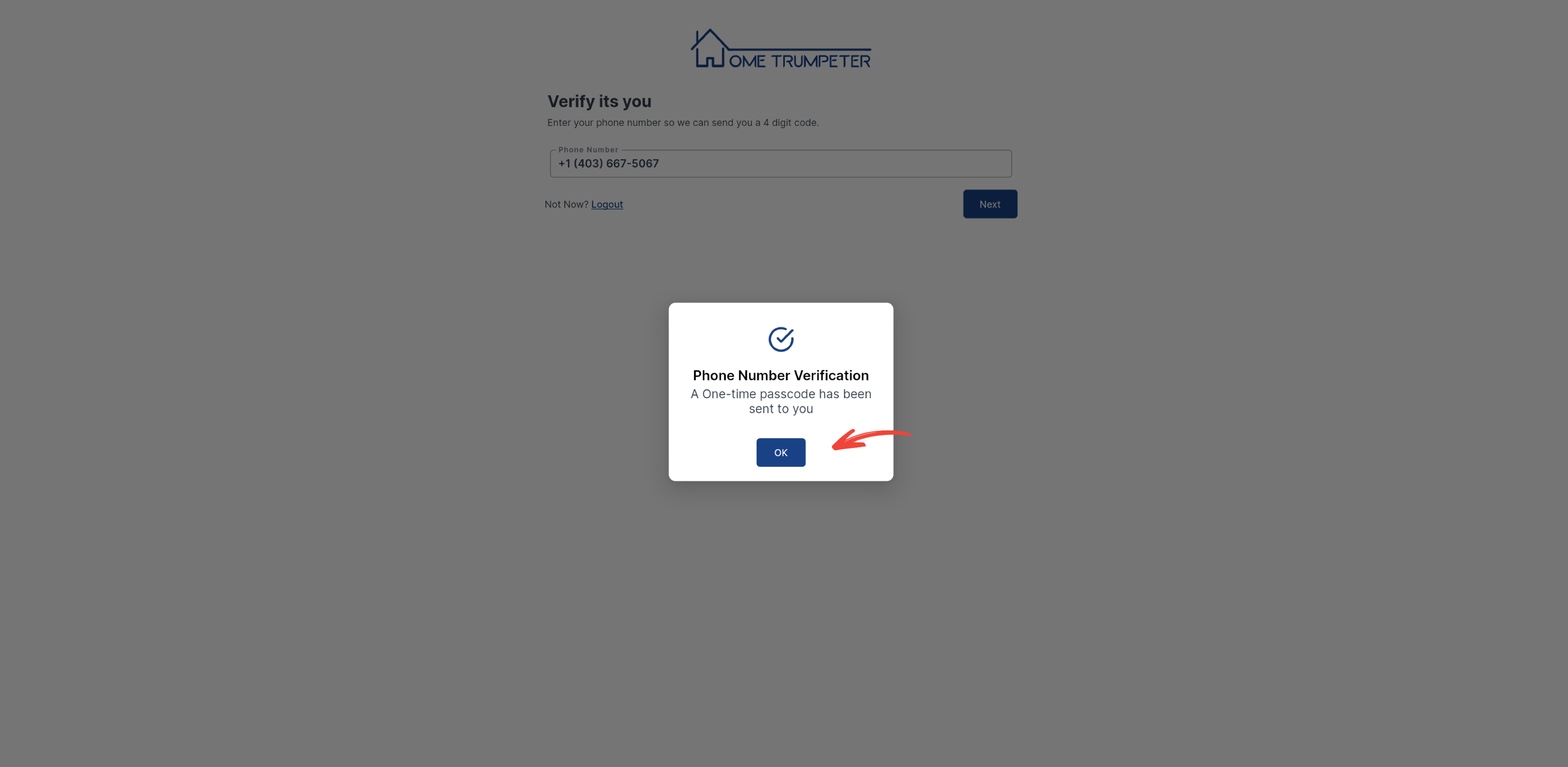
Enter the 4-digit passcode on the space provided as displayed below.
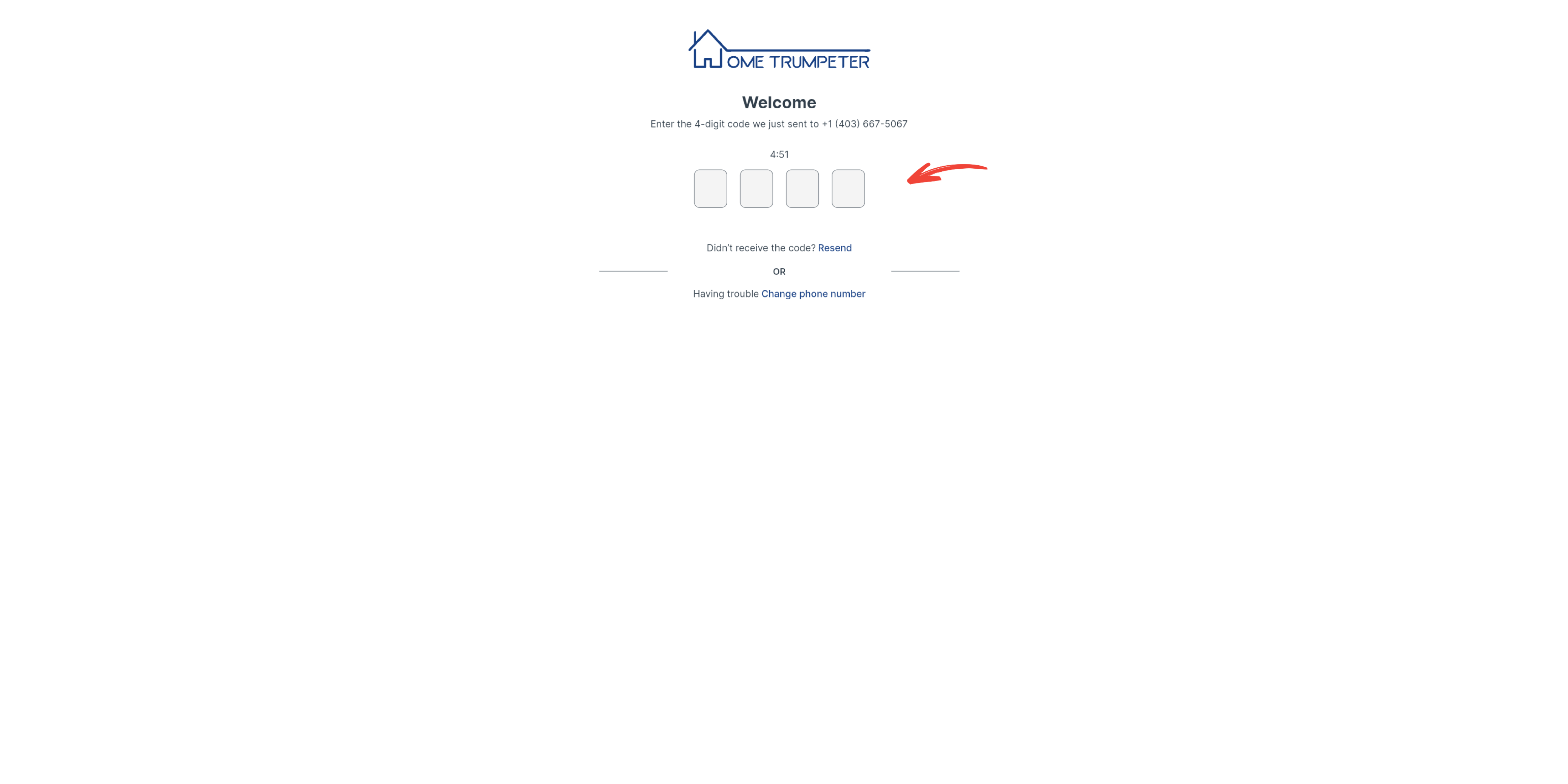
To complete your onboarding, you will be asked to choose between a 7-day free trial of our basic plan or a paid professional plan.
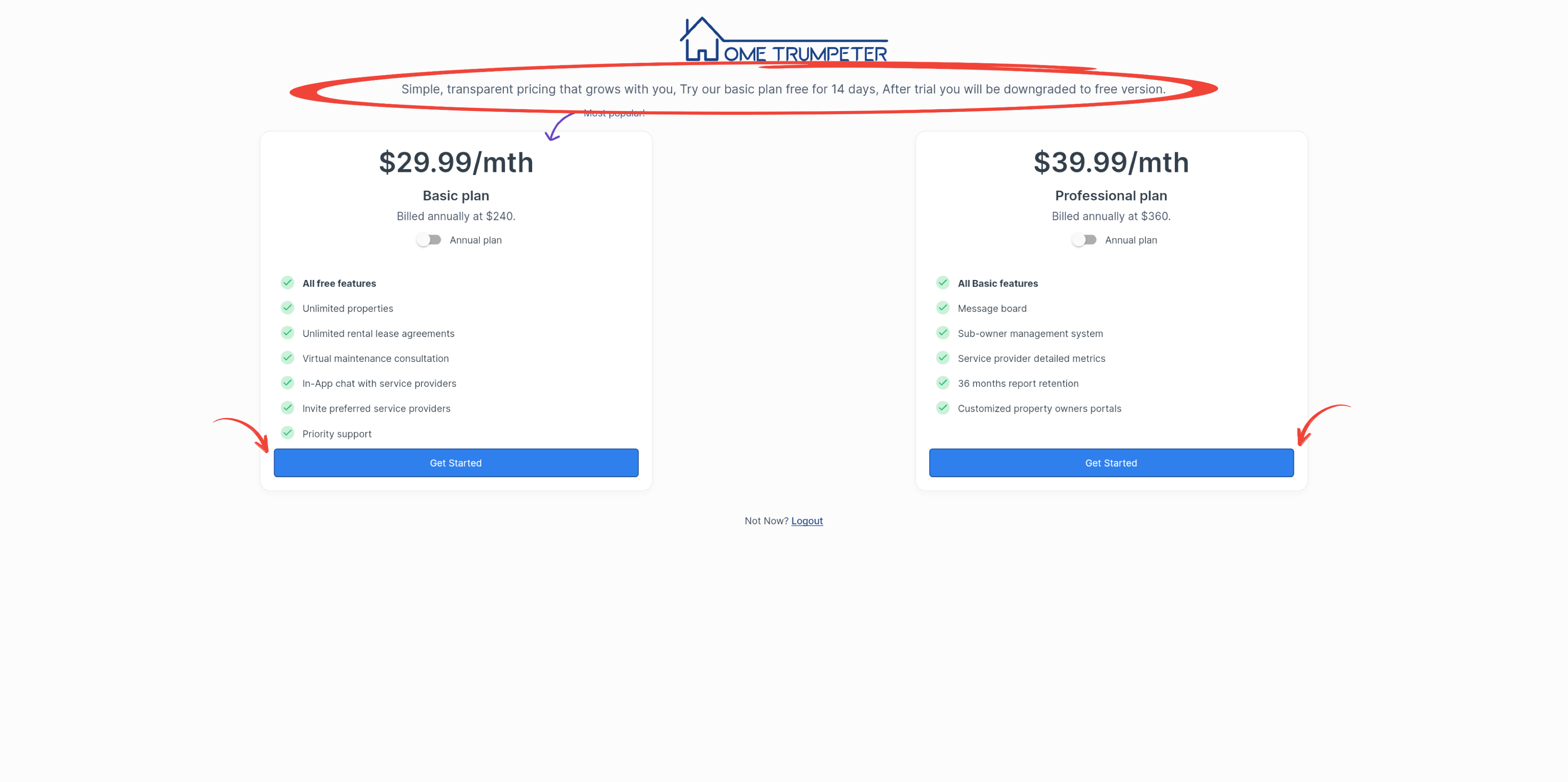
If you opt for the paid professional plan, you will be redirected to a page to complete your payment. If you choose to go with our free 7-day trial, you will be asked to confirm your choice by clicking ‘Yes’.
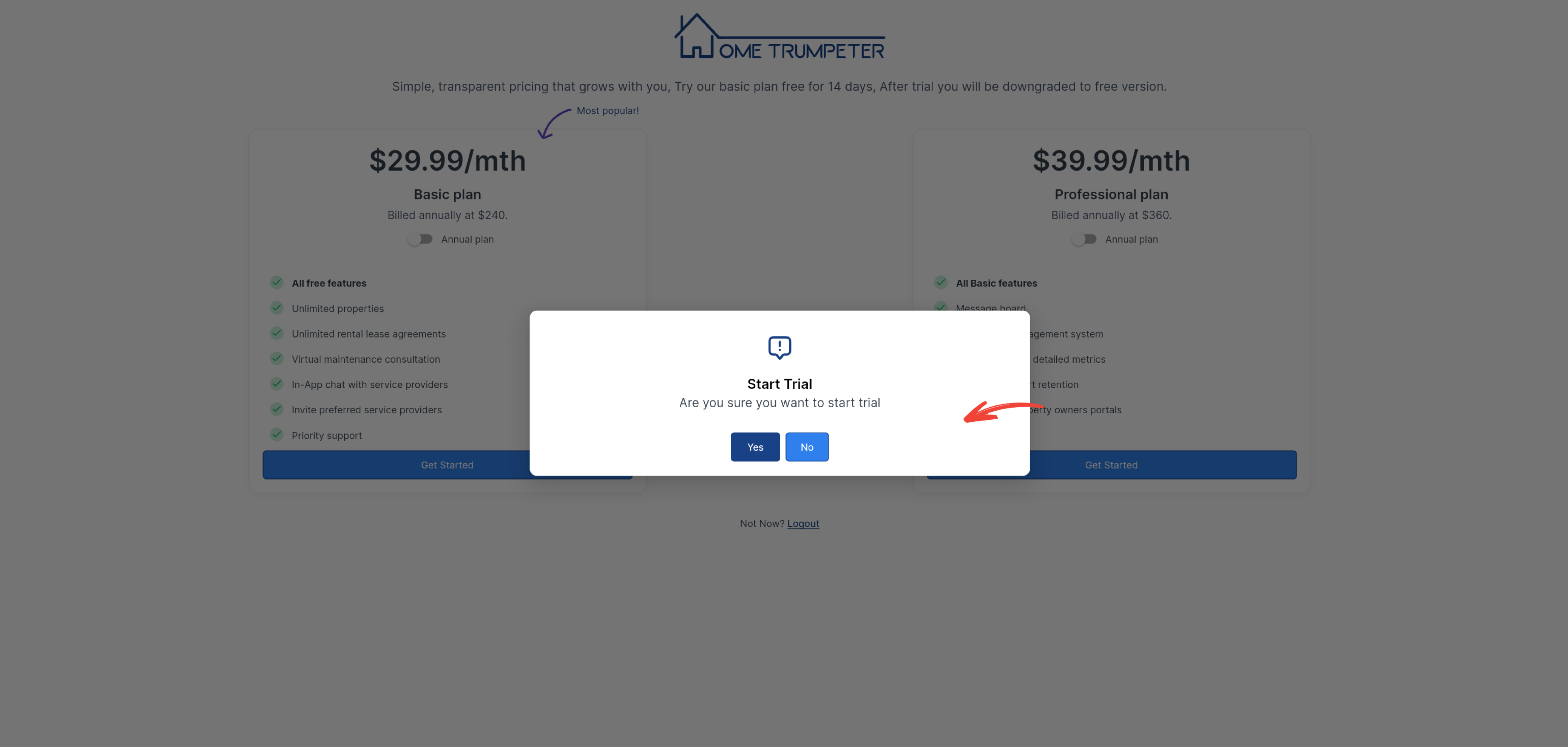
Next, you will be directed to your dashboard. Done and welcome!