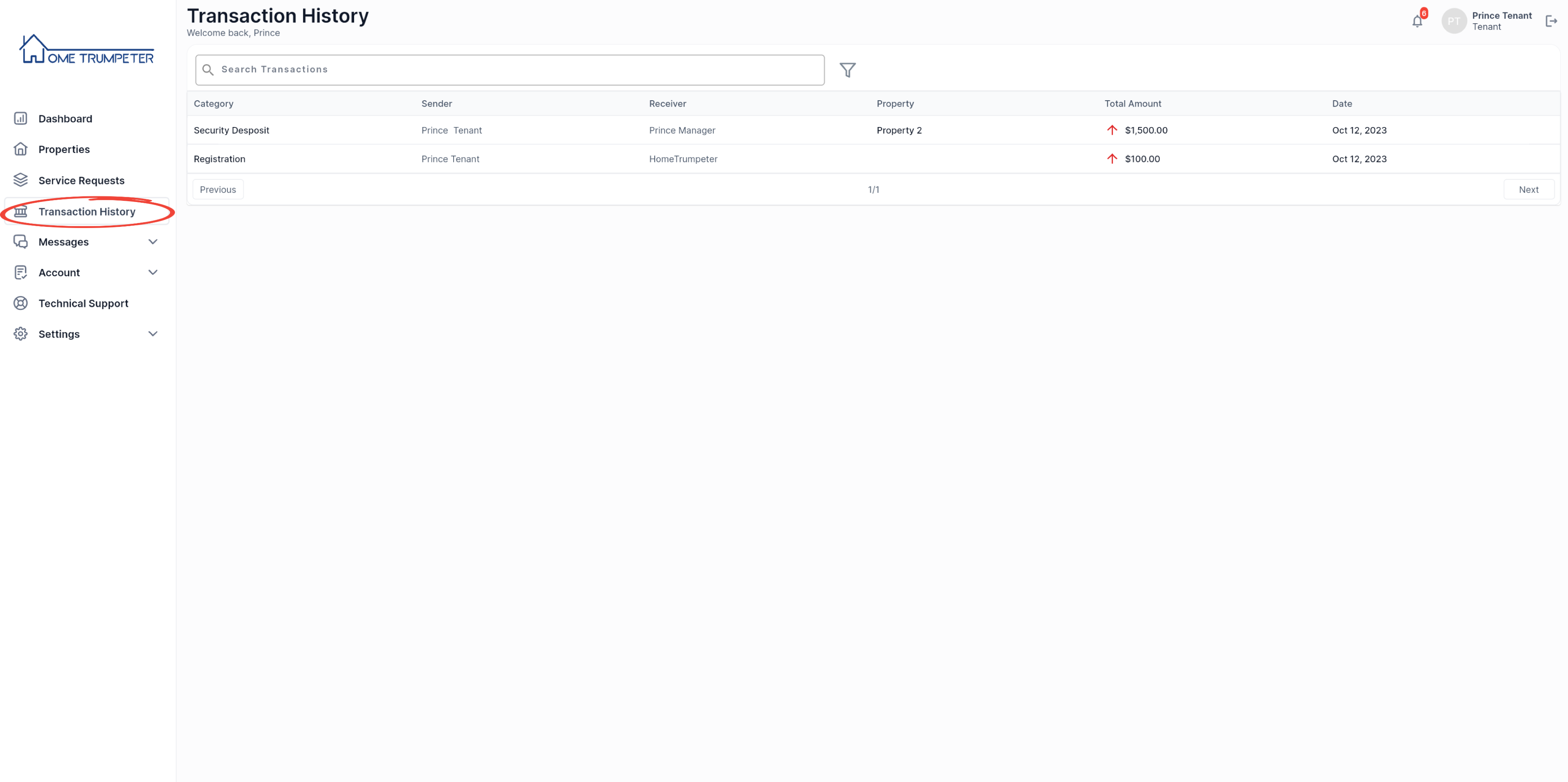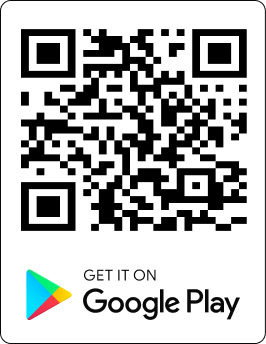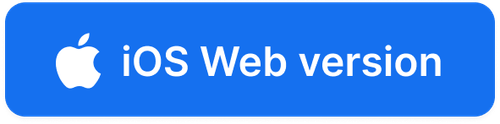Introduction
This is a step-by-step guide on getting you started on registering for your access as a tenant on our system. The entire process from end to end will include 4 stages:
1. Accepting invitation
2. Completing your background check
3. Paying your registration fee
4. Completing your tenancy agreement and paying your security deposit
Let’s get started!
1. Accept Invitation
To gain access to our system as a tenant you must be invited by your landlord or the operation manager of the property you are renting. Follow the link on the email invitation you received by clicking on ‘Join HomeTrumpeter’.

Next, you will be directed to the onboarding section. Fill out the account setup form, making sure to complete every field accurately.
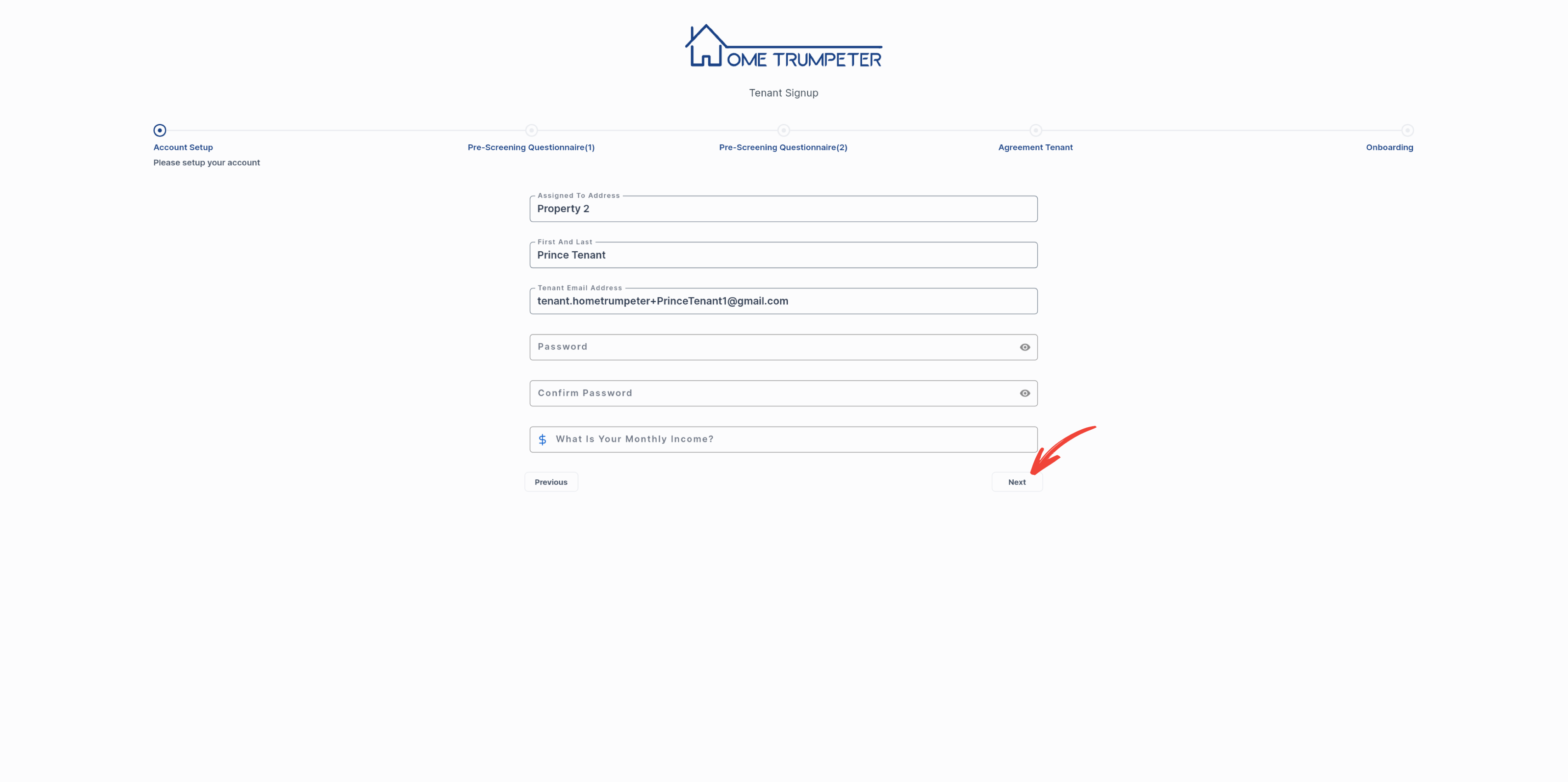
You will then be required to fill out the 2-page pre-screening questionnaire.
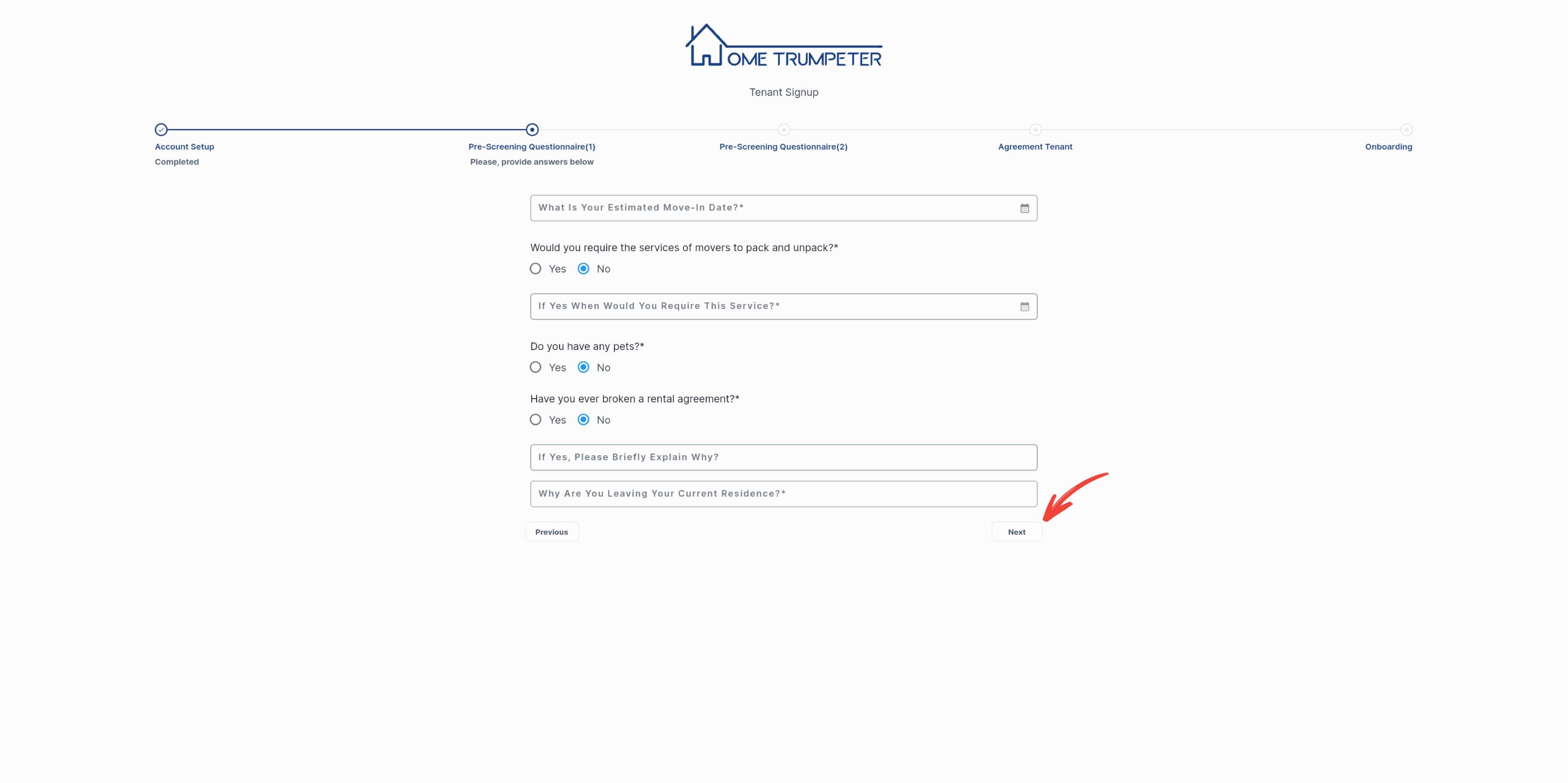
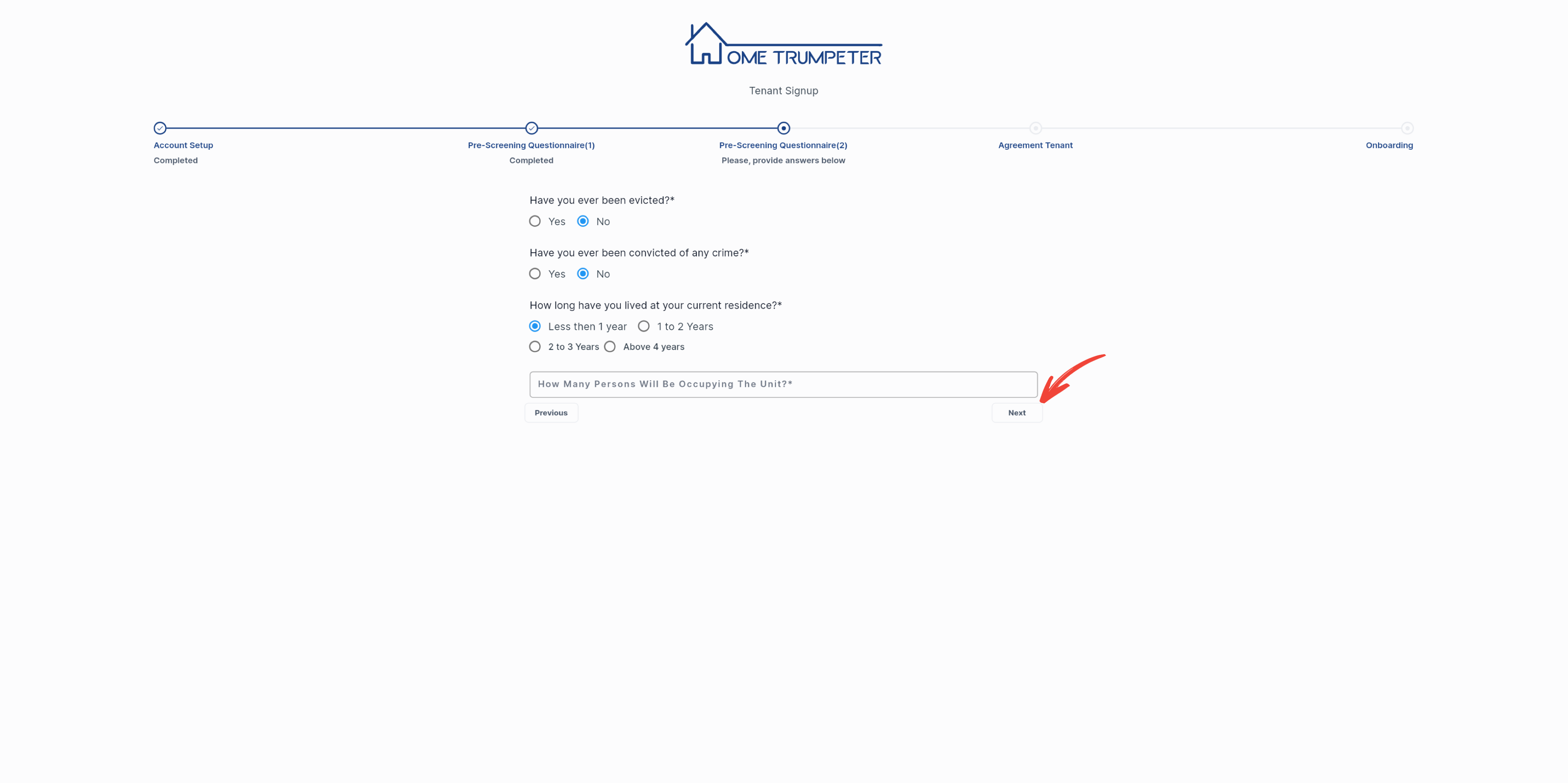
Click on the checkbox to acknowledge the agreement section.
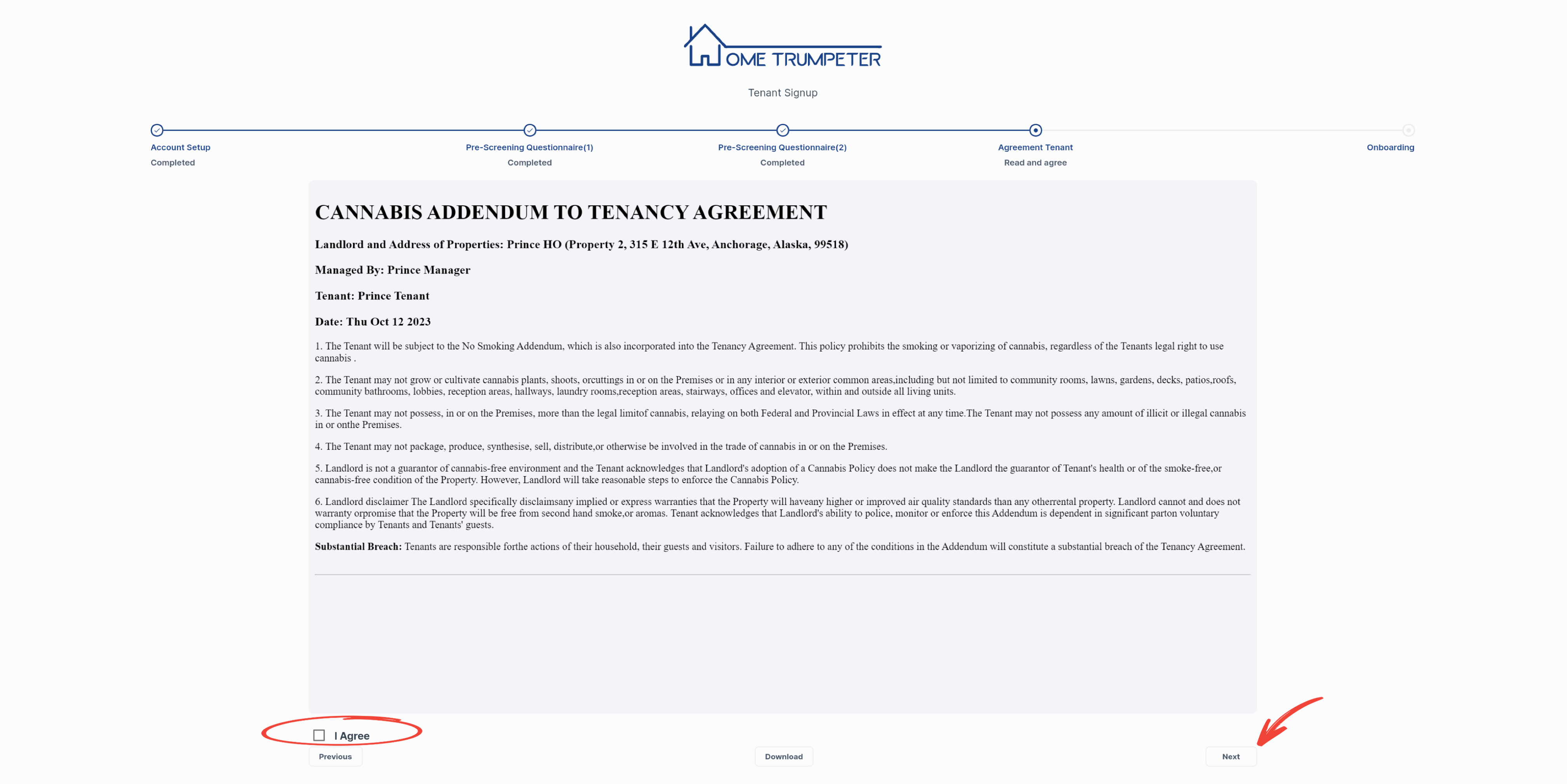
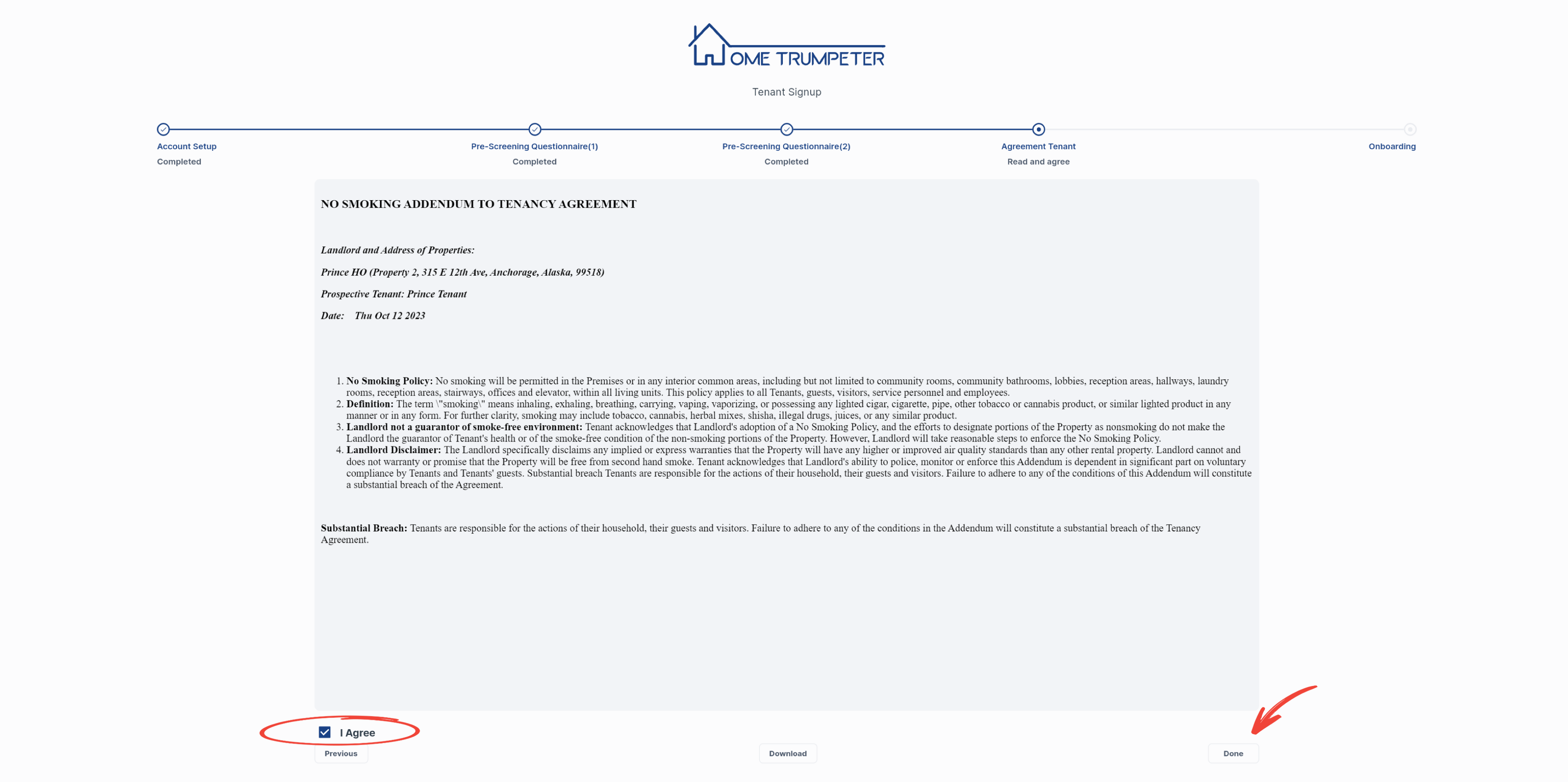
On completing the onboarding sequence, you should click on ‘Login to Account’ to proceed.
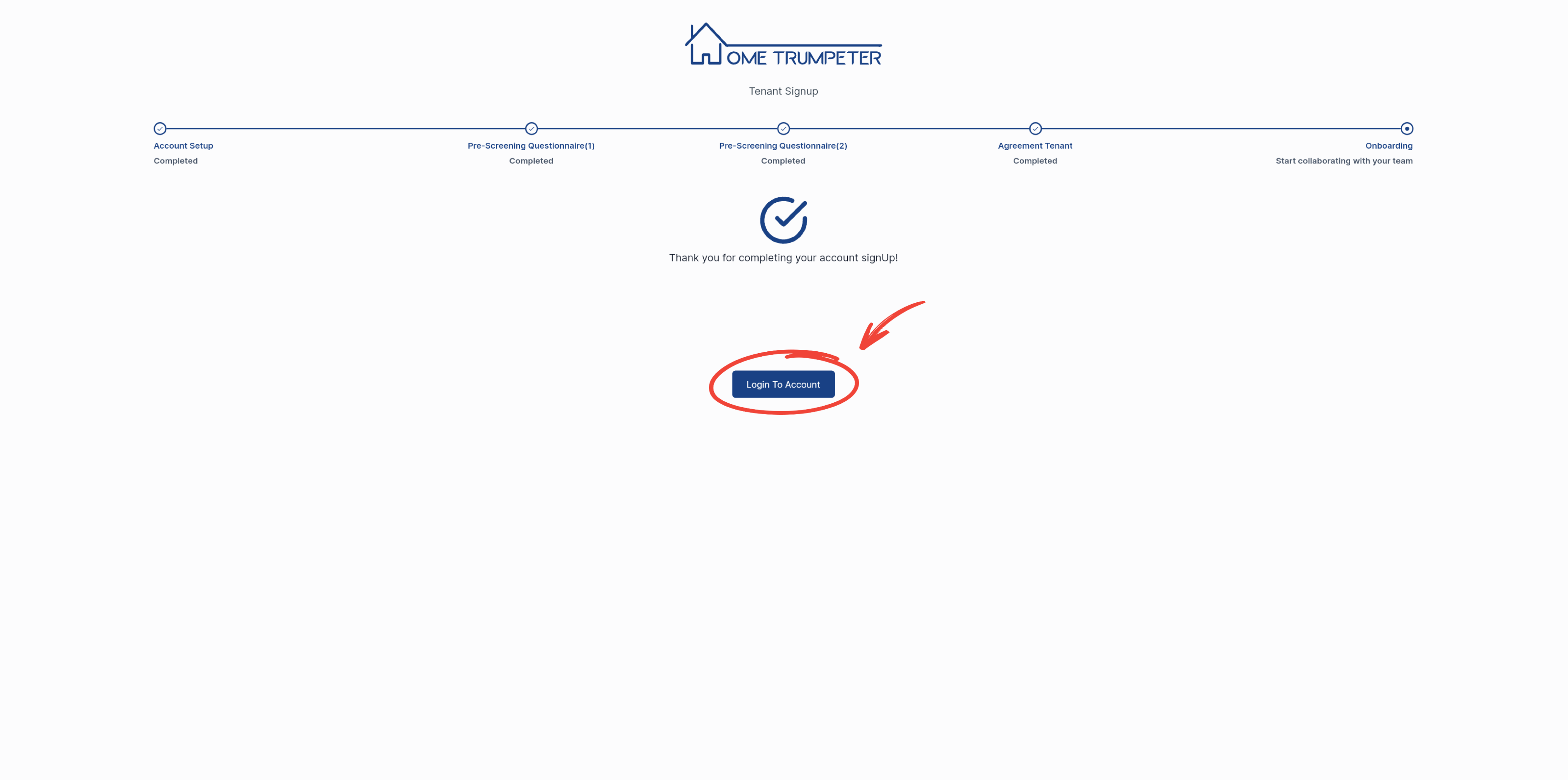
You will then be asked to verify your phone number by entering it in the field below.
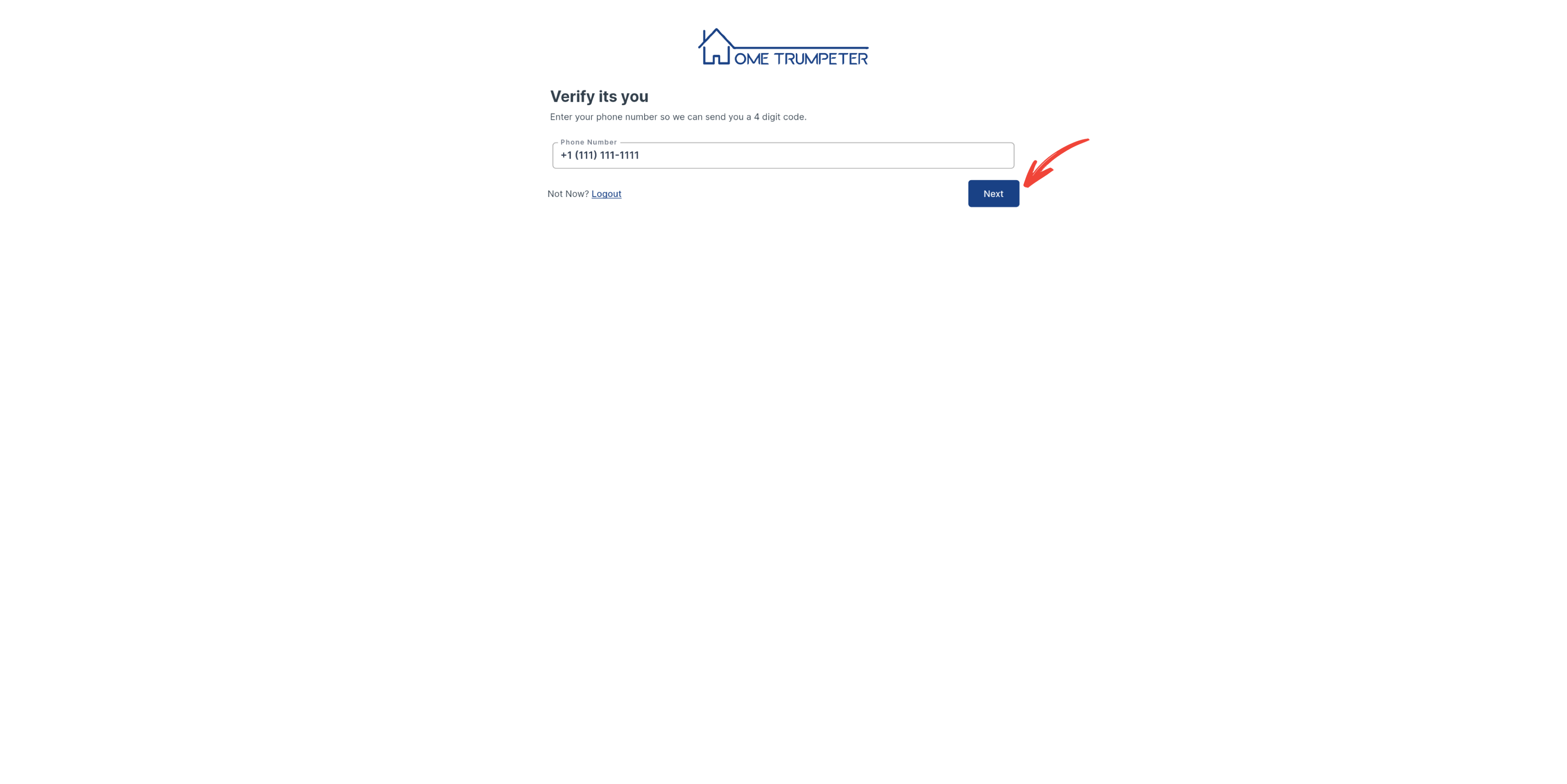
You will receive a 4-digit one-time passcode (OTP). Once it is correctly entered you will get a pop-up confirmation of a successful registration.
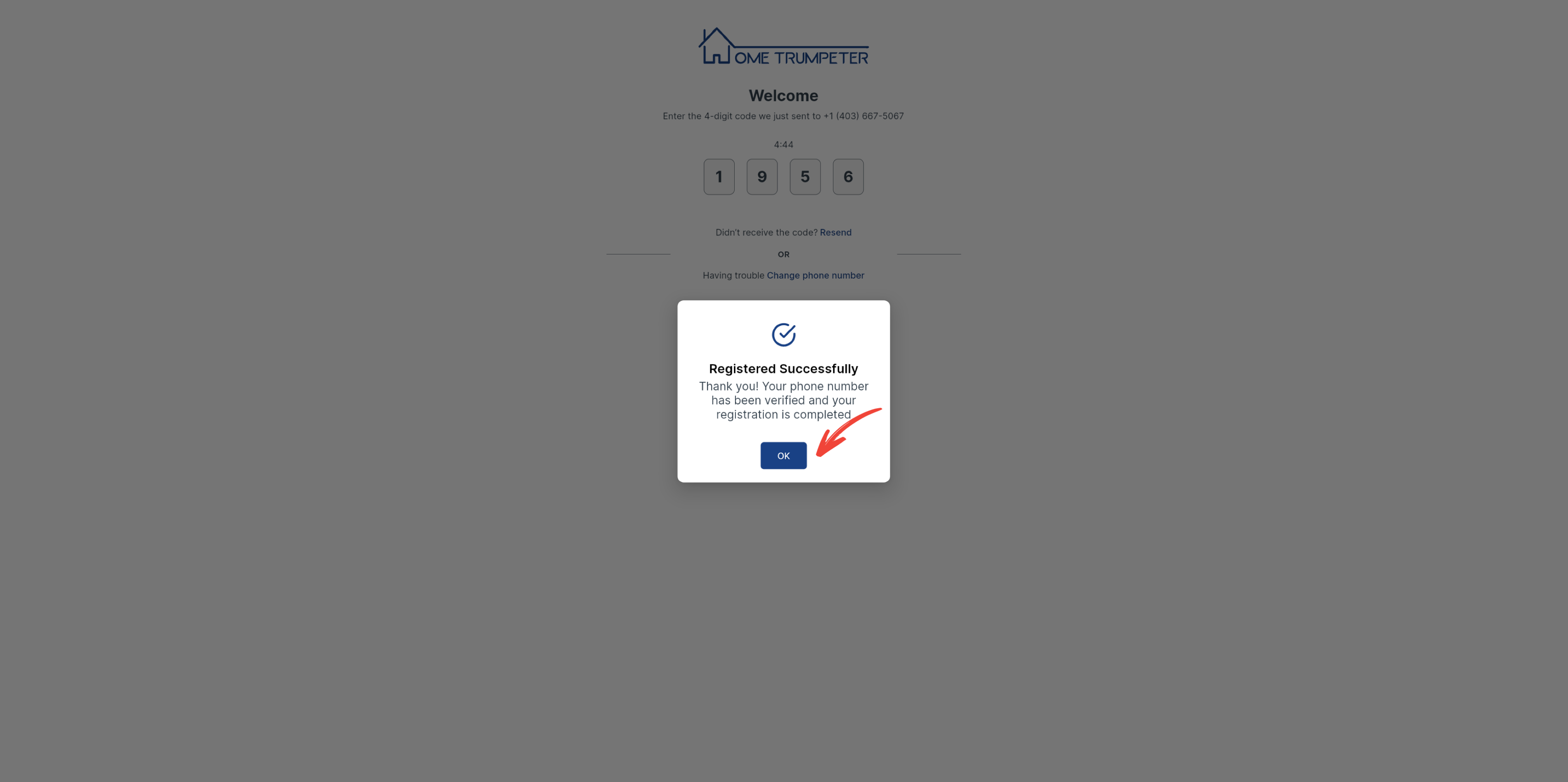
Clicking on ‘OK’ will redirect you to your dashboard.
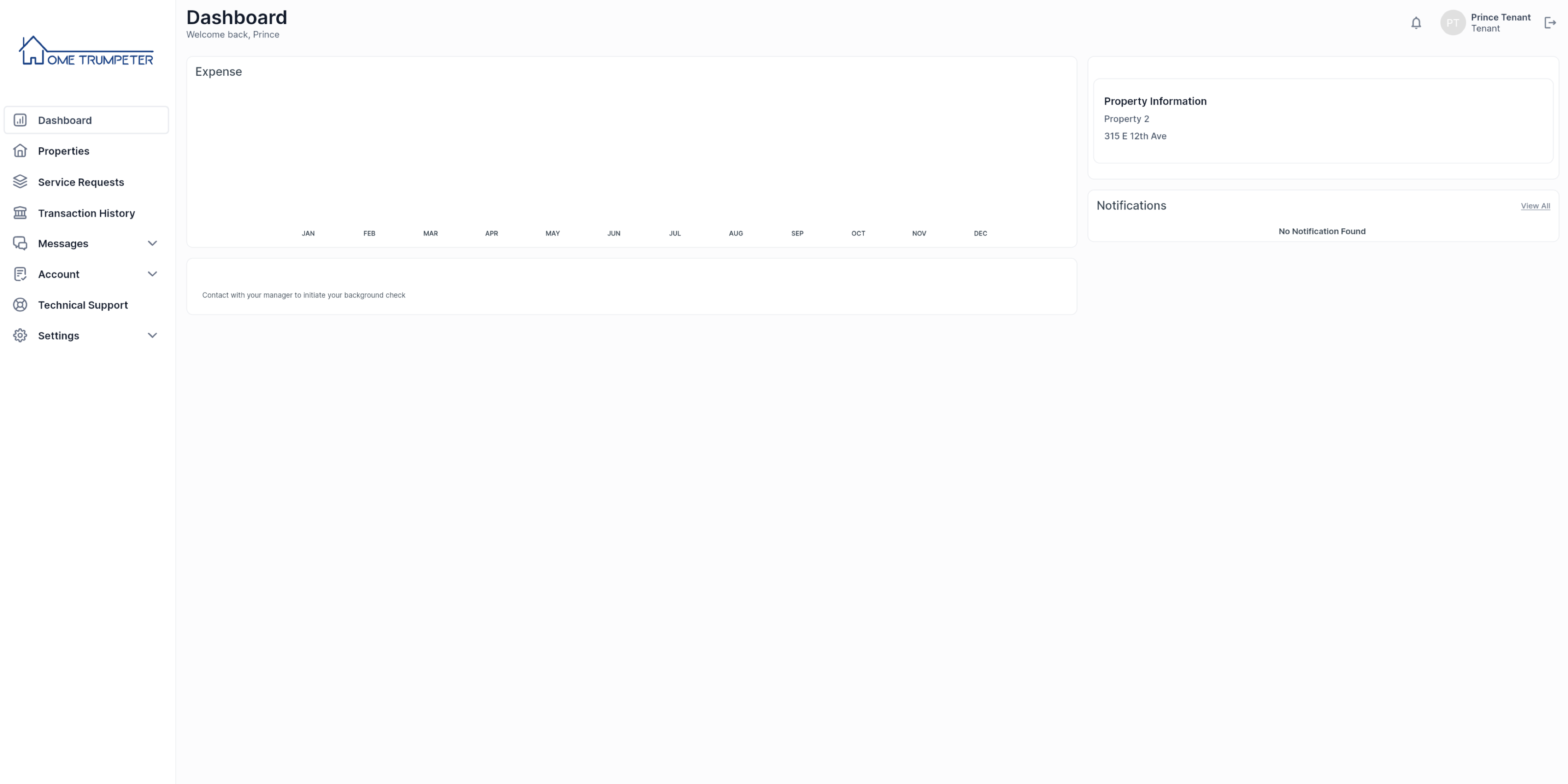
2. Complete Background Check
Once you have accepted your invitation, your landlord or property manager will be notified to initiate a background check for security. You will receive a notification on your dashboard once your background check has been initiated.
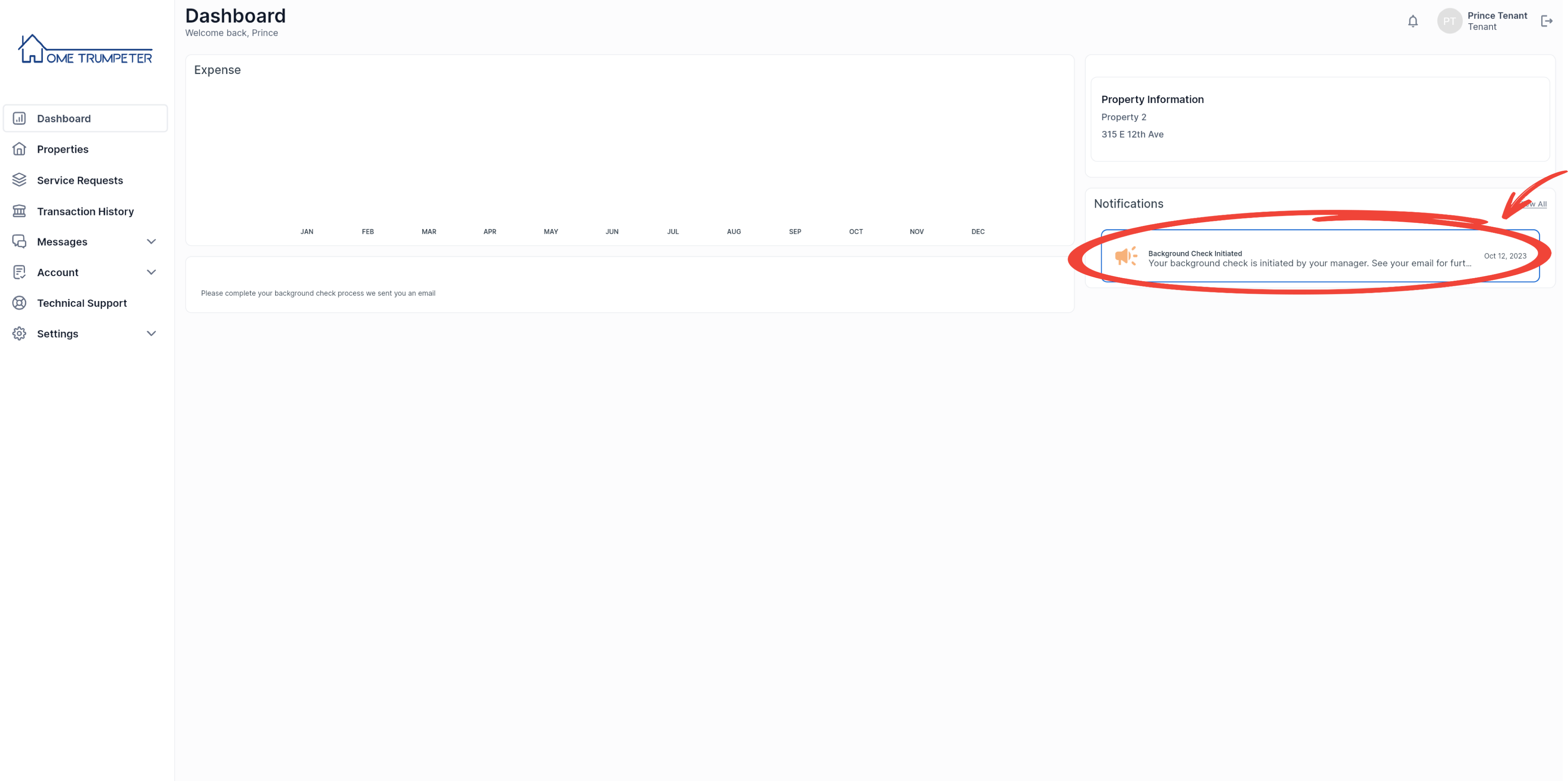
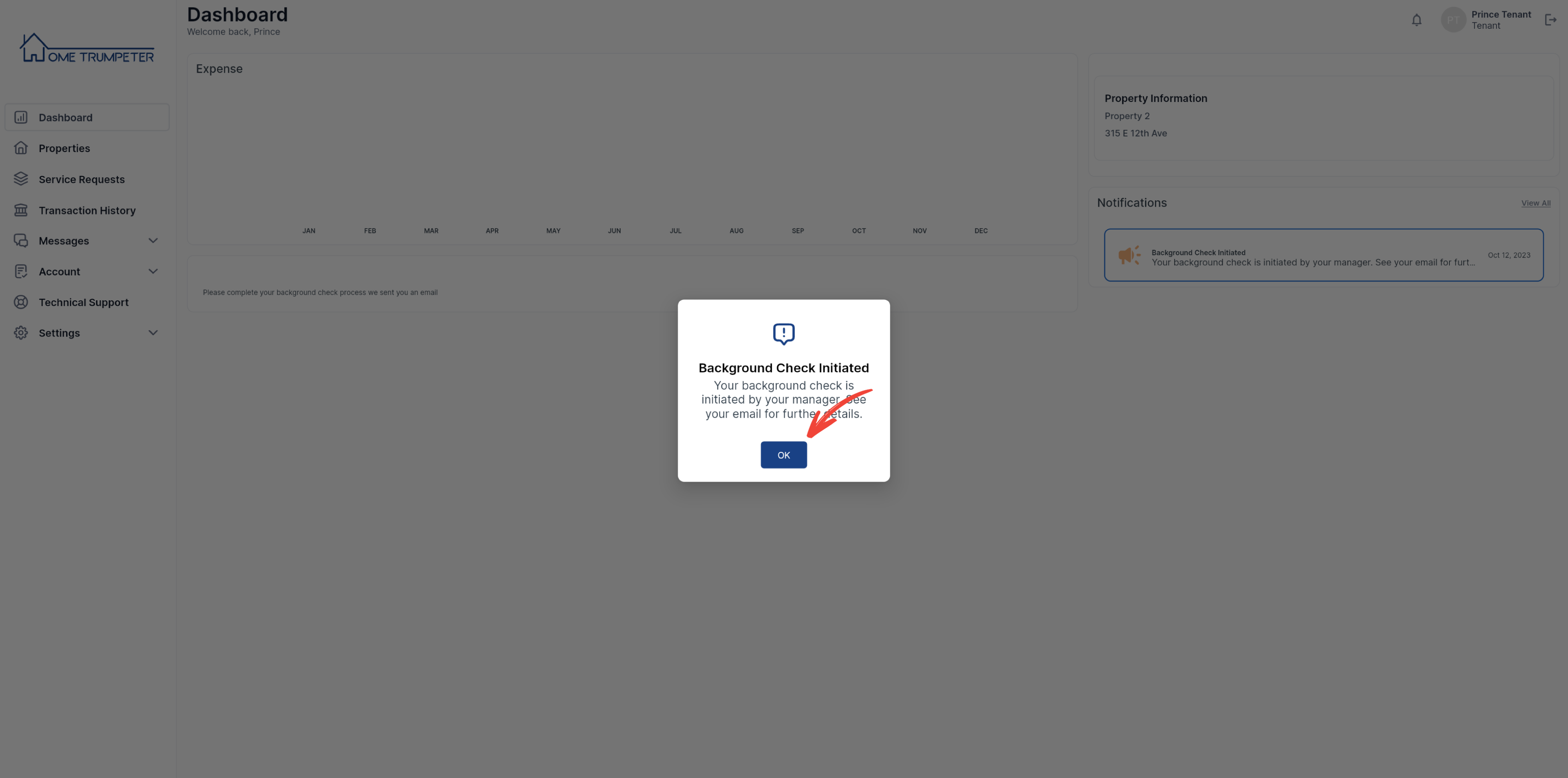
Follow the link in the background check request email that will be sent to you. Click on ‘Get started’ to begin.
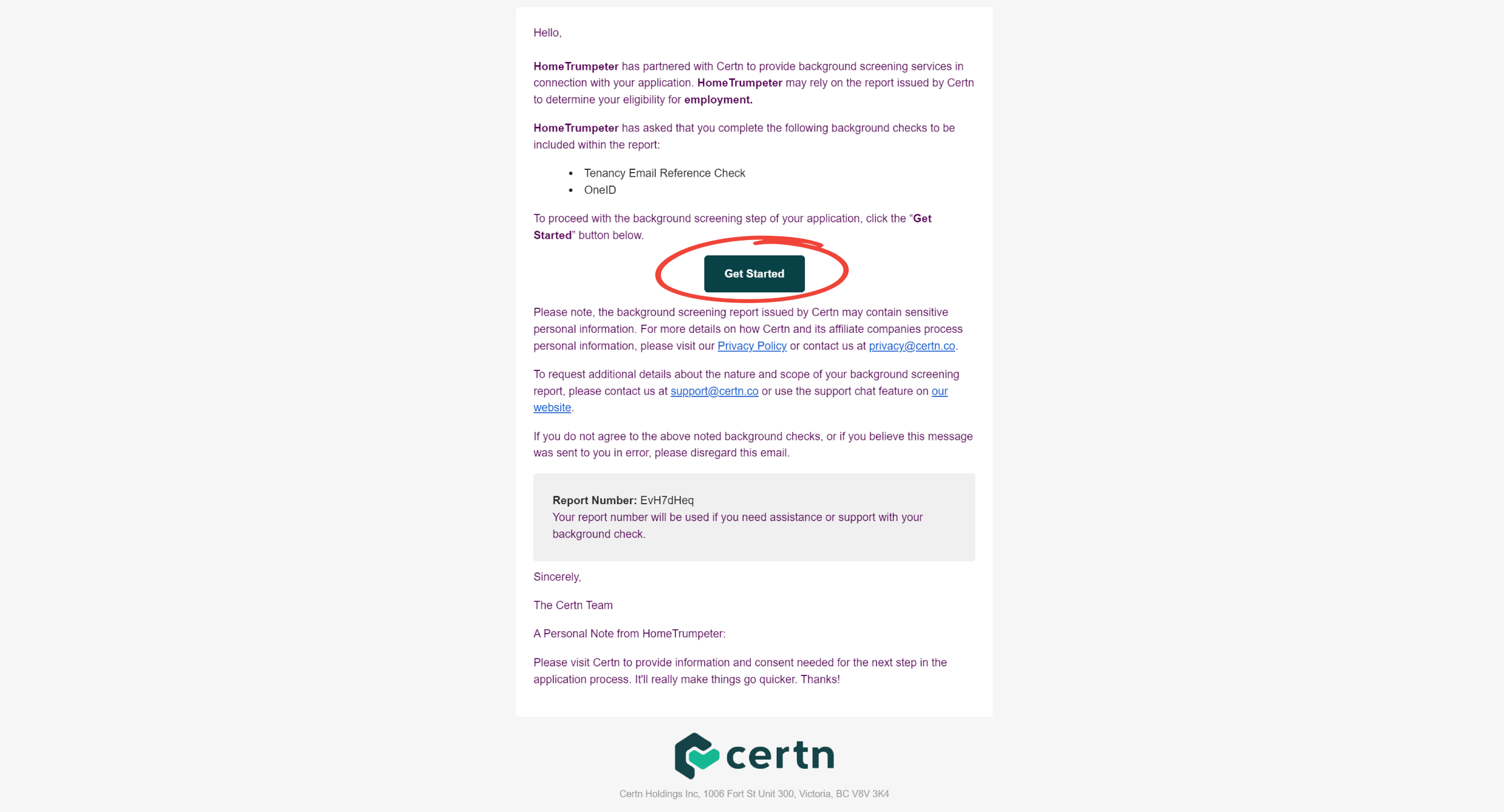
You will be redirected to a third-party website to complete the background check. Indicate your age and agree to the privacy policy to continue.
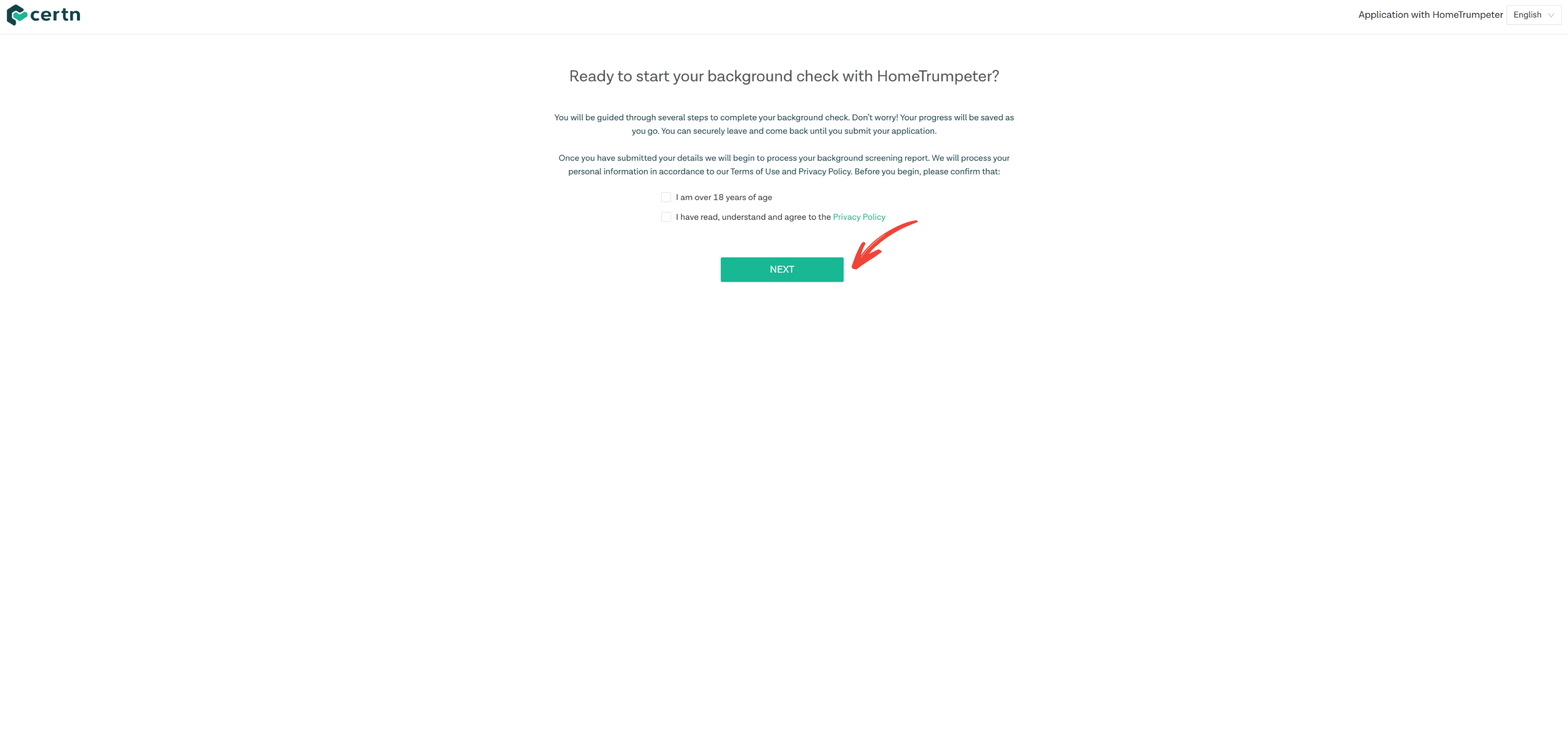
Provide your consent in order to proceed with identity verification.
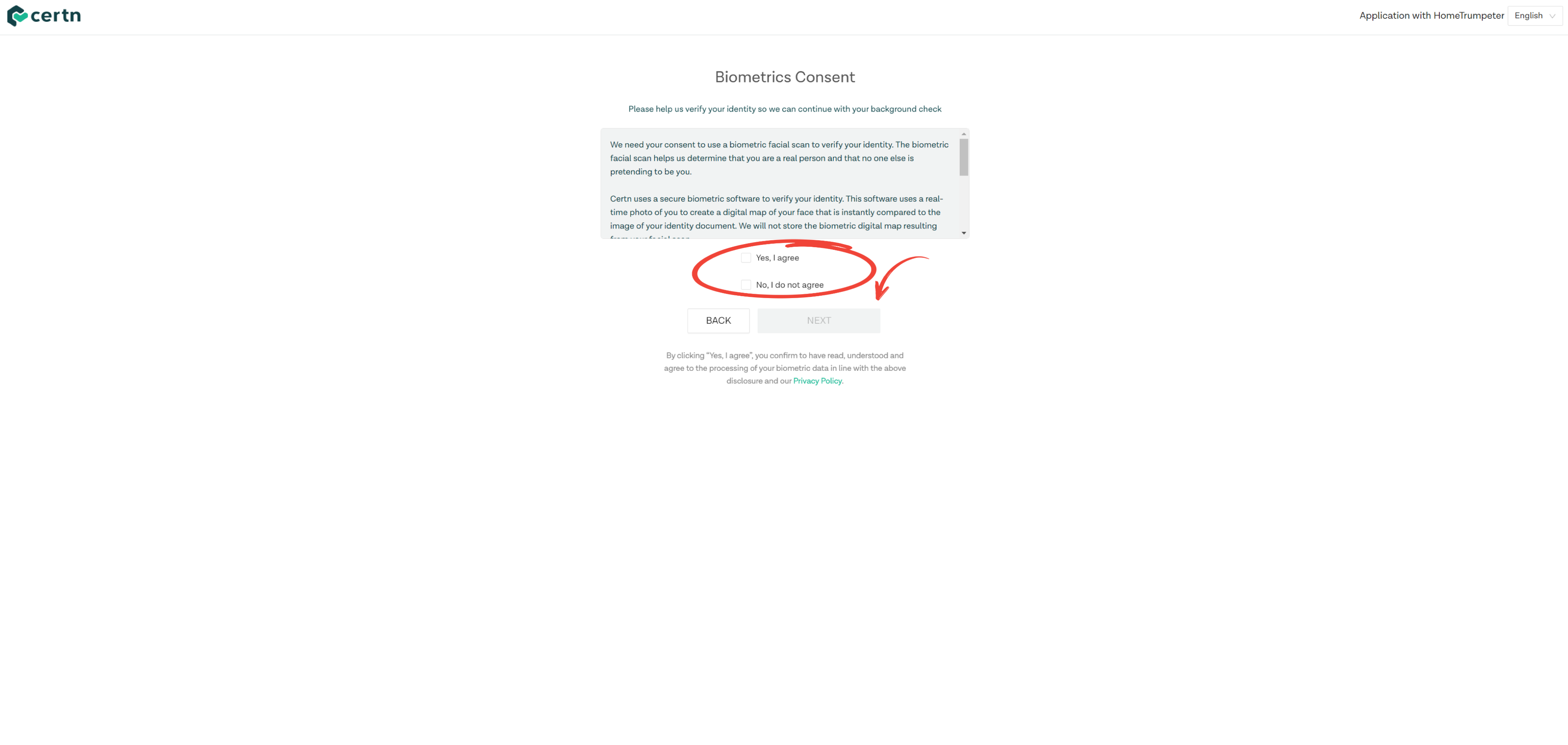
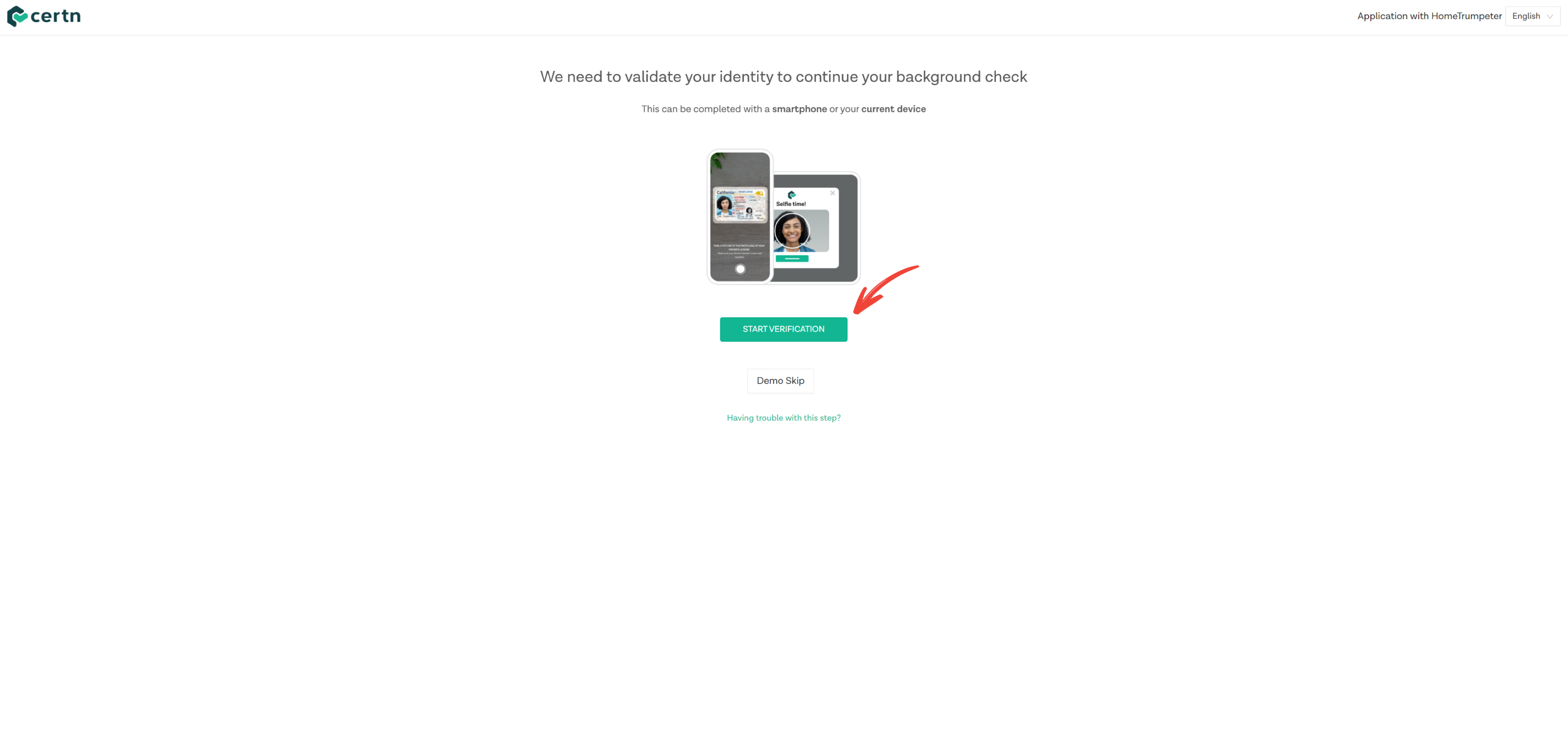
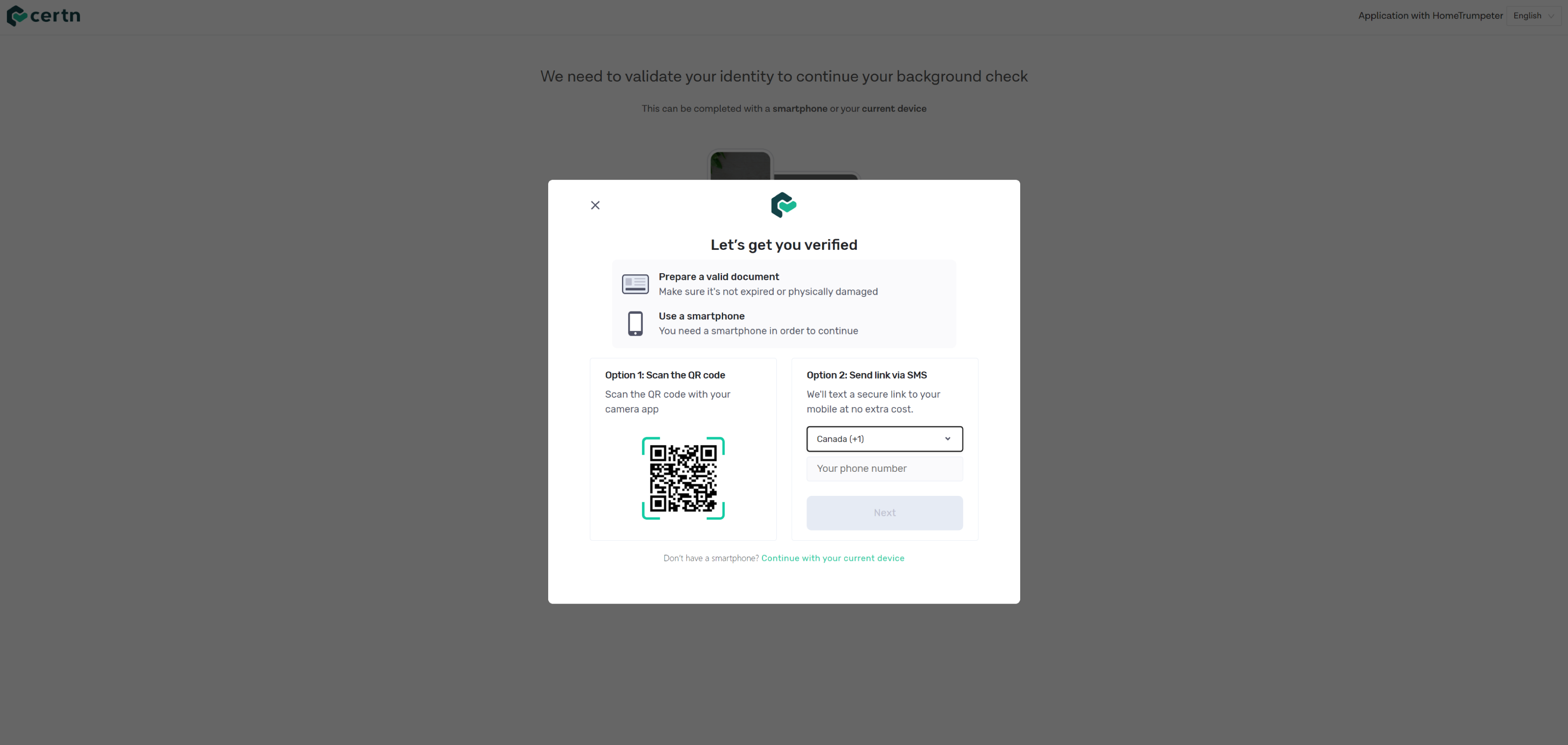
Next, you will be required to provide some identifying information about yourself.
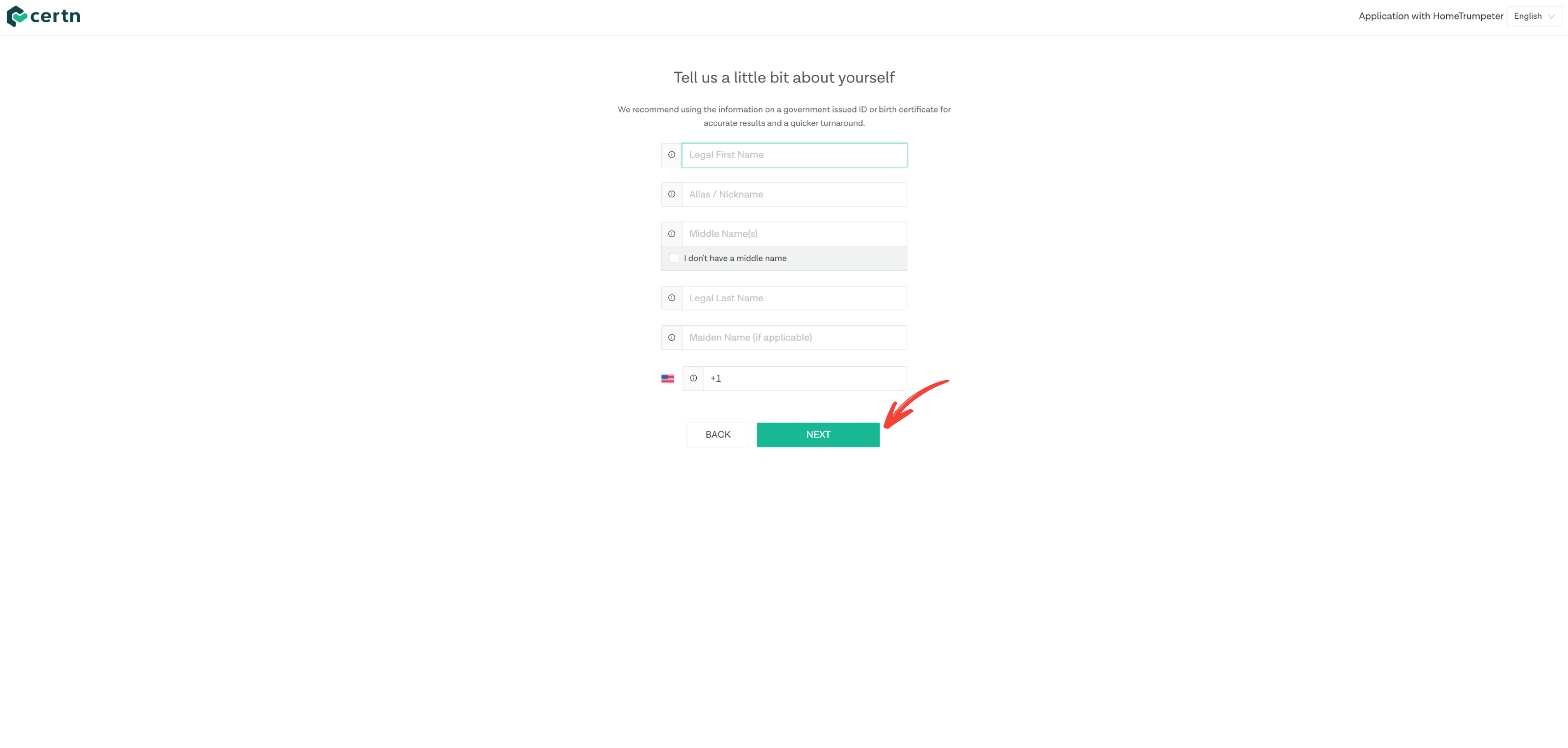
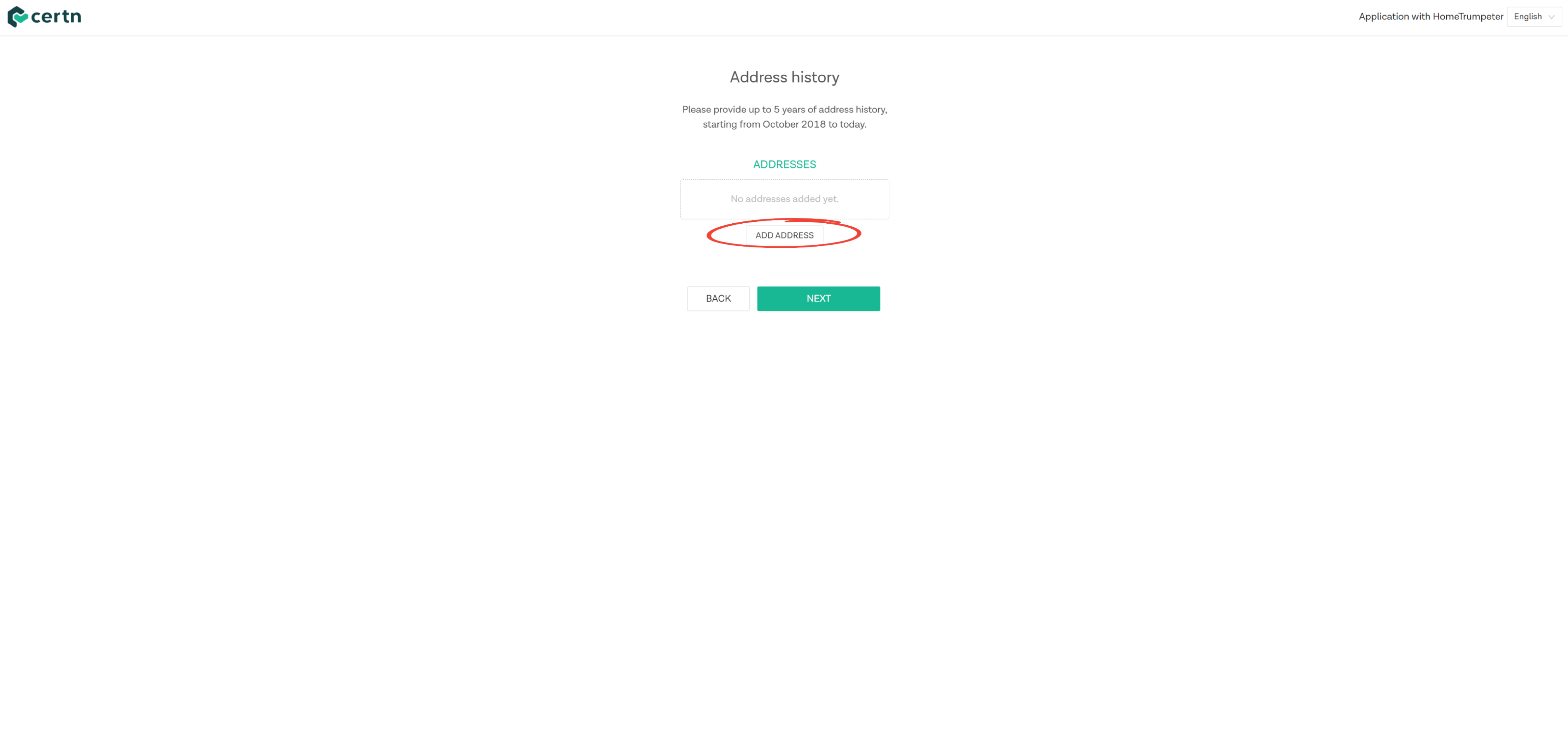
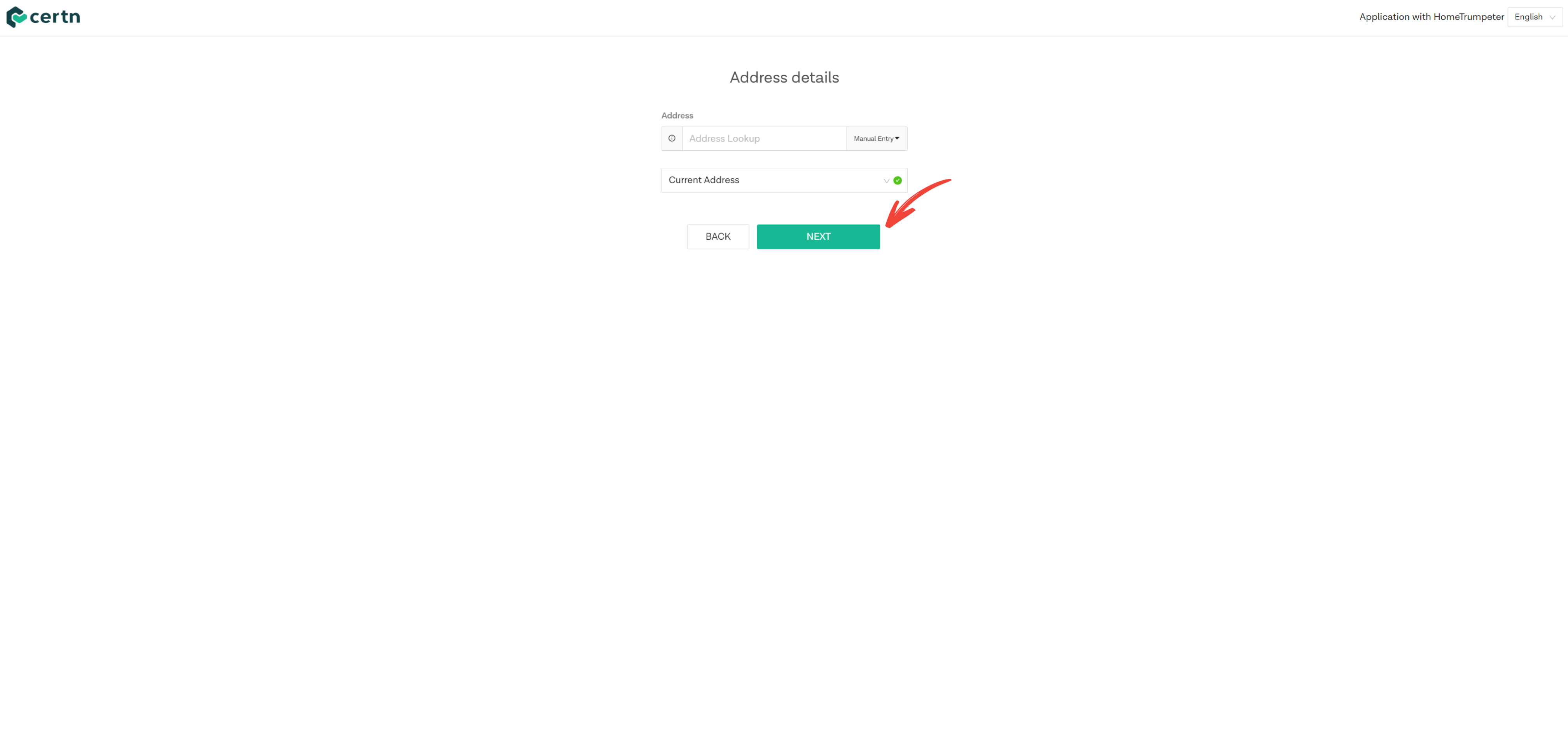
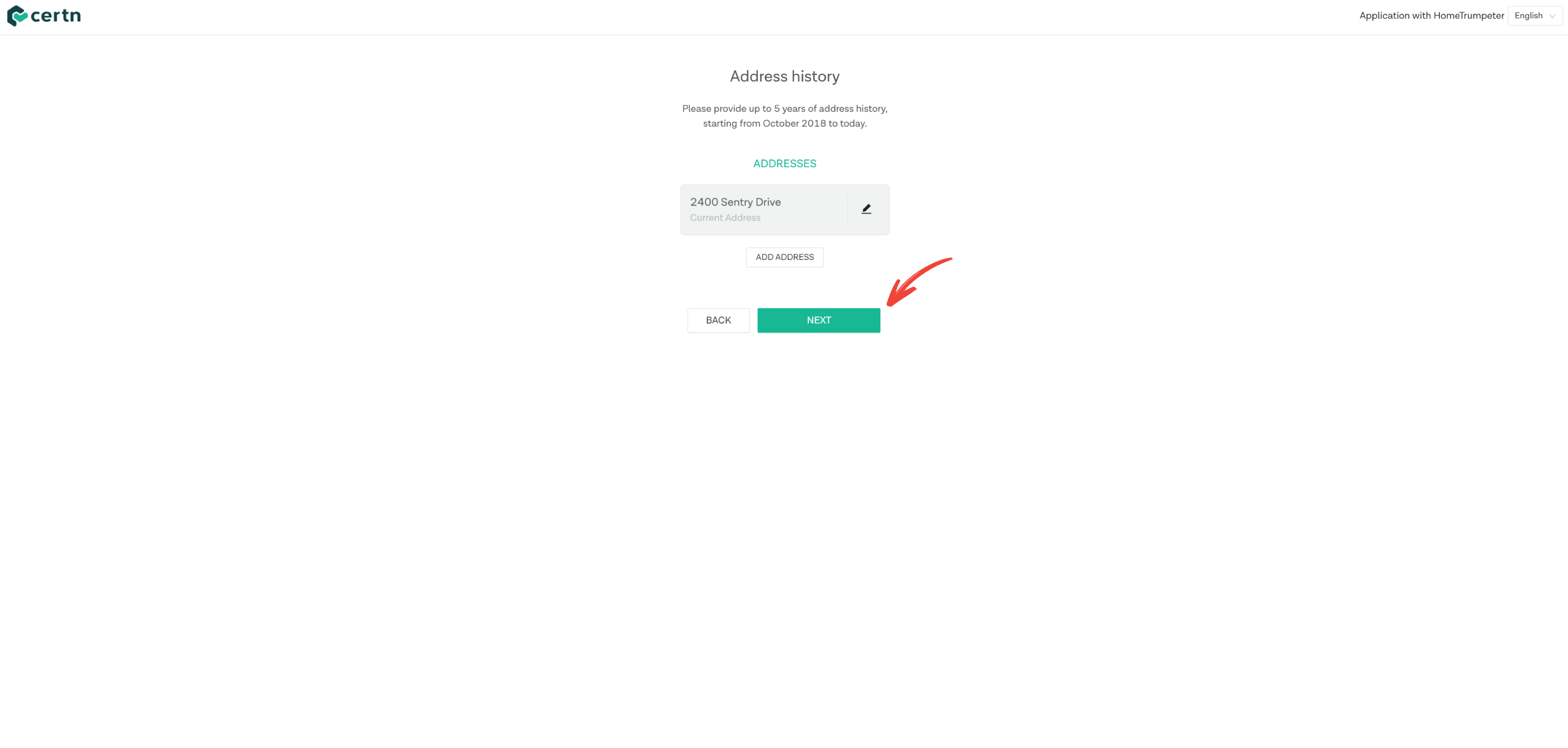
For the next section, select the checkbox as demonstrated below.
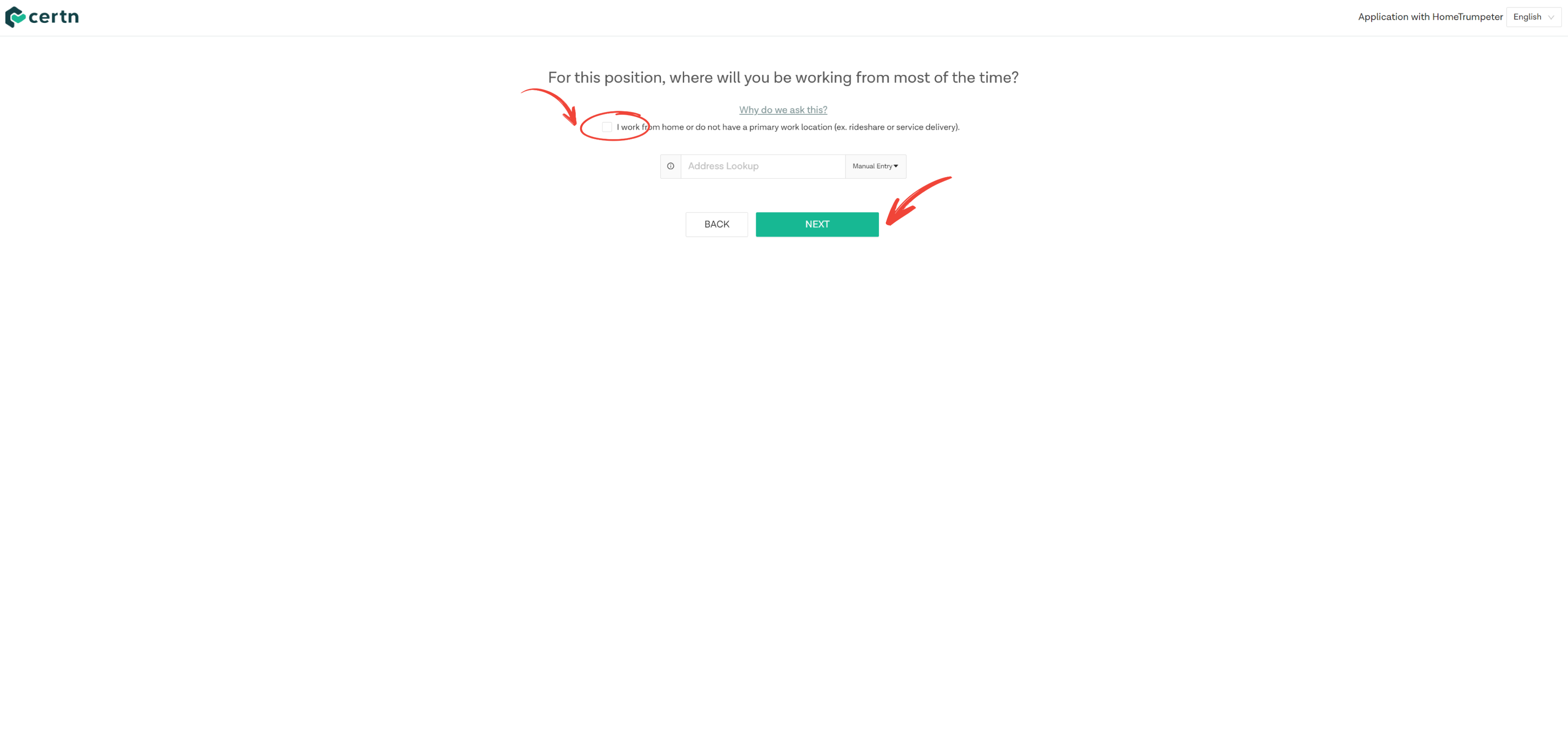
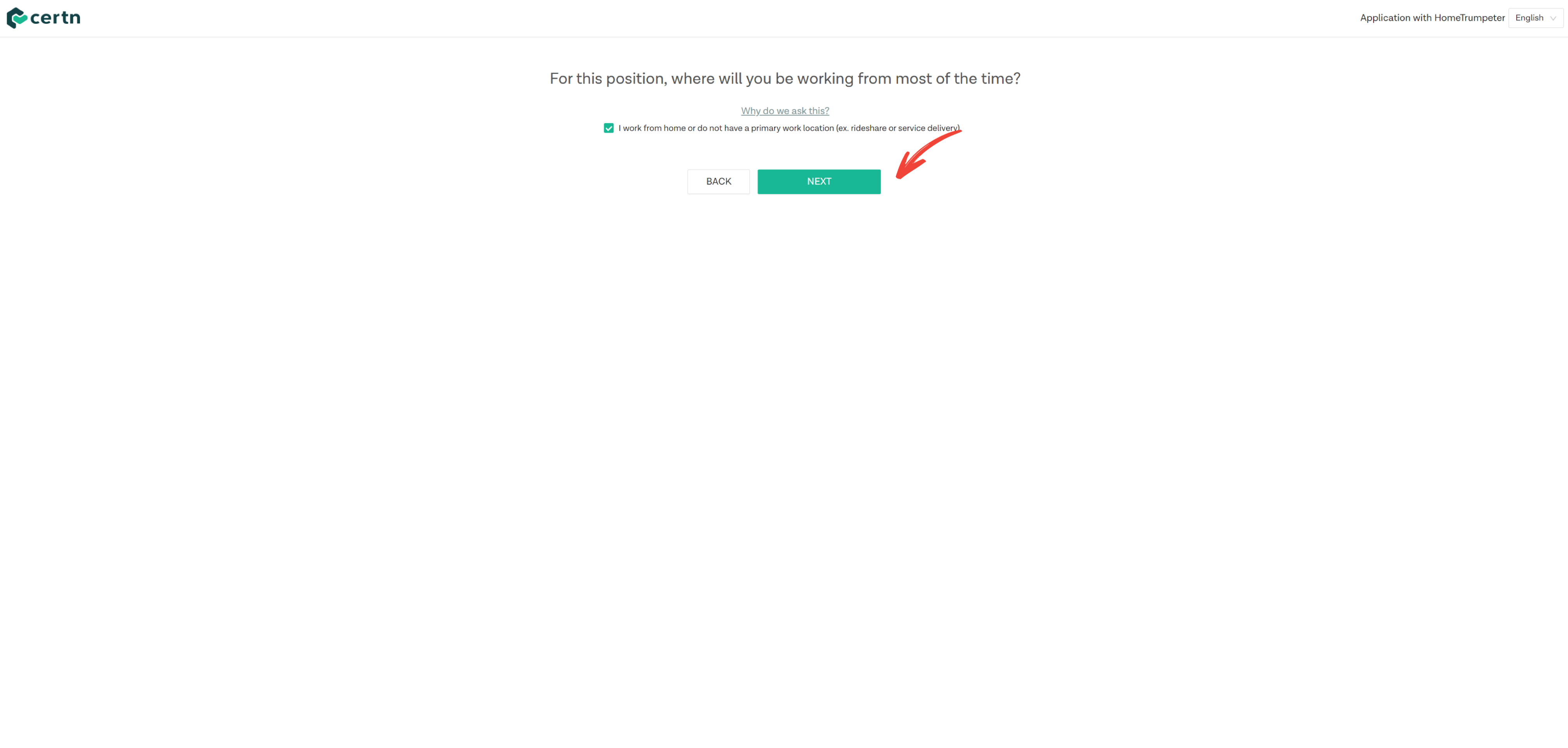
You will then be asked to acknowledge a series of agreements, with an example shown below.
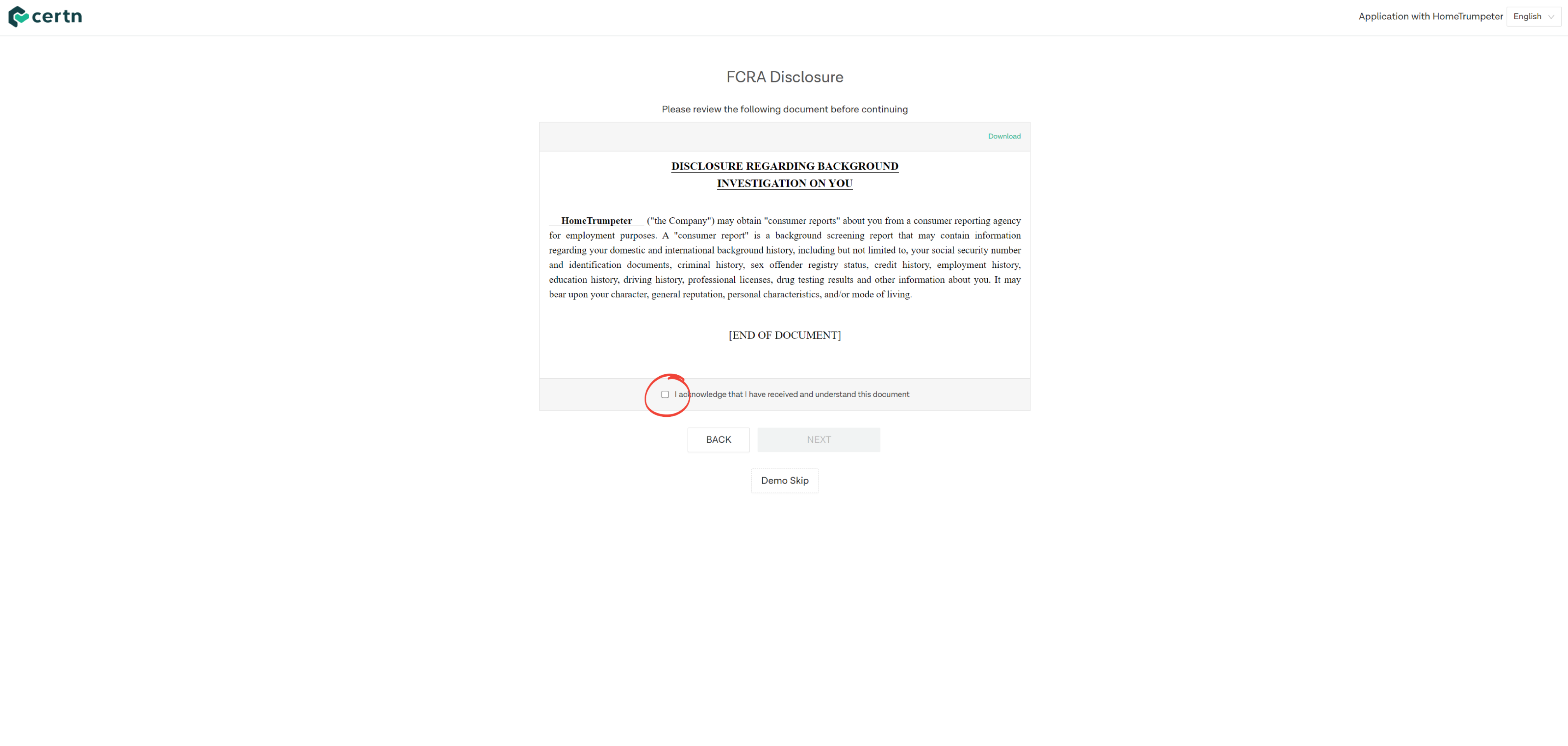
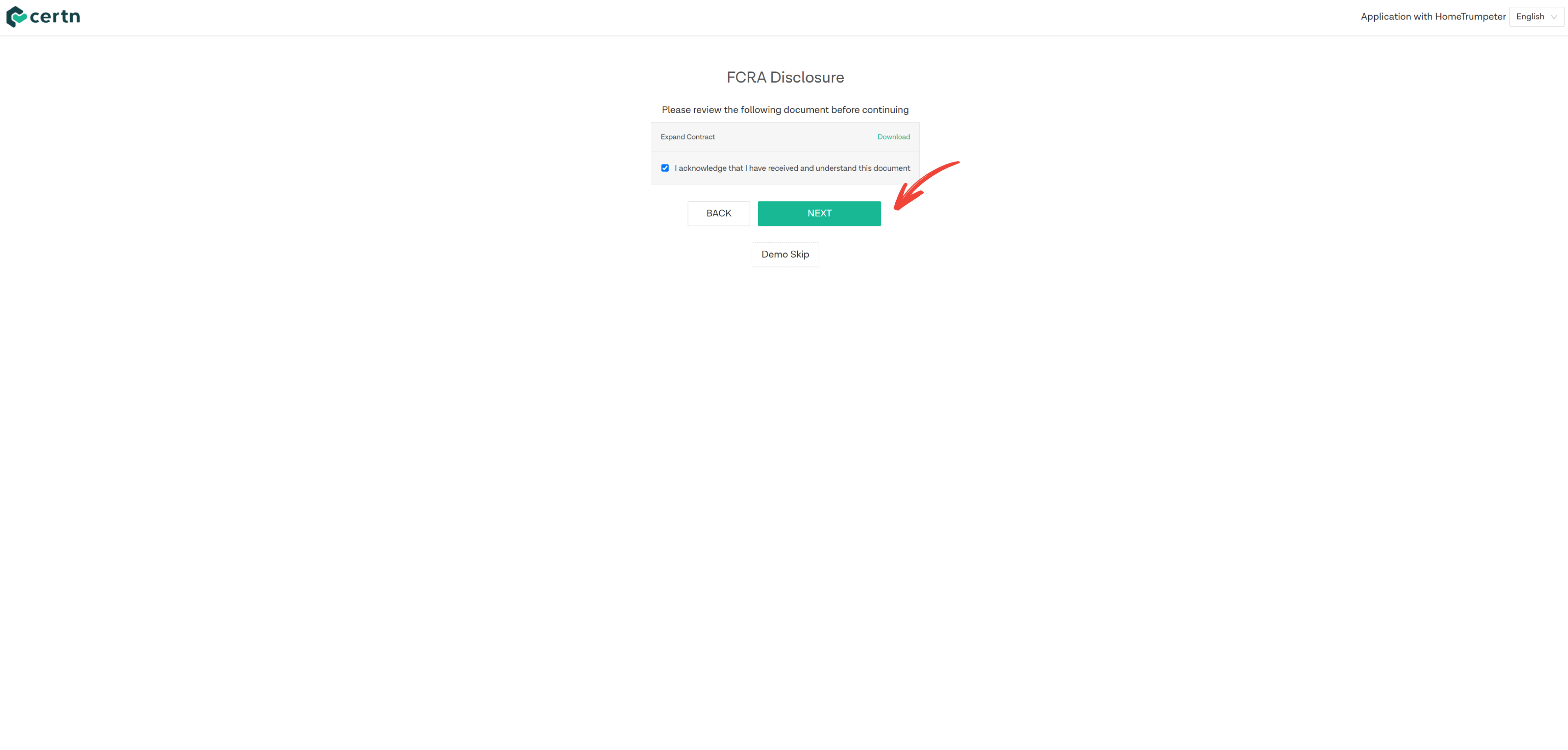
At the end of the agreement acknowledgments, you will then view a page to confirm the accuracy of all the details you have provided.
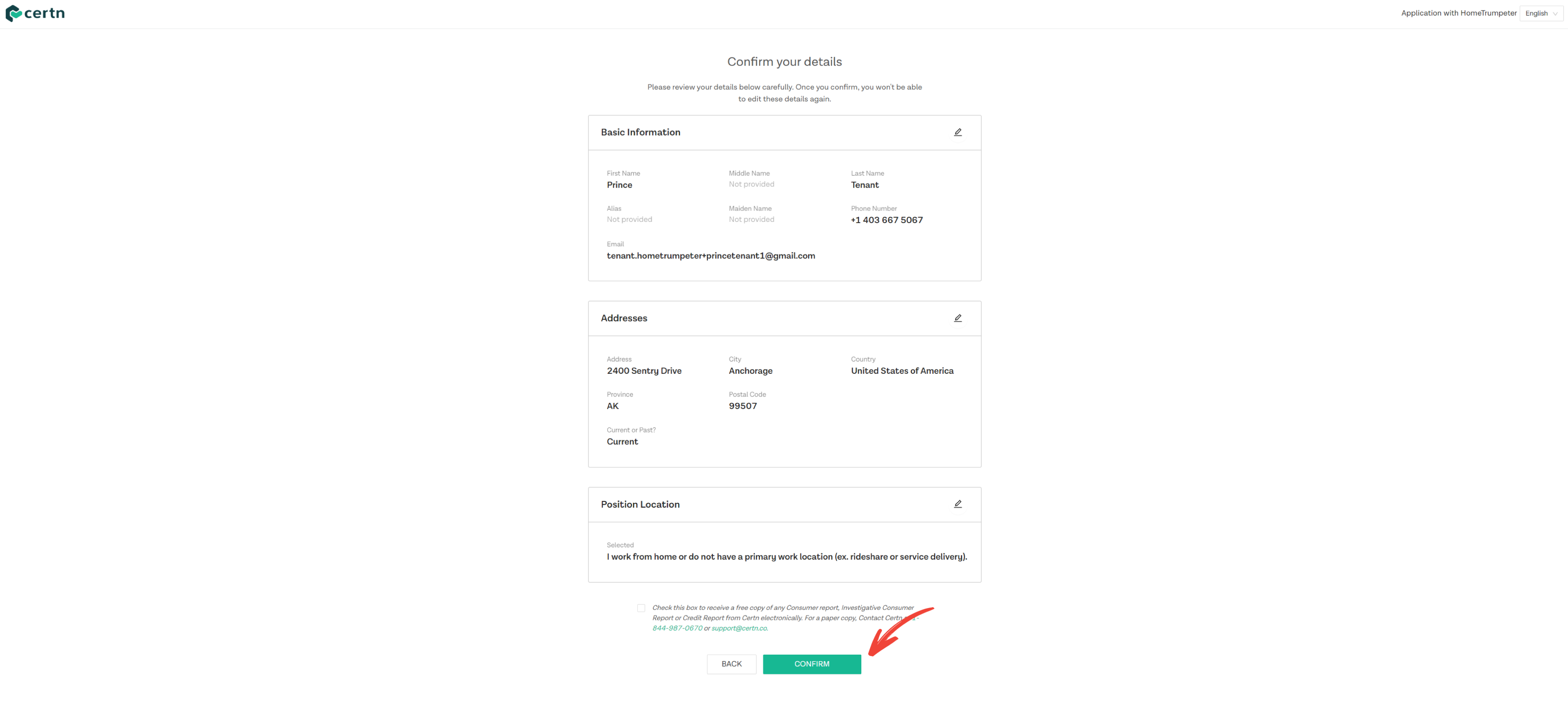
The next page should require you to make payment for the background check.
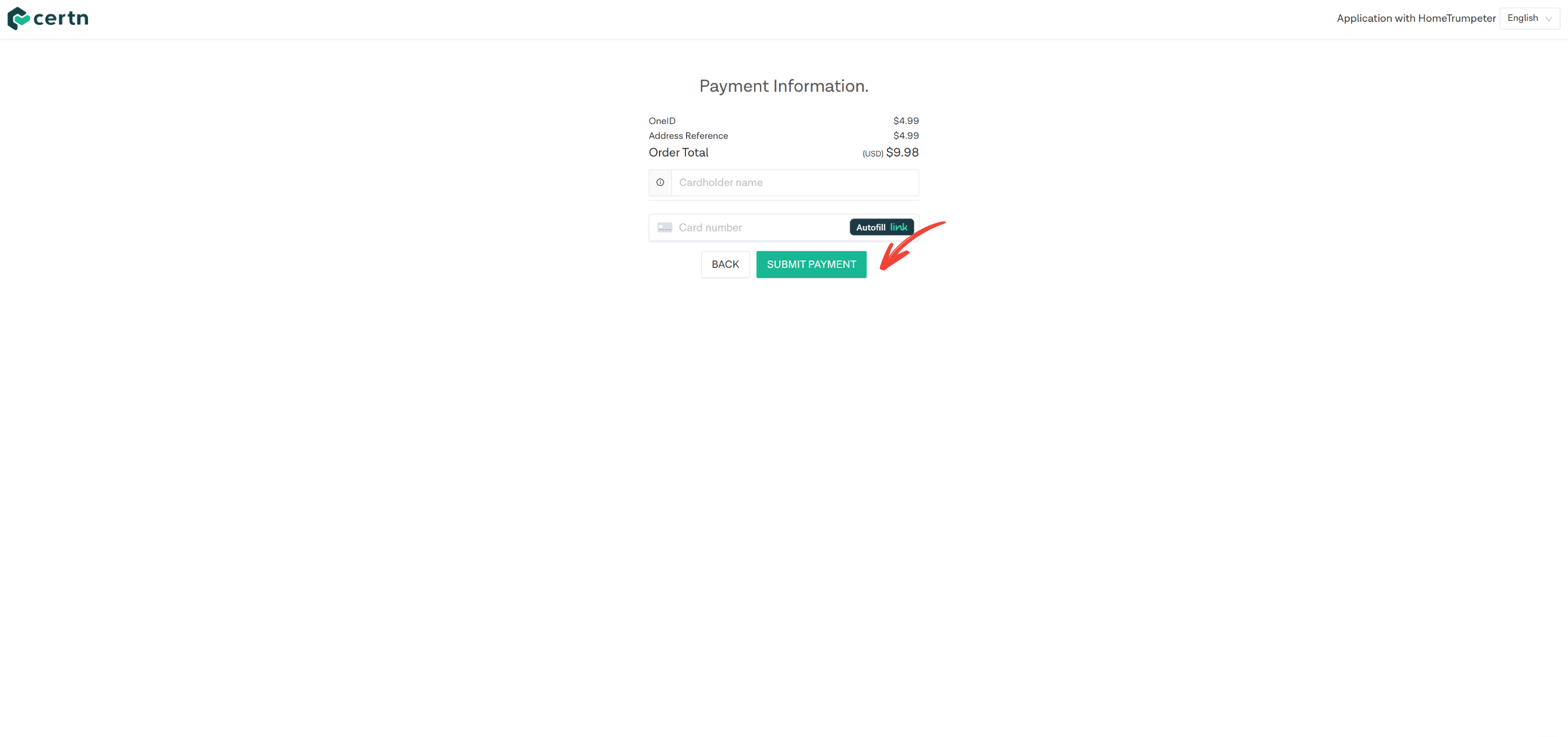
A payment confirmation page will be displayed following the successful processing of your payment. You will be required to close this page and return to your dashboard.
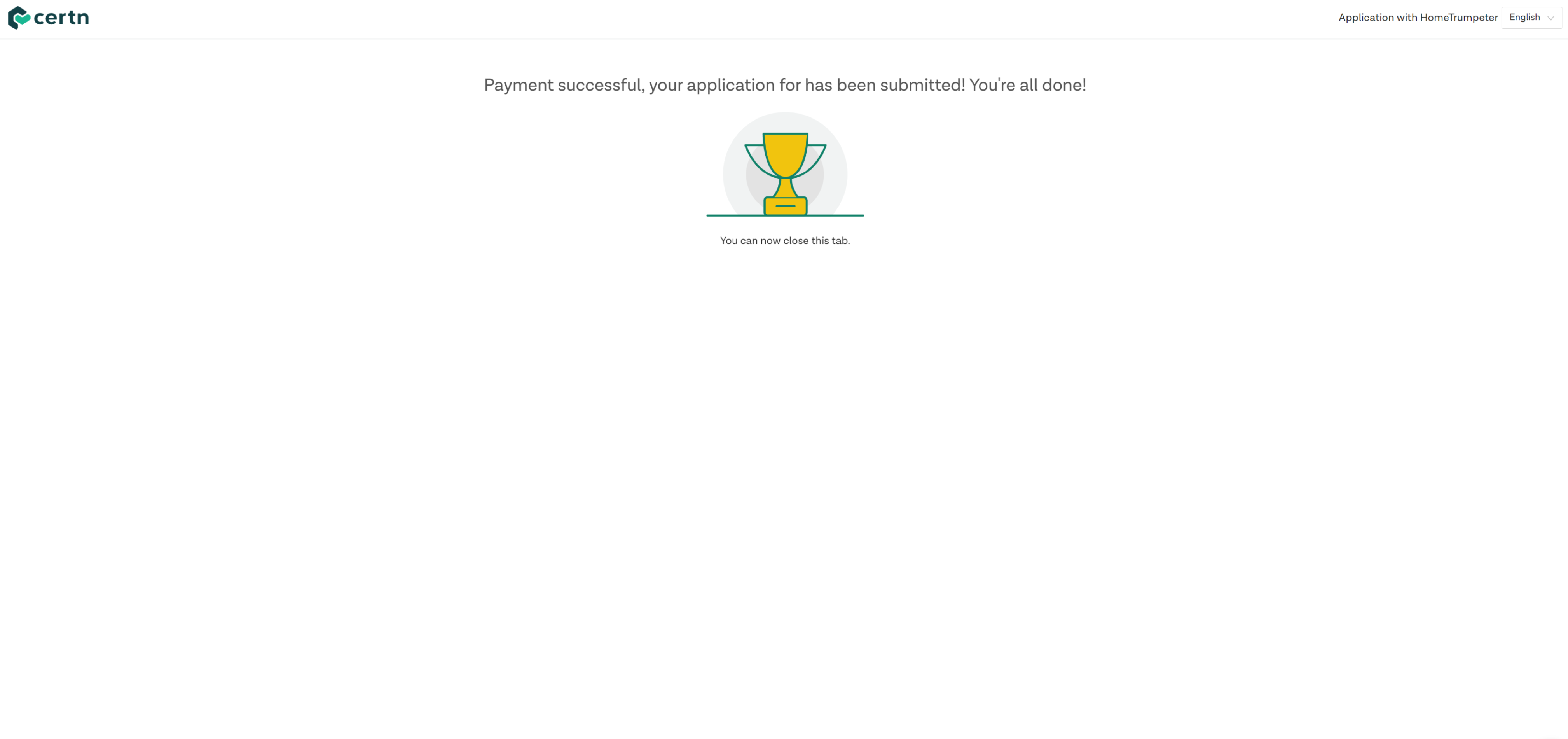
A message confirming that you have completed your background check should also be displayed on your dashboard.
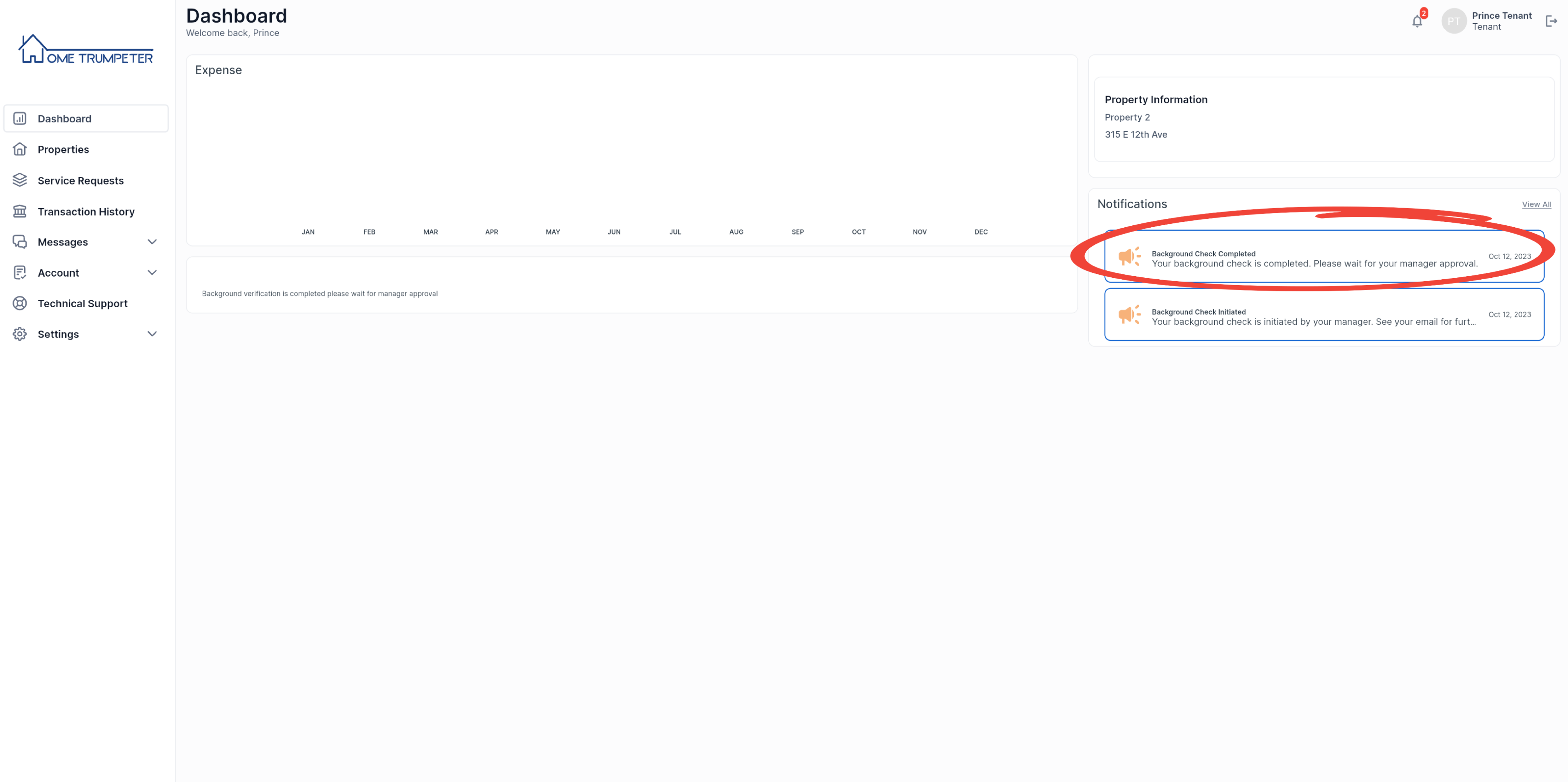
You should also receive an email confirming the completion of your background check.
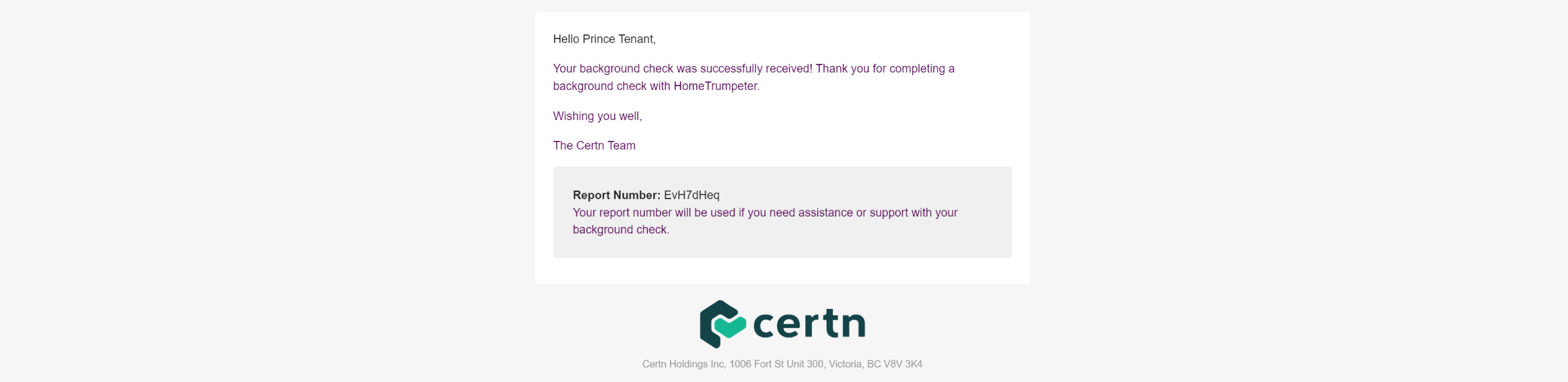
If you click on the Account tab to the left of your screen and under account status, it will indicate that the background check is still pending. This is because your landlord or property manager is still required to approve the result of your background check.
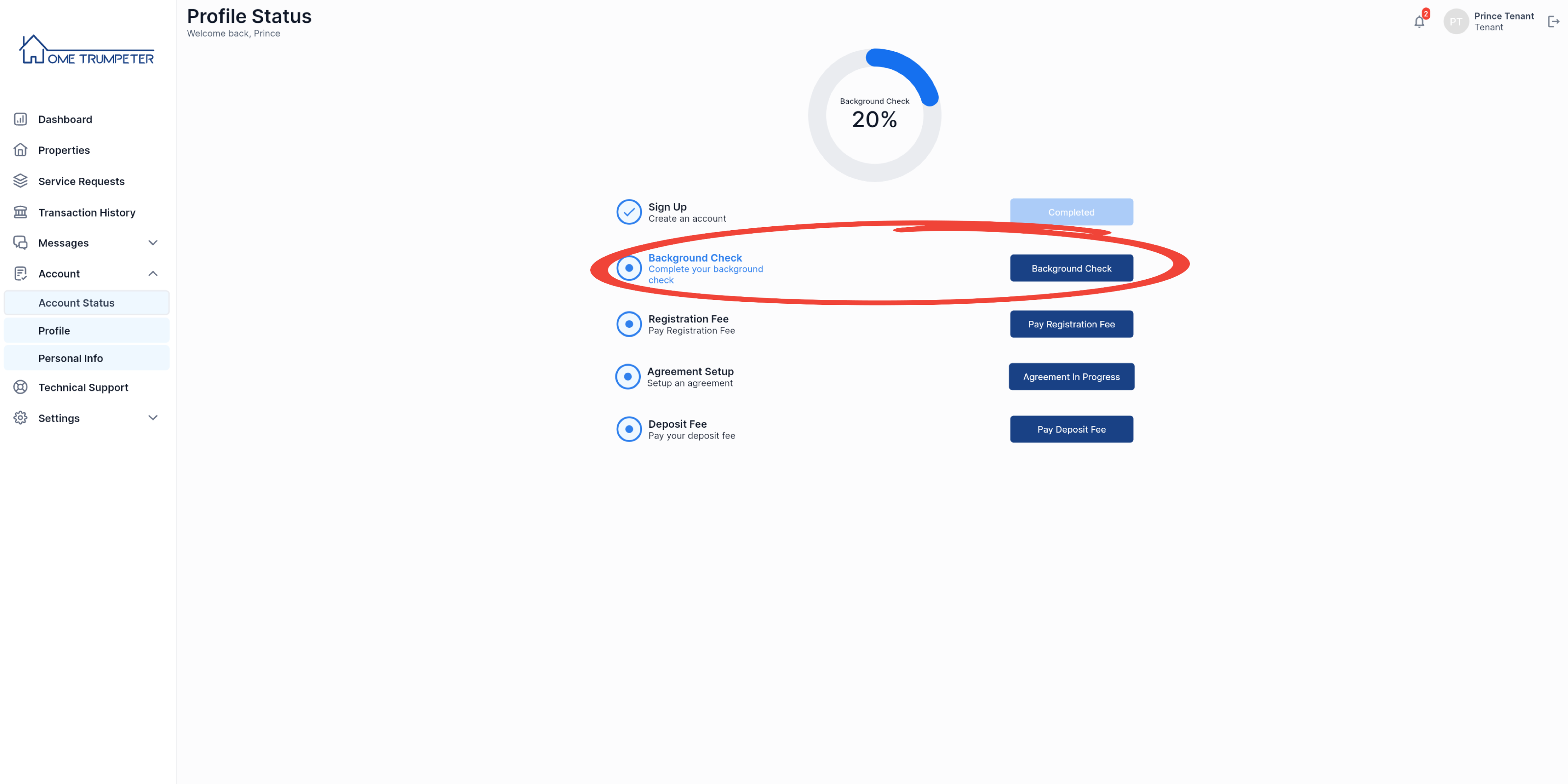
3. Pay Registration Fee
Once your landlord or operation manager has approved your background check, you will be required to pay the registration fee. You will receive a notification on your dashboard with this request as shown below.
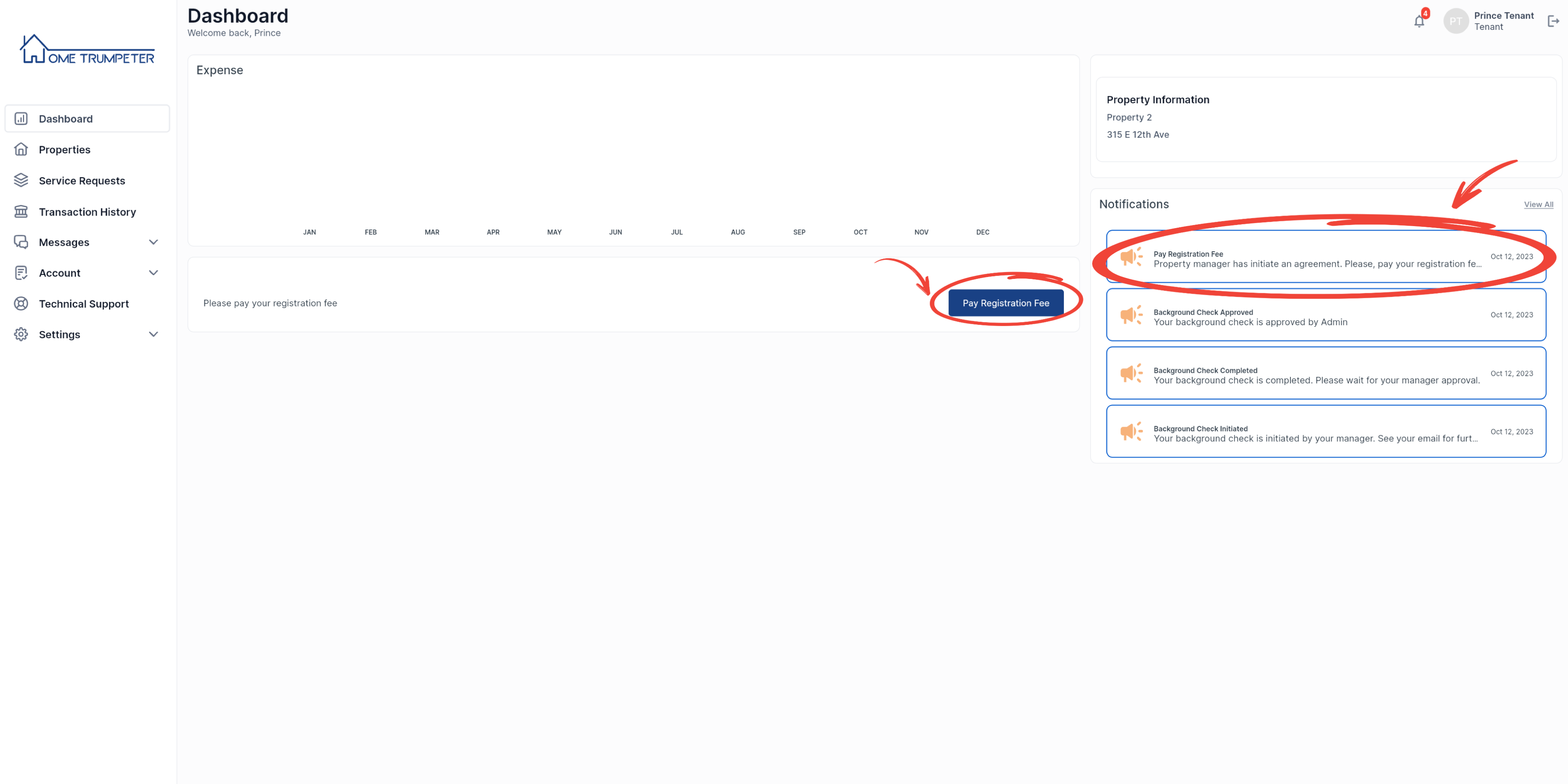
You can also confirm the status of your background check on your account status, which should be marked ‘completed’ at this point.
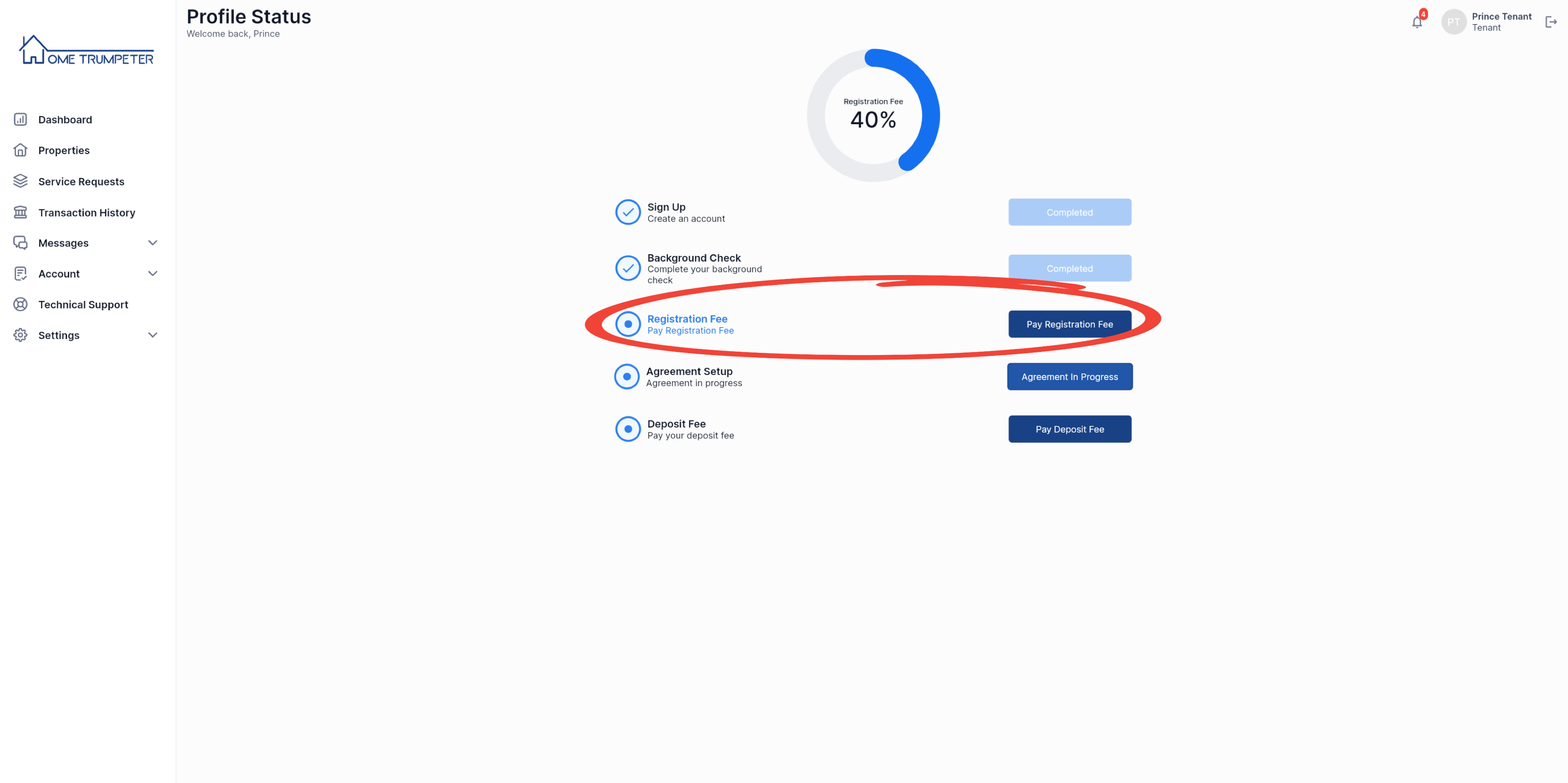
To pay your registration fee, you should click on the ‘Pay registration fee’ button on your dashboard. This action will bring a pop-up confirmation for you to ‘OK’ in order to proceed.
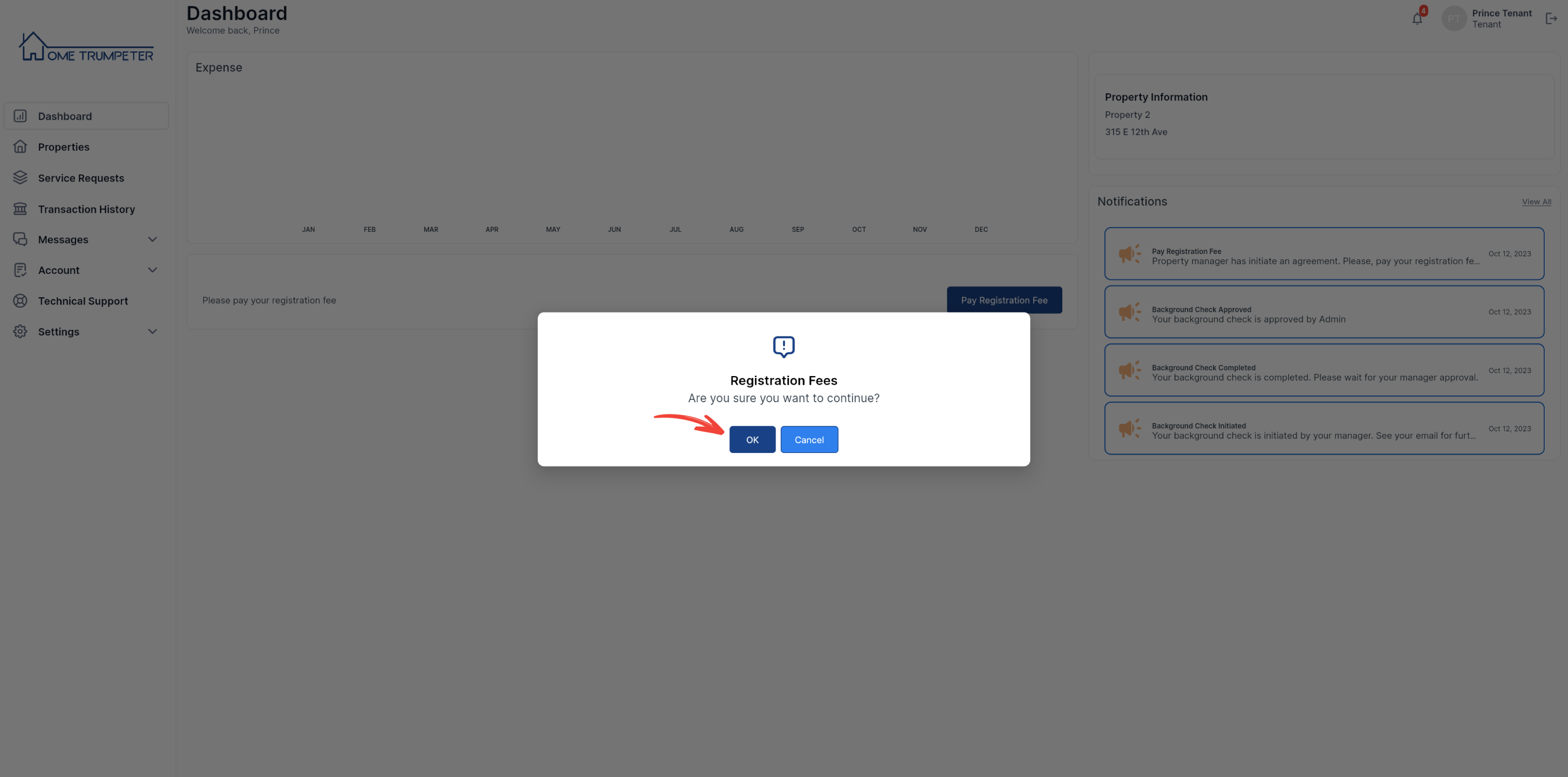
You will then be directed to a third-party website to complete the payment process. Please note that the amount indicated in the image displayed below is just for demonstration and does not represent the actual registration fee.
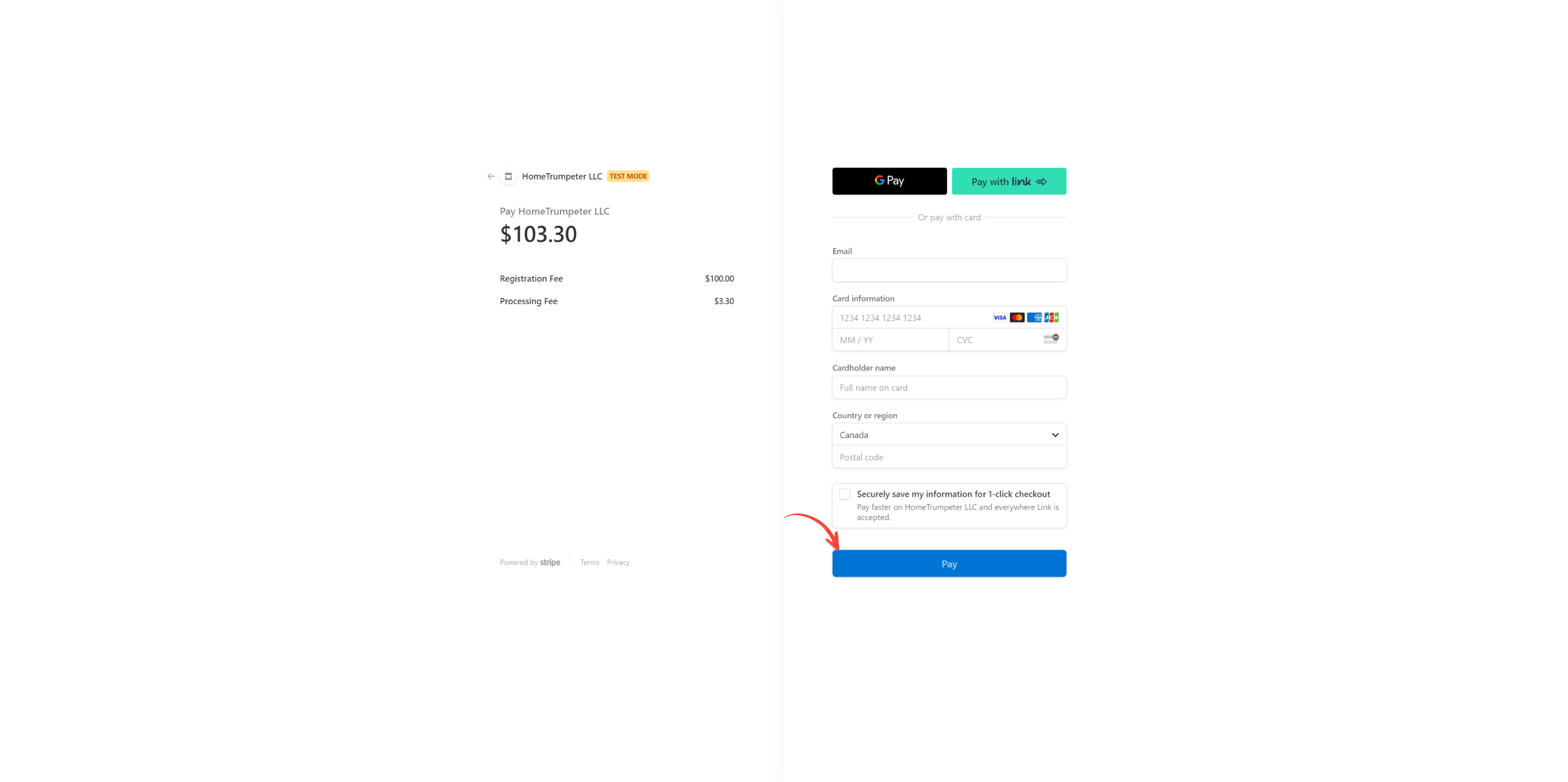
A confirmation page will be displayed following successful registration fee payment. You should click on the home button at the bottom of the page to be redirected to your dashboard.
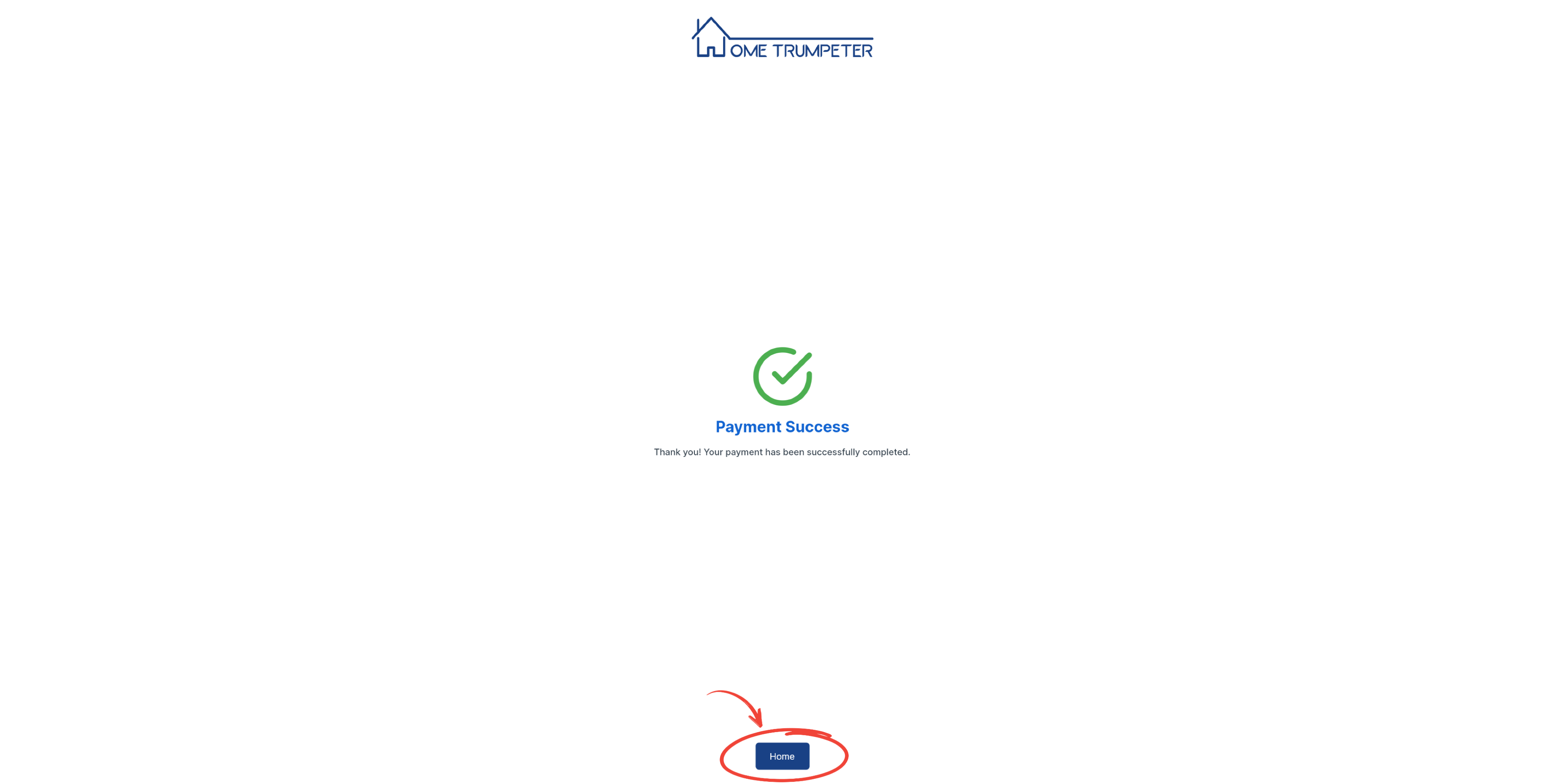
You should also receive a message on your dashboard indicating that you have successfully paid your registration fee.
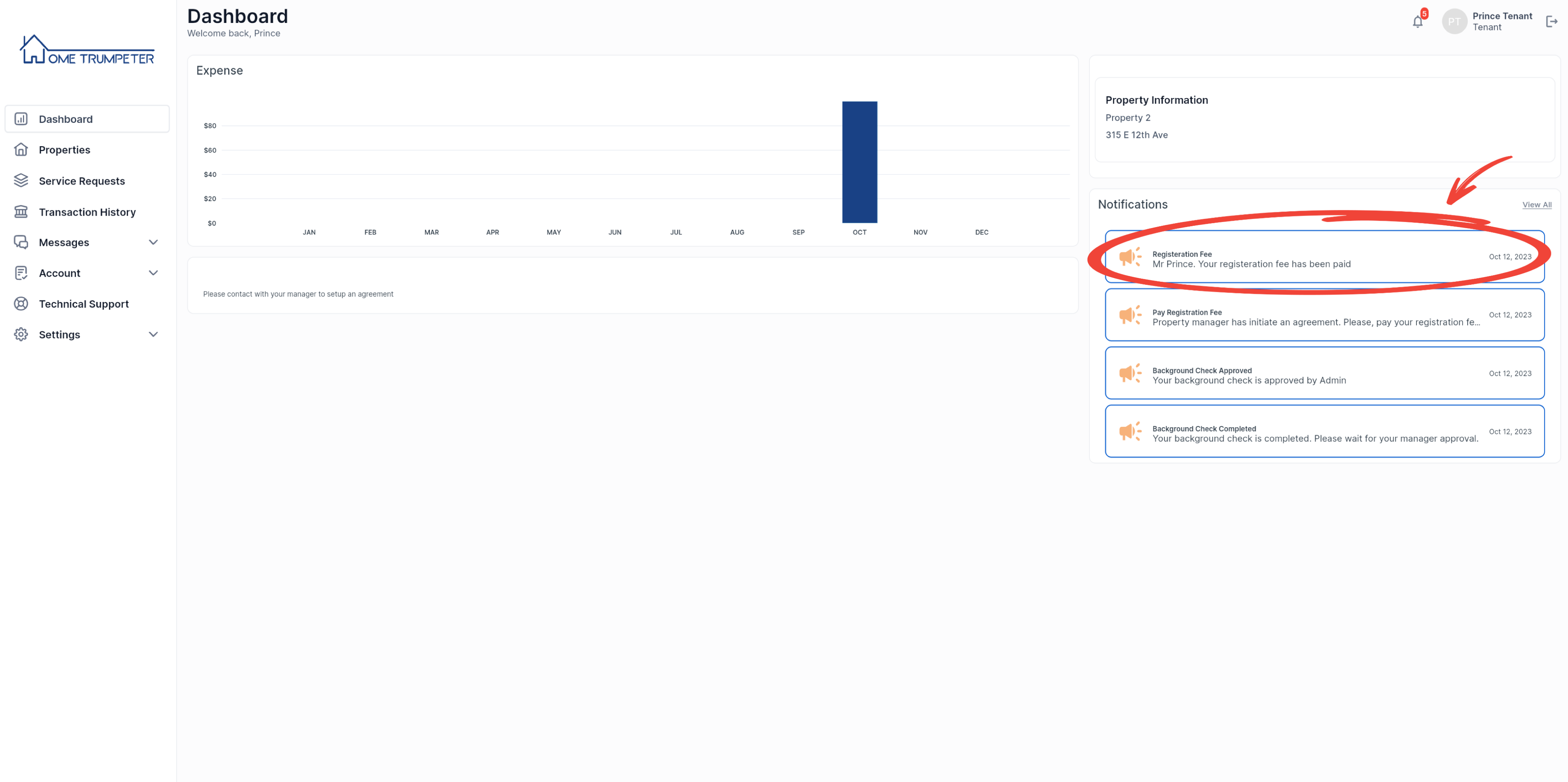
Your account status should also show that you have paid your registration fee.
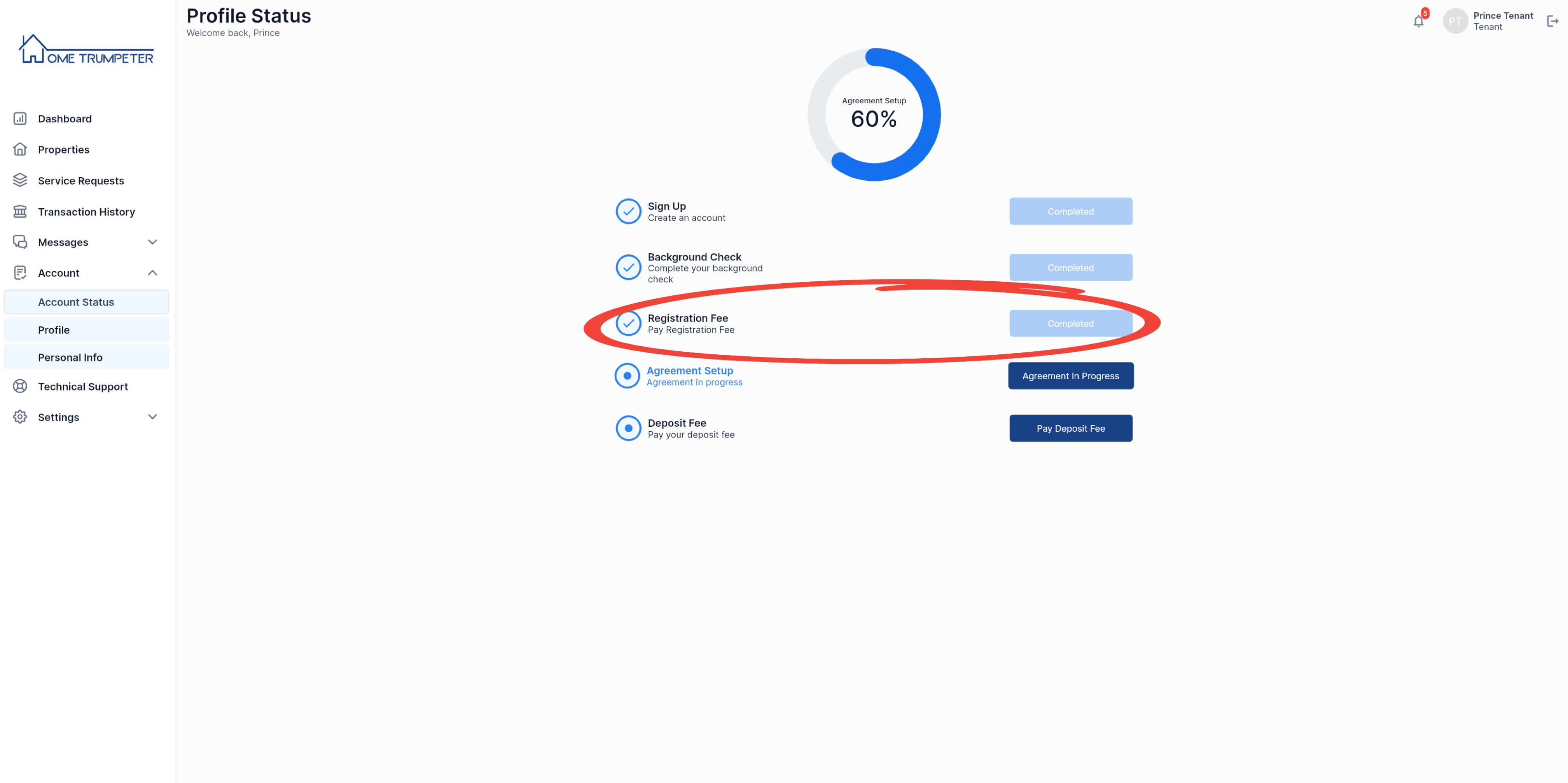
4. Tenancy Agreement and Security Deposit Payment
Once your registration fee has been acknowledged by your landlord or operation manager, you will be required to acknowledge some tenancy agreements. You should get the message requesting you to complete your tenancy agreement, as well as a ‘See agreement’ button on your dashboard.
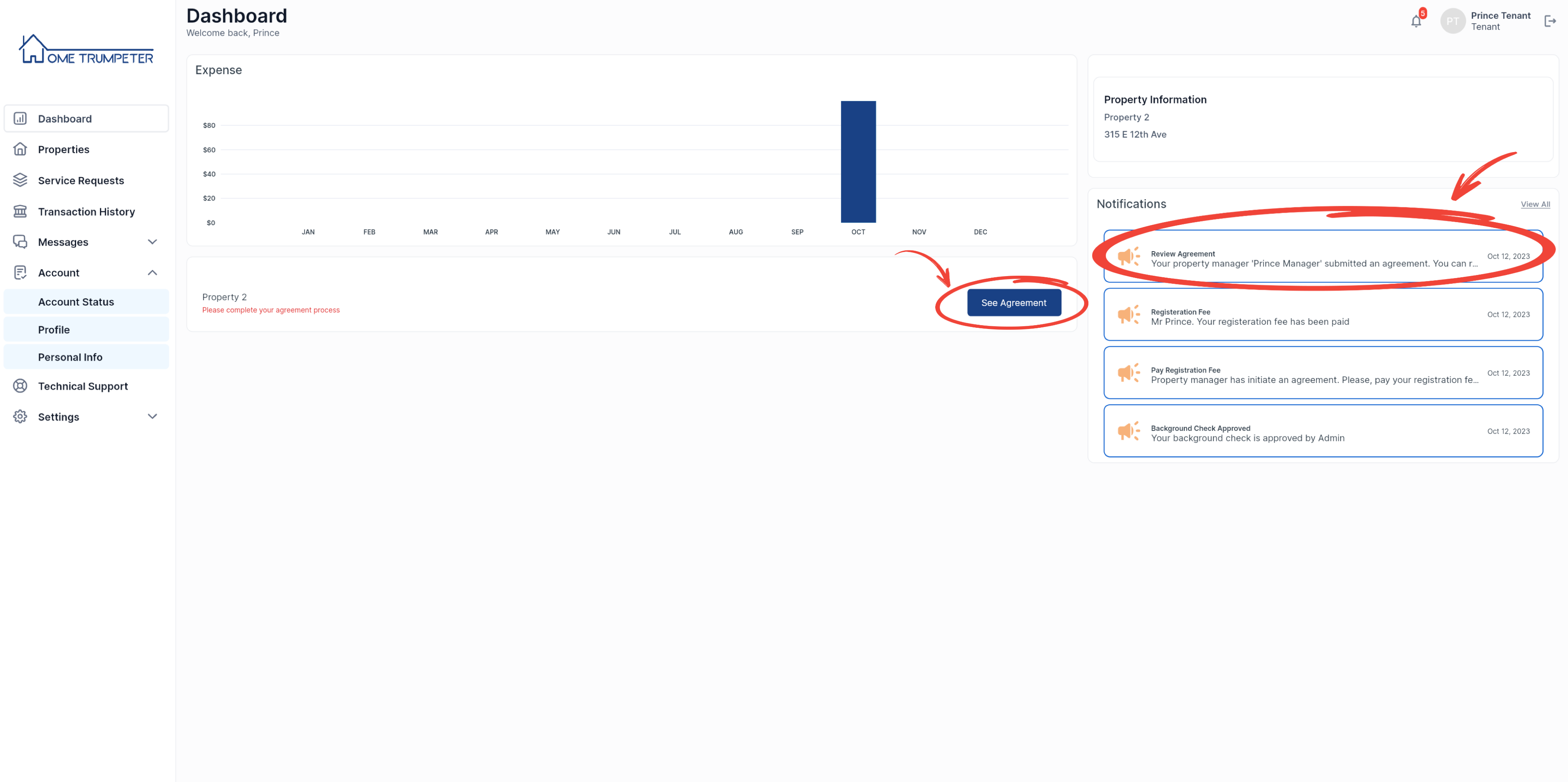
Clicking on the ‘See Agreement’ button should open the option for you to accept the tenancy agreement by clicking ‘I Accept’ as displayed below.
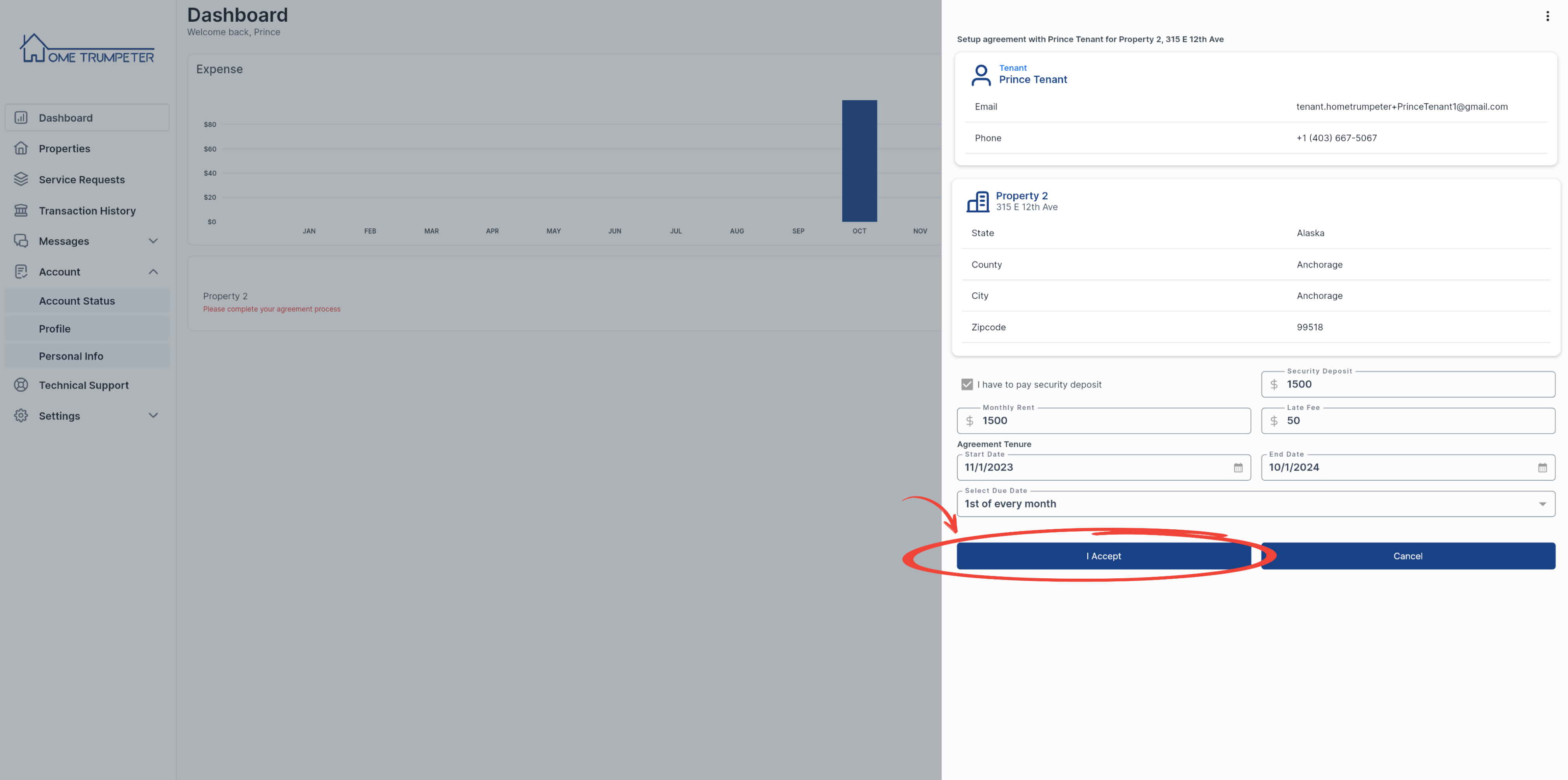
You will then be presented with several tenancy agreement documents to which you must agree to proceed.
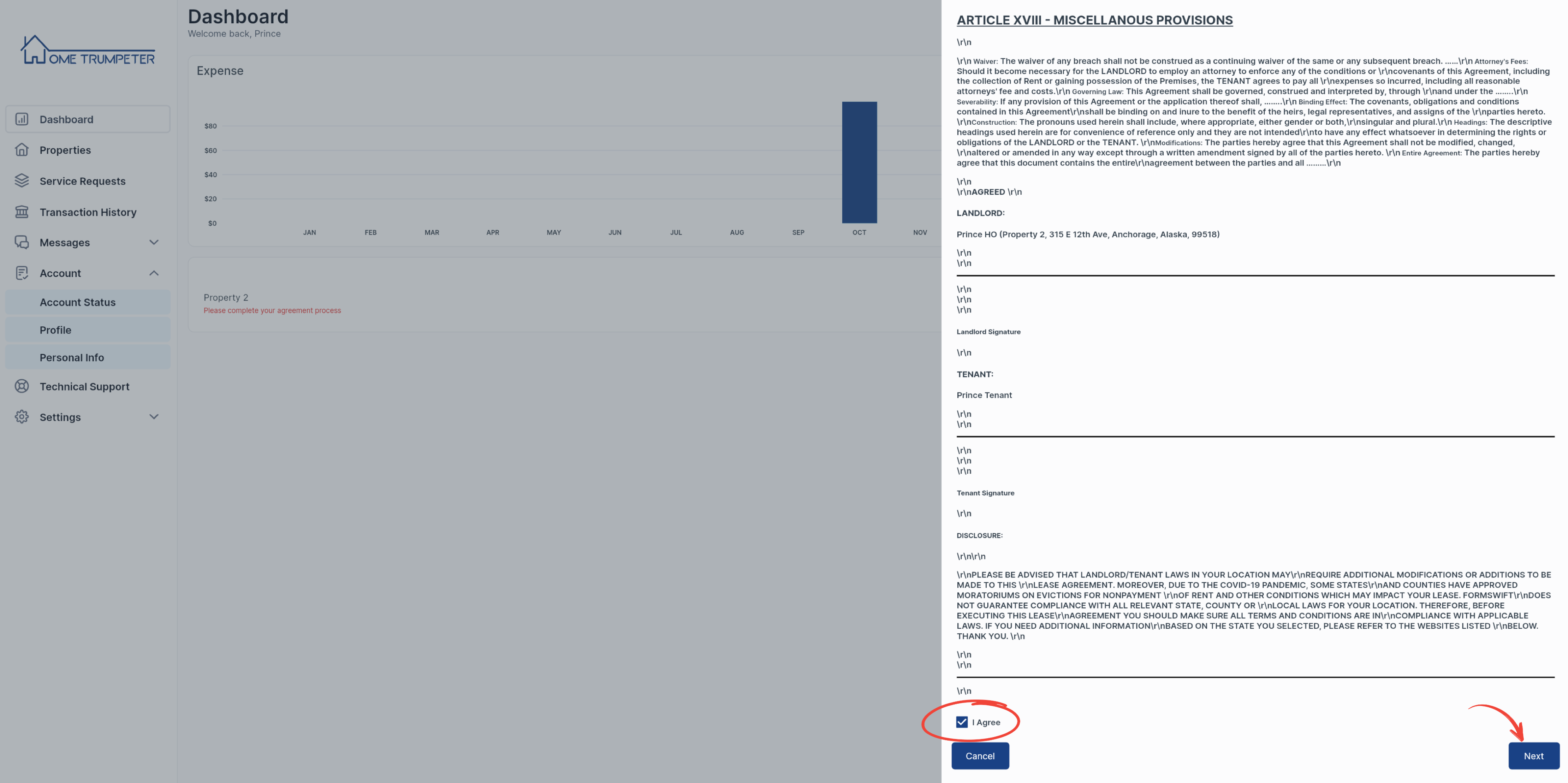
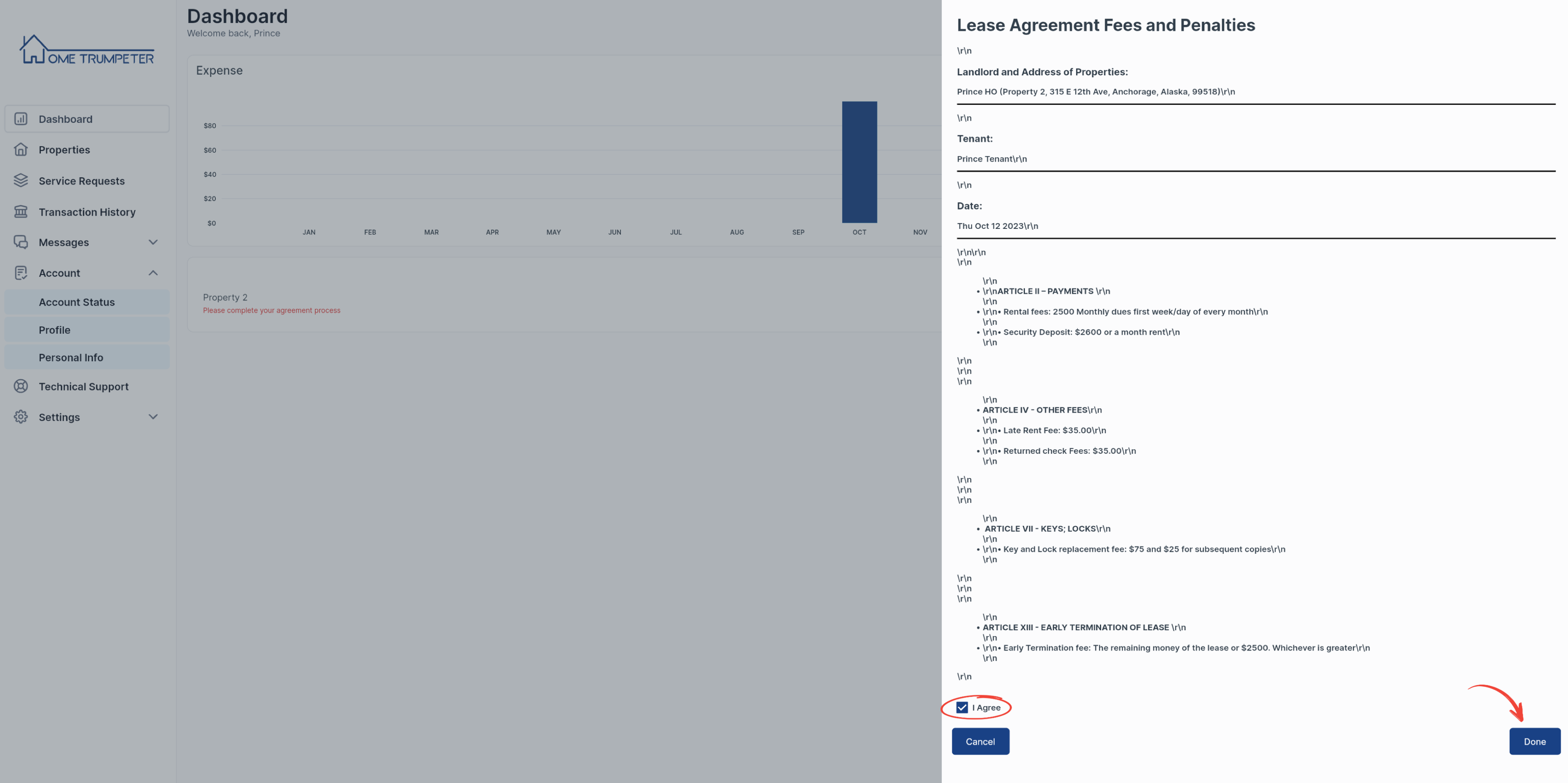
Clicking on the ‘Done’ button at the end of the tenancy agreement will direct you to either pay your security deposit alone or to pay your security deposit along with your first month’s rent.
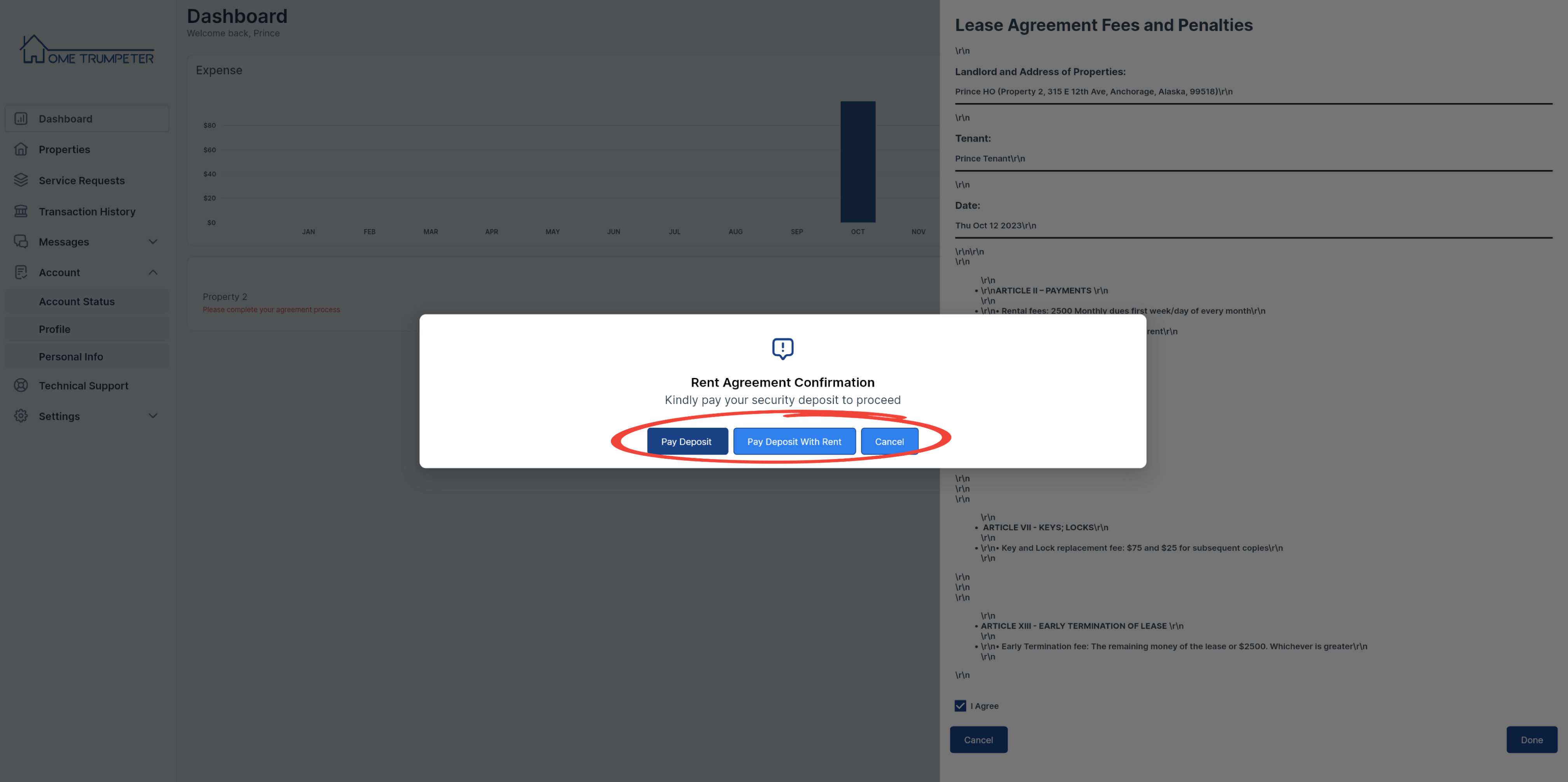
You will then be directed to a third-party website to complete the payment process. Please note that the amount indicated in the image displayed below is just for demonstration and does not represent the actual rent or security deposit.
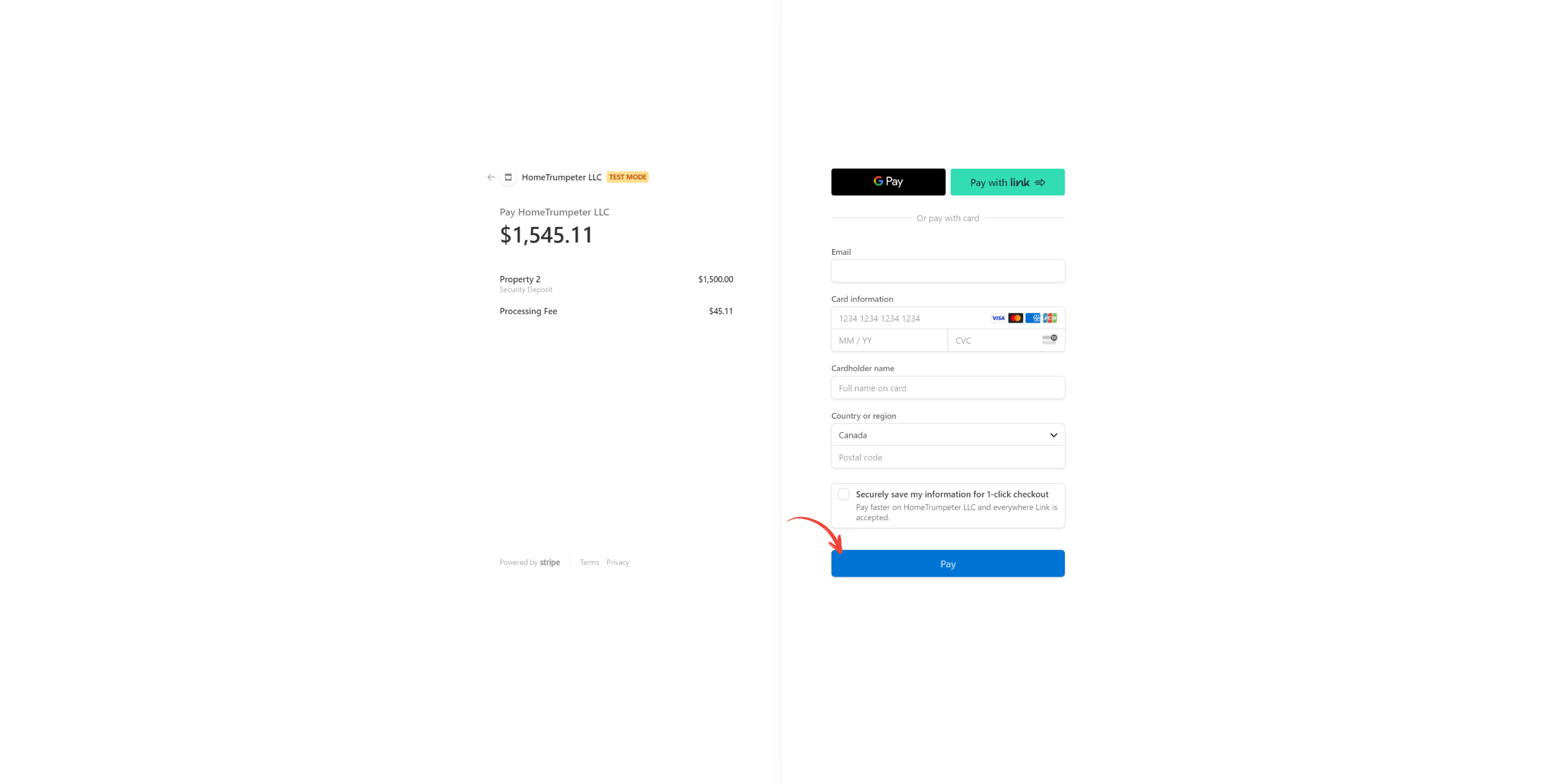
A confirmation page will be displayed following successful payment. You should click on the home button at the bottom of the page to be redirected to your dashboard.
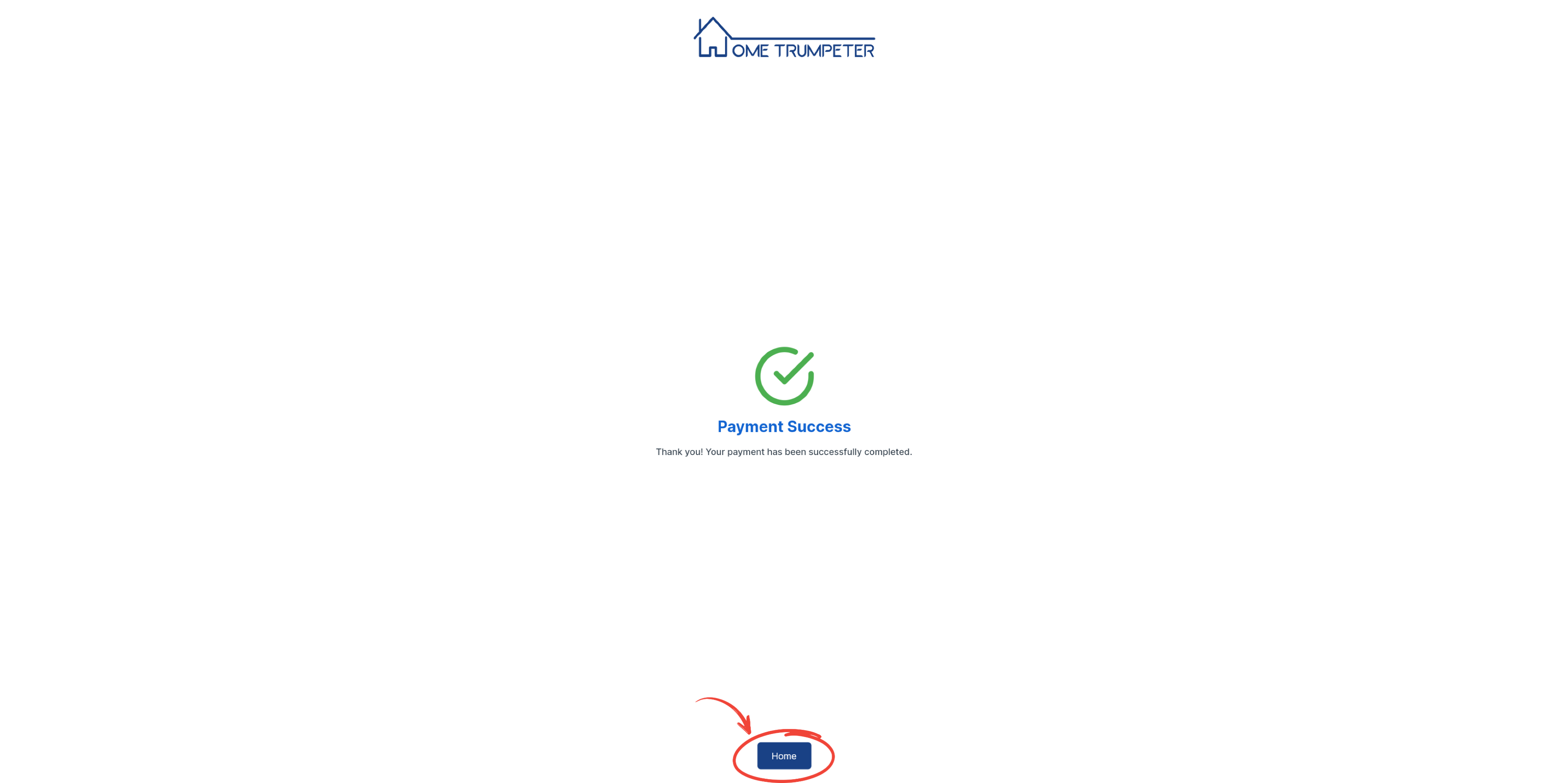
You will then be redirected to your dashboard.
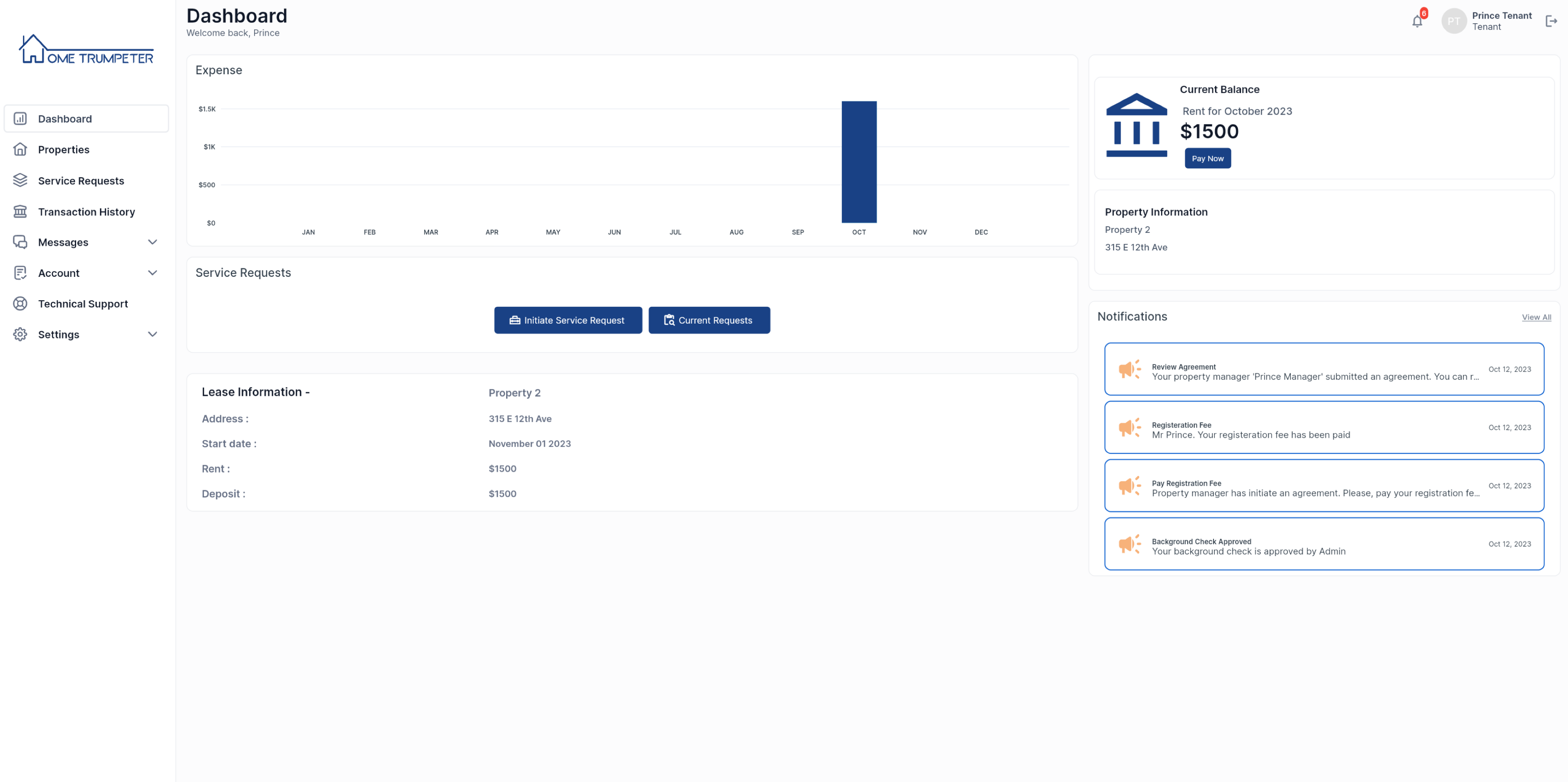
You should also receive an email confirming the successful processing of your payment.
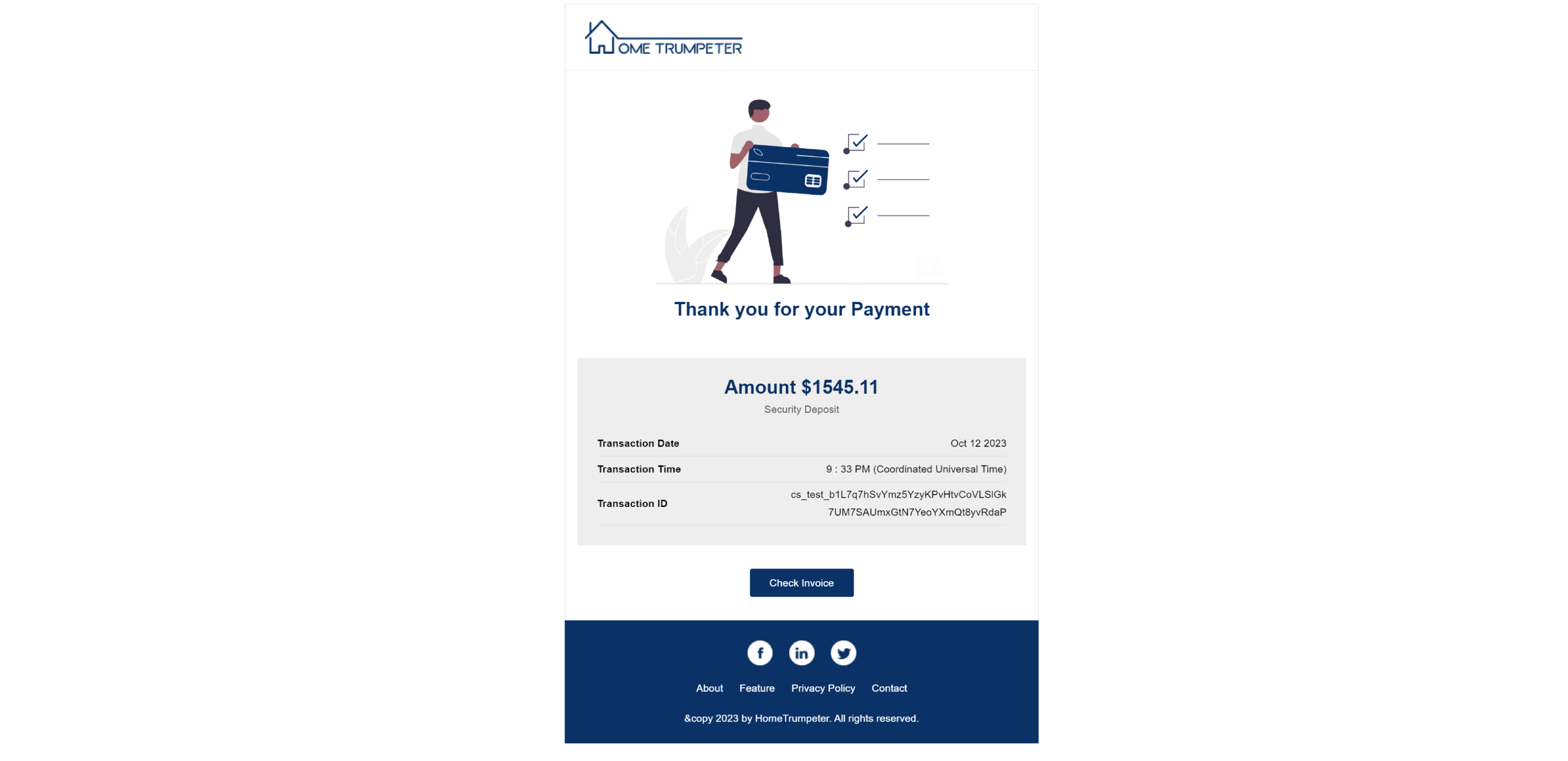
Your account status should also indicate that you have completed your onboarding process.
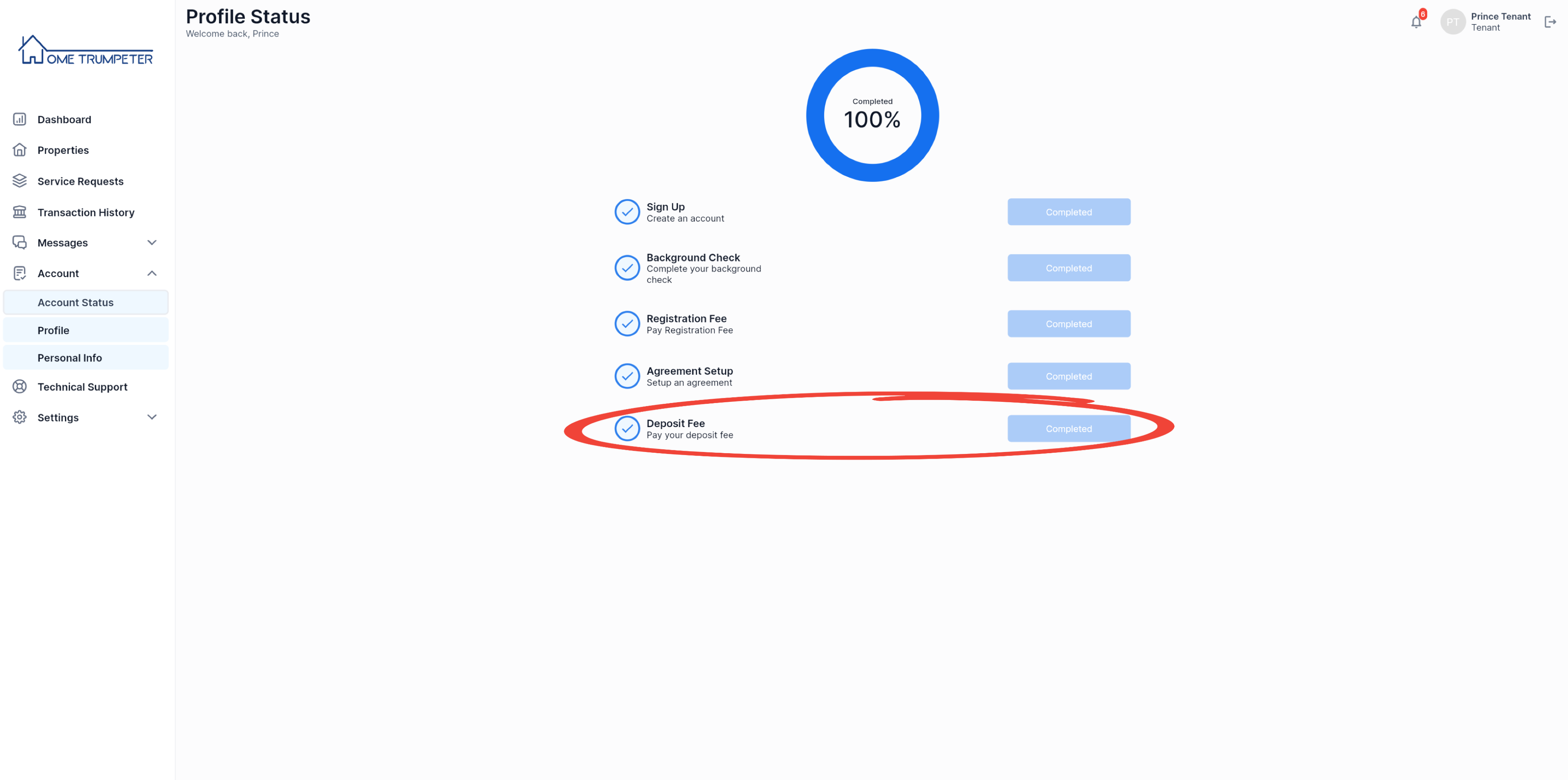
You should also have a record of all your payments displayed on your transaction history.